Stunning!
Really nice project. We’ve all been there, not liking a material or color combination. Looks great though.
Literally said to myself “there’s orange in that image?” - it’s definitely not too orange - at least in the images it comes off as a perfect golden accompaniment to the purple
Aw, thanks! It looks way more orange when near brighter light, which I don’t have much of in my house.
Lovely, I’ve made a lot of stained glass works and this competes with them so I’m sure your Mom will love it, keep up the good work!
Oh that is so awesome!! Inlays are by far my favorite thing to do on the glowforge. About 90% of my projects involve inlays. What software are you using?
I do have a notepad file documenting the offset used and resulting tightness of fit on some projects I do depending on the geometry of the cut or whether there are multiple layers such as this one. I found that an overlap used on one cut that is just right will not work if there are multiple cuts across the piece because that overlap adds up and your piece begins to warp. I’m betting if you use an offset of 0.005”-0.0055”(overlap of 0.005”-0.0055” on each side in the drawing and the laser beam diameter will remove just enough of that overlap for a tight fit) you will be fairly close to getting the fit you desire 0 .005” works well for larger letters and inlays. 0.0055” work well for anything smaller than maybe an inch. These numbers get me tight fits that can be pushed in by hand with nice little clicks but aren’t so loose that they keep falling out.
Thanks! I use Inkscape. For one particular piece that didn’t have a lot of sharp angles (it was the middle of the flower), I tried everything from .006 down to .001, and the cutout was too big on them all. Then when I cut it with no kerf adjustment, it dropped in with gaps. Also, I don’t think Inkscape will let you set the stroke width to more than 3 decimal places (could be wrong on that, but I think I did try something like .0055 and it rounded it up to .006). I also forgot to try the adjustments for complex shapes that @evansd2 posted, and that probably would have helped. But for this one, I was in a hurry to get it done before Christmas, and I figured my mom won’t notice. And since I won’t be looking at it every day, it won’t bother me either 
It is definitely something I want to try more though, until I figure out how to do it with better results.
By default Inkscape includes the thickness of the line in its measurements. The GF does not - the line thickness has no effect on it. However, because you may be making your sizing decisions based on the sizes noted in the menu bar, you may be over or undersizing things. You want to make lines a hairline or .001mm if you want to eliminate the error. (There’s also a setting in Inkscape that changes this so it does not use the thickness of the line in its sizing calculations if you want to make that more permanent.
I’d love to know what that is. I just clicked thru every option in Preferences and couldn’t find it.
I use a .1pt stroke so I’ve never noticed this issue, but it would be handy to disable it permanently just in case.
Somebody will pop in with it. It’s been discussed a few times here and someone found the setting. I don’t use Inkscape enough to dig in and find it again so I defer to the hairline approach which is good enough for me. That also means my stuff will work on most everyone else’s system as they’re likely not to have made the parameter change either.
@marmak3261 might know as he’s a big Inkscape guy. Or he’ll know who will know. @rpegg as well.
That’s strange that they were still tight at 0.001”. In any case your results are beautiful. I’m sure with some more messing around with tolerances you can get them just right.
Oh wow I looked at the complex shape adjustment procedures that you mentioned. Pretty cool. I use the offset path option in illustrator and set my desired overlap. Then it keeps the original and makes a duplicate slightly smaller or bigger.
How beautiful! You Mom will love it!!!
Not near my Inkscape computer right now so can’t be 100% sure. Go to Edit, Preferences, Tools. Select between Geometric or Visual Bounding Box. Can’t remember which is which. I think you want Geometric.
That’s it  Knew you’d remember.
Knew you’d remember.
That is it! Knowing what to look for made the difference! (and, yes - Geometric is what I want…) Can’t believe it was right there at the top.
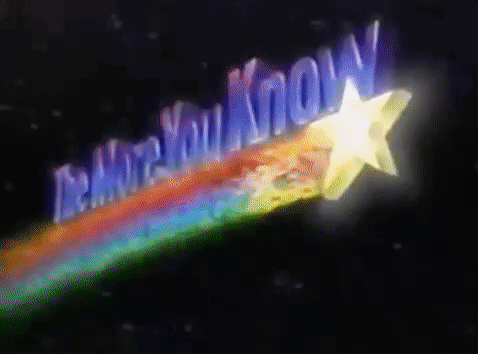
Thank you, she did!
By setting your path and calling Path > Stroke to path you will have two lines (and sometimes other junk) on either side of that line width. One will be half a linewidth outside and the other on the inside. I pull out the outer one and delete the rest. when working with very rough lines as you can get with a trace this works best
Thanks! I did try deleting the outer line instead, still had issues. By that time, I was worried I wouldn’t get it done so I just went the no-kerf and super glue route. I am looking forward to experimenting with this more though, and you guys have given me a lot of insights that I hope I will remember when I can get back to it 
PS - I do have the geometic setting selected, but I do use thicker stroke lines because I have a hard time seeing thinner ones on my laptop screen. So when I do get back to it, I’ll try using thinner strokes to start with, thanks for that!