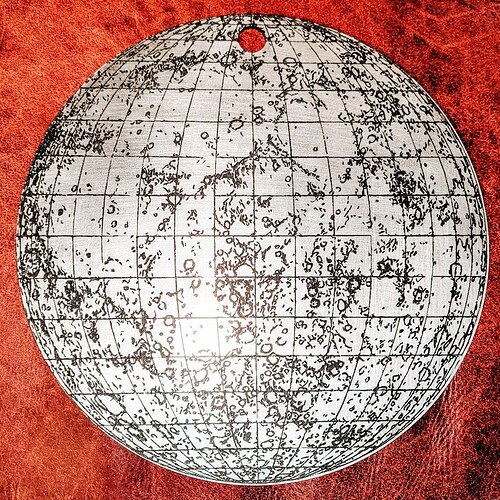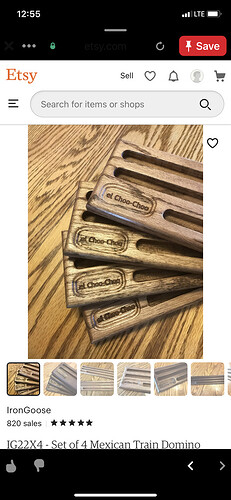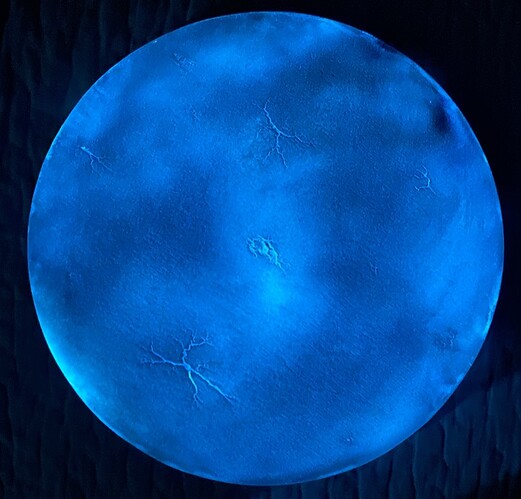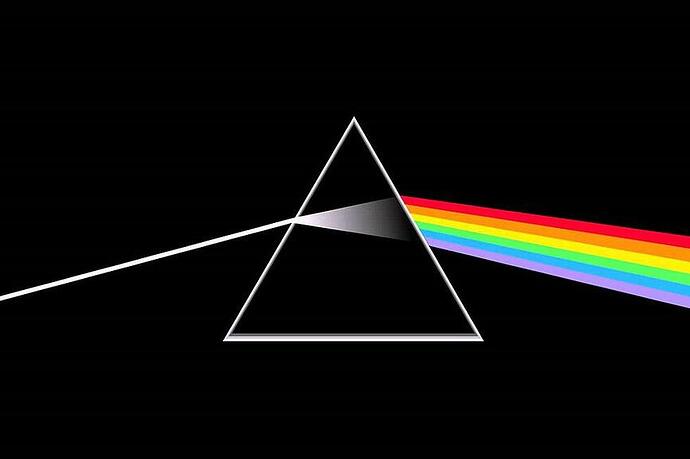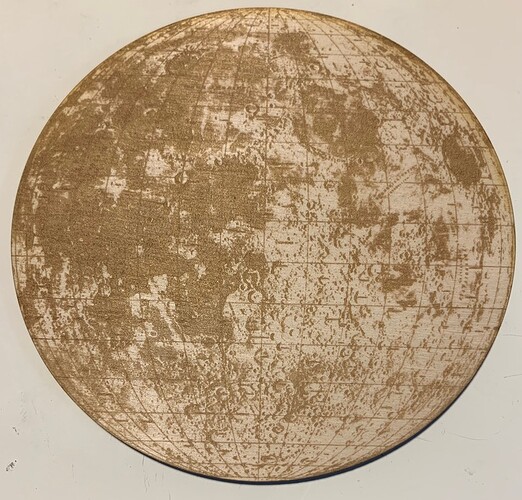I like that better!
Settings are going to require some testing. It also depends on what you want. this was just a standard proof grade engrave on birch ply. It removes the paint and engraves the surface. If you just want to remove the paint but not engrave, you are in “Beyond The Manual” territory and will need to do some testing.
I figured her out!
Amber acrylic with metallic (and glow in the dark of course) spray paint.
Thanks for the great idea!
That’s awesome!
Hey man, I think that idea of yours to have the Death Star in the glow-in-the-dark super imposed is a killer idea! You could run with that - if only copyright weren’t an issue.
I love the moon! This is really neat!!
So beautiful!!! 
That’s really cool looking.
You can’t engrave on the Dark Side of the Moon. Pink Floyd and Darth Vader would get mad.
Oooooooo… Now I want to use these
https://www.amazon.com/dp/B00EUG1TNM
to paint this:
On my next moon. ![]()
It would be like an Easter egg on the back of the moon. Only know it is there if you look.
This looks amazing! I’d like to try to make a smaller version. I’ve downloaded the original image. I managed to cut out mostly just the moon in Pixelmator (though I do have access to Photoshop on another computer). I’m curious how you make the cut outline. Did you do it via some kind of fancy tool or just draw a circle overtop the image?
I’m not a super experienced digital artist so while I have the tools I sometimes need a bit of help getting them to do what I want.
Thank you!
The easiest way is to figure out how big your moon is. Usually I do this by drawing a line across the middle and looking at the measurement information for the length of the line. Then I know I need a circle that size in both height and width.
Remember, it has to be a vector circle if you want to cut. Choose the circle tool from your shapes and make a circle anywhere, it doesn’t have to be right yet. Then enter the measurement from your line into the height and width for the circle and hit return (You may need to uncheck constrain proportions for this). This should give you the correct size circle and you can line it up with your moon. You also want the fill to be empty and give the stroke a color so you can see it.
Does that help? I am not directly familiar with Pixelmator, but from what I see on the site, this should work.
Ah that makes total sense. What software do you work in for this?
Thank you!
I use Inkscape. It’s free. Pixelmator seems to do much the same thing. It’s really a matter of what you are comfortable with.
I wanted to try a smaller test version, soI brought the JPG into Photoshop, cut out the bit I was interested in, then placed that in Illustrator and put a circle for the cut line around it.
This one is 4" in diameter. I think it looks neat, but I’ve lost a lot of the detail of the image. Part of this is the size I’m going for. I’ll need to play with my settings as well. Which engrave did you choose on yours? The variation in the seas is amazing, much better than mine!
In my experiments, I kind of feel like the smaller you go the fewer dots per inch you want, but I have not confirmed. I do not want to get too far into settings lest the dementors appear and whisk us away to “Beyond the Manual.” I did find that setting the lower part of the Density Pattern to zero gave me more open white areas.
Fair enough. My first attempt was using vary power. I just did a second test using convert to dots and wow what a difference! There is so much more detail! I do feel it’s a bit light, so I’ll probably do another test at slightly higher power to see how it looks. Thanks for the guidance!