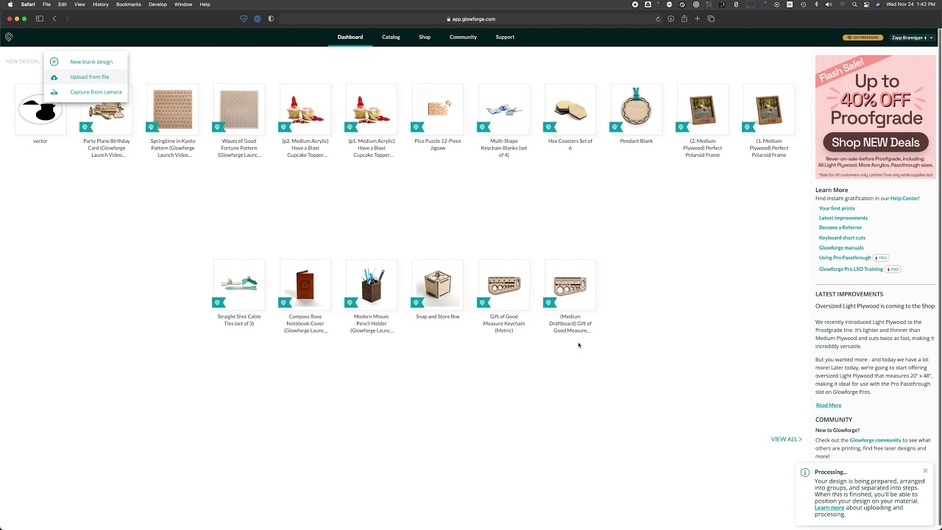I made a design in illustrator that has a couple of arc shapes in it. I’ve been careful to indicate these as outlines only, with no fill, in black. I want to engrave these line arcs, not cut all the way through. When I upload the pdf or svg file into Glowforge, I see the arcs as filled. I haven’t run a test run on this file yet.
Welcome to the forum.
It would be helpful if you could share screenshots of what you are seeing in the interface or share your file so that someone can help you.
Based on the following statement, it looks like I’m going to have to run those engraved arcs as a cut, and adjust the power down so it doesn’t cut through:
Step 2: Assign a fill or stroke to your text
Designing in software like Inkscape or Illustrator starts with two simple ideas: a stroke (which is an outline) and a fill (which is a filled-in shape). When you upload your file to the Glowforge app, strokes become cuts and fills become engraves.
To engrave, select your text, set a color for the fill, and choose “none” for the stroke
To cut, select your text, set a color for the stroke and choose “none” for the fillNot skilled enough yet in this interface to provide those visuals, without instructions how to do it.
Looking at other posts, it seems people have just pasted pictures into the text where I’m typing this. I will give it a try later.
You can select a vector path and engrave it, score it, or cut. Scores are essentially shallow cuts meant to mark the material but not cut it. Also, when designing for the Glowforge, if you want a single path, make sure that you have selected a center path stroke.
To share a photo, simply drag it into a reply box.
On a Glowforge, you can only engrave a filled shape.
If you want the Glowforge to just trace the path of your arc shapes, that’s called a score. Change the operation from engrave to score on the left side of the Glowforge app.
This tutorial uses Inkscape, but might be worth a read-through anyway as it goes over the basic operations available to you and how to include them in a design:
Change that step to “score” ![]()
If you want the lines to be fatter, meaning more than a single laser width wide you can either defocus (search the forum, lots of details avail) or in AI “Object/Path/Outline Stroke” to get a filled shape that looks like your intended arc that can engrave properly.
Welcome to the community forum, scresko!
Thank you for your help, everyone! @scresko, did you get the information you needed?
Yes, that will work.
Wonderful! Since this issue is resolved, I’m going to close this thread. Please feel free to post again if you have any other questions!