are they still working on this issue?
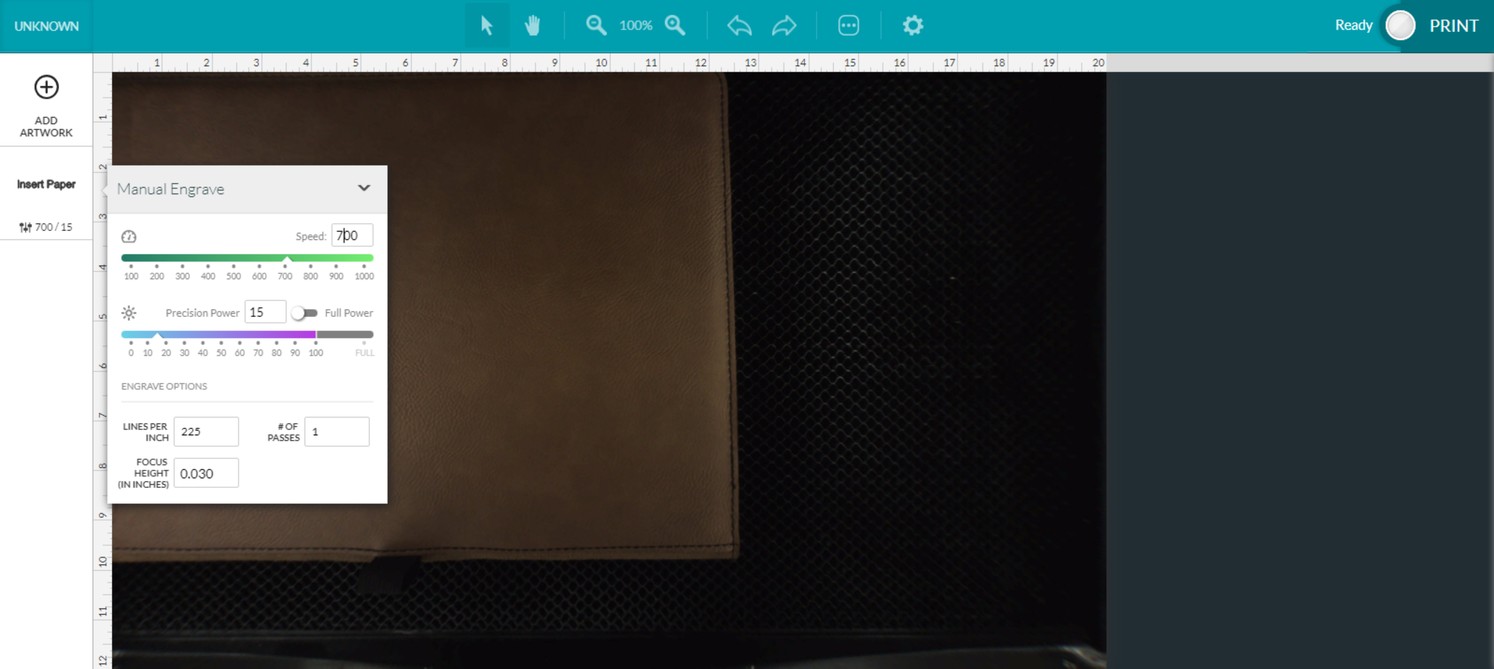
I’ve been messing around with mine today and running a bunch of tests, and today mine is around 1/8 inch off in the worst direction. I did have two instances where I was closer to 1/4 inch off towards the edge, but honestly that could be user error and it was only twice out of several tests.
It’s hard to tell from your photos, but yours looks way, way worse than that. Which is not very helpful at all, except to say that I’m not seeing issues quite as bad as you are.
I hope they haven’t given up on it yet. It definitely isn’t a reliably usable feature at the moment.
The software on your Glowforge is responsible for ensuring that the print lands on the material in the same place as the preview. When you’re done with a print, let a new image load. If the print appears on screen far from where it was supposed to go, you may have an alignment problem.
Most alignment problems come from the material being closer or farther from the camera than expected. We are still making improvements here. You can take these steps for the most accurate alignment results:
If you’re still seeing seeing alignment offset by more than 1/4", could you please do the following for me?
Turn off your Glowforge
Check for small pieces of debris or dust:
Check the lower door to make sure it closes all the way. It may require some force to open, but open it, wipe any dust off the edges, and close it all the way
Remove the tray and clean any dust or debris from the surface underneath. Pay careful attention to remove all debris from the four dimples where the tray rests
Check the lid to make sure it closes all the way. Small particles of material, such as dust or debris, can prevent it from closing completely
Check the surface your Glowforge is on to make sure it’s flat. Ensure it is not twisted slightly and that there is no debris propping up one side of the machine
Turn your Glowforge back on
Place Proofgrade Draftboard in the center of the bed and print the Gift of Good Measure using the default settings
When the print finishes, without moving your artwork or your material, take a screenshot of the workspace to show us the difference between the artwork placement and the actual print placement. Make sure to include the rulers in your screenshot and show as much of the bed as
possible
Send us the screenshot along with the date and time of the print, and we’ll investigate.
Also, I’m not sure that I understand quite what happened in the prints above. Could you tell us the actions you took step by step? For example, did you print once, then reboot, then print again?
If that is a wallet, or two sewn pieces of leather, it looks like it might be substantially thicker than the 0.03" showing in the settings in the second screen print.
(Did you test it first on something thin like paper or chip and then put the leather in there without changing the material thickness? That might cause part of the problem with the placement.)
It’s been a little while since I’ve seen any replies on this thread so I’m going to close it. If you still need help with this please either start a new thread or email support@glowforge.com.