Hello fellow glowforgers!
Hoping for some advice. I am playing with leather patches. I etched one perfectly, but I opened the lid after it was etched (didnt move anything) then went to cut it out and it was totally off center. Then I let them both cut but the outline cut first and curled and distorted. Hoping to figure this beast out. So different than CNC machines I have used. Thanks for any help.
Newbie
As long as the lines/images are different colors, you can assign them different steps and orders in the interface. On the left side, just click and drag the operation to the place you want it. The ones on top happen first. You can also search the forum for custom color palettes, the interface will line them up in order based on the color you choose, so if you know which ones go first, you can create your own palette to use those colors in order…I haven’t gotten around to it, but I use the same 4 colors over and over.
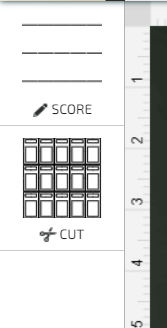
For more context about custom colors:
It really streamlines your workflow once you get your colors setup properly. It makes ensuring your cut order a breeze.
or just pick different colors and reorder them in the GFUI.
I finally got around to importing that color code someone posted here awhile back and imported it into Inkscape. It is my default colors now in Inkscape. It does make it a bit simpler but reordering them is still easy enough… although it can get confusing if you have similar shaped items in your file and you have to figure out which is which, since the GFUI doesn’t really show the different colors in the camera view.
As others have mentioned:
- Choose a difference color for each layer. (I use red for cut, blue for inside cut, green for score, and black for engrave.)
- In the UI, each color is it’s own step. Drag and drop the steps vertically to re-order them. (I chose my colors because the UI will automatically put black first, then green, blue, and then red last.)
The one caveat: if you have lots of colors, you’ll see a warning “too many steps can take a long time”. I just ignore that warning.
This topic was automatically closed 30 days after the last reply. New replies are no longer allowed.