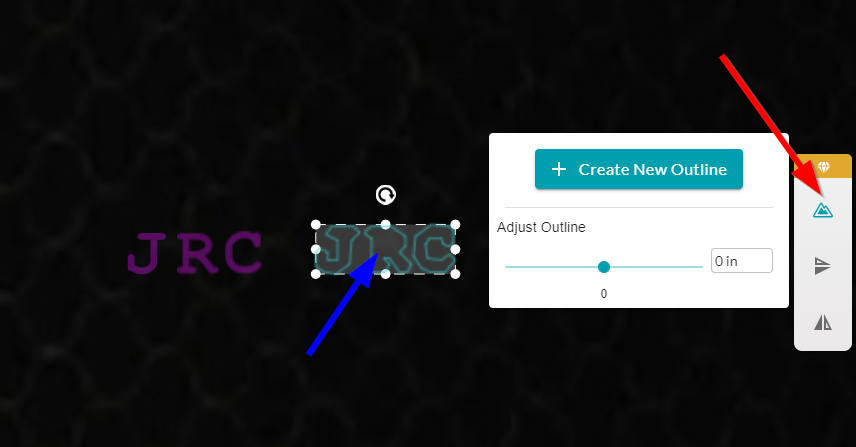I uploaded an SVG image to GFUI and now I want to create copies of it. I know I can use Ctrl+C and Ctrl+V but that creates copies that all have the same exact settings. What if I want to create a copy but then define different settings for these copies? Is there a way to copy an item/asset/layer and have it appear as another item/asset/layer on the left hand pane so that I can set different cut settings?
You will need to set up your different copies in your design program and assign the different copies to different colors. This tells the GFUI that the copies will have different settings. For instance, copy 1 can be blue, copy 2 red, etc. This lets you assign different settings per copy since the GFUI will now treat them as separate designs.
I get that that’s one way of doing what I want but it’s just quicker if I can do it on the fly in the GFUI. Seems like it should be a trivial thing to do. Maybe make it so that when you hold Shift+Ctrl+C it makes a copy with it’s own set of settings.
Right now it is the only way to do what you want to do. Maybe you should change your post to add this as a feature suggestion.
Well I posted here in the hopes that maybe there was a way of doing what I suggest and I just wasn’t aware of it. If you say there isn’t then yeah, this would turn into a feature suggestion post.
Actually, as there is need for both cases, the current situation works out well, especially when there is a raster image. If you have 10 copies of the raster in the design program, even if all the same color, you will have 10 raster layers to fill in. If you copy the raster 10 times in the GFUI you have one raster layer.
Is it? Seems to me that the process is the exact same amount of work in a proper editor but with far superior alignment tools.
Editing on the ui is always going to be comparatively simple, that’s both a strength and a limitation.
Seems reasonable.
At the moment, if you copy/paste text or certain “premium” shapes (that can be edited), it creates unique entries in the print step list.
It would be nice to have a choice between “unique step” and “clone” when making copies.
I have had to work around this a few times for various reasons.
depending on what your doing and how complex the shape is.
One thing I have done recently was to use the outline tool in the UI with 0 to created a backboard. So if your trying something like a score then engrave, this might work as a work around.
It truly is just an outline though. You can see here that the center of the R did not come along for the ride.