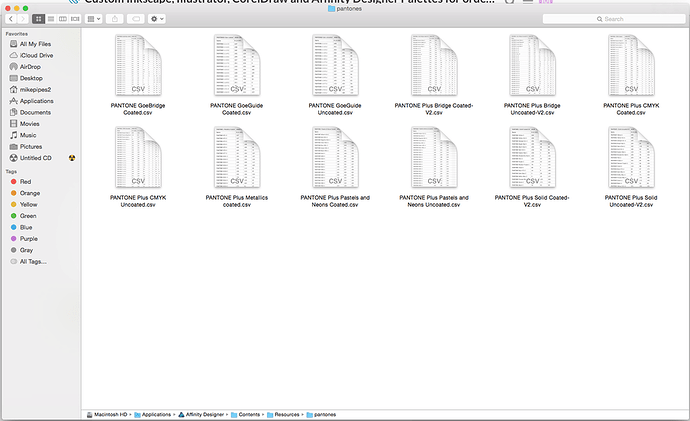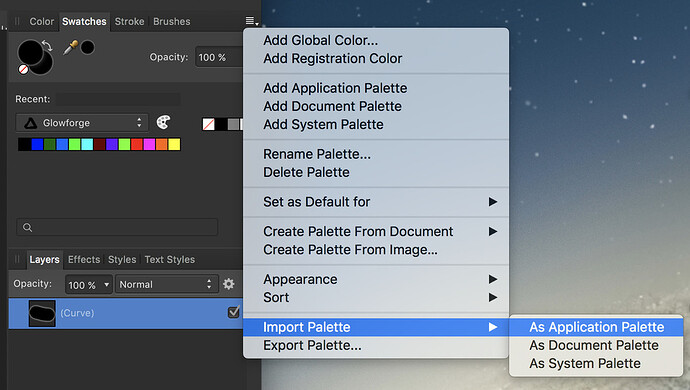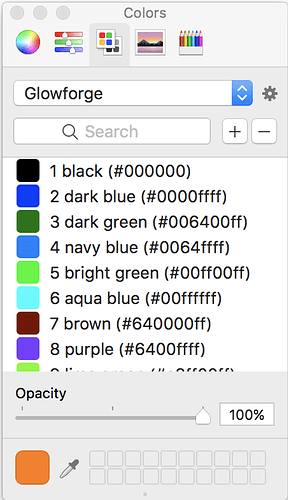Way to jump in @cynd11 and @johnwills! Good collaboration here!
When I created the palette, it defaulted to saving in a folder called “My Palettes” within My Documents. I’d try putting it there. Create the folder if it doesn’t exist. Then, in CorelDRAW, open the color palette manager (Window --> Dockers --> Color Palette Manager). From within the Color Palette Manager, choose the icon across the top for Open a Palette and then navigate to where you saved this file. If that doesn’t work, let me know. I need to move this palette from my desktop computer where I created it onto my notebook computer later today. I’ll try to follow these steps. If they don’t work, I’ll update this.
Actually, it’s slightly easier than I described. I just loaded it on my notebook. I downloaded the zip file and extracted the contents. I copied the glowforge.xml file to My Documents\My Palettes (this file existed even though I didn’t previously have any custom palettes). I then looked in the My Palettes section of the Color Palette Manager and double clicked on the Glowforge palette.
SO I can help out with the mac.
no need for a text editor.
copy the text provided by @marmak3261 in the first post. select and press command-C usually
open a terminal window
at the prompt type:
cat > /Applications/Inkscape.app/Contents/Resources/share/inkscape/palettes/GFPalette.gpl
press return if you did not
press command-V to paste or select paste from the edit menu
press control-D to close the file
you can close the terminal window now
I would reccomend doing this while inkscape is closed.
you can use any name you want ending .gpl if you don’t like GFPalette.gpl.
The > is of course very important in the cat command if you are having trouble since it tell the bash shell to write to the file named after.
If you have a permission problem you can try the sudo in front of the cat command. it will prompt you for your password and then should be able to write where you normally cannot even places you probably shouldn’t.
I unfortunately cannot reboot at the moment to finish the XQuartz install to test this beyond getting a text file out there. so if anyone else cares to verify that this is successful and I didn’t miss anything I suspect others would be appreciative.
Custom Palette for Affinity Designer
Glowforge.zip (367 Bytes)
Unzip the file
For Windows workstations, copy/move Glowforge.csv to c:\Program Files\Affinity\Affinity Designer\Resources\Pantone\
You will probably need to give administrator approval to copy the file to this location.
For MAC workstations, hopefully the instructions are recognizably similar
CLI rocks! so much easier!
Also for Inkscape users: As the tool tip states on the palette ribbon, clicking on the palette sets the fill color by default. You need to press Shift+click on the swatch to set the stroke.
That is so awesome, thank you so much. I was literally about whether the colors derived the order of operations yesterday.
These instructions will work for Linux as well. The one change will be the part after “cat >”. For my version of Ubuntu, “cat > ~/.config/inkscape/pallettes/GFPallette.gpl” should work.
Open Inkscape and press “shift + ctrl + p” and see where “user config:” points to and add “/pallettes/GFPallette.gpl” after that. BTW, “The ~ (tilde character) shorthand command refers to that particular user’s home directory.” -source: Wikipedia
Or, use any of the kajillion Linux editors that can save plain text files.
I just wanted to bump this thread up to the top now that people are taking their deliveries.
This is good info for streamlining artwork into the GFUI and didn’t want it being forgotten!
Thank you. I was getting ready to go looking for this again
Yes, this is a very helpful and important concept for everyone. It works on engraving, cutting and scoring. So each object in your design with a different color gets imported into the GFUI as its own separate operation. So a red filled square and a blue filled square will be different operations that you set for different engraving settings. A red outlined square and a blue outlined square with appear as different operations for cutting. I’ve noted that some folks are still grappling with this concept.
I made an updated Affinity Designer color palette that doesn’t require you to dive into the application package contents and doesn’t require administrative privileges. I also assume this would work on Windows.Glowforge.afpalette.zip (1.0 KB)
See the image below for where in import the Glowforge.afpalette file. The button is a little small, but you want the small menu button to the right of the brushes tab.
Also, if you import it as a System Palette, it works across your Mac in other applications as well.
Nice and thank you!
I have got to get back to playing with Affinity Designer and do your palette import.
That’s going to be great for the AD users to have, thanks for sharing it! 
xoxoxo
this has saved such a head ache
Thanks for figuring this out! I had bookmarked this awhile ago and just found the need to add it to my Inkscape on Windows 10. For anyone else using Windows, I couldn’t save directly into the directory, but could move it in after I had made the file. I found my paletes folder here: This PC > Local Disk(C:) > Program Files > Inkscape > share > palettes OR C:\Program Files\Inkscape\share\palettes if you don’t want to click through;p
I was laboriously making up an AF Palette when I came across yours. Thanks!
I noticed that you fixed the error in the original post and echoed in the earlier CSV Affinity Designer palette, for Orange (12). Should be #ff6400 and not #64ff00. I haven’t checked the other contributed versions, but you will want to make sure that the second to last color actually looks orange.
Thanks for pointing that out. It’s been sitting there long enough. The RGB was good but the hex not.
I’ll fix it now.