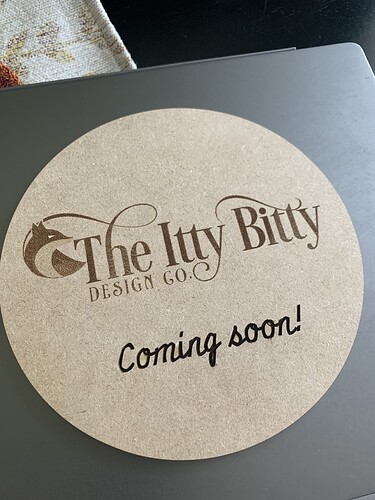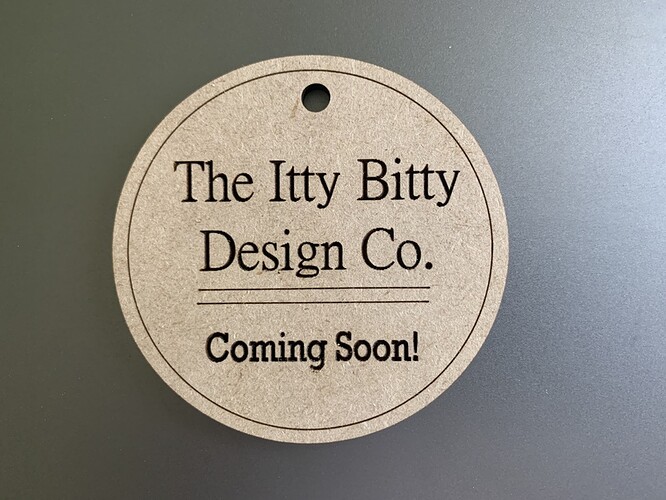Hey, y’all.
Still very new to this but experimented a lot today. I tried to make a memorial plaque for my SIL but the laser only cut clear thru on one side. I had to break the other 3 sides out and they were so bad I just threw it in the garbage. The photo I uploaded didn’t work either. It was awful looking. Any advice I should know for printing on medium GF acrylic? My GF didn’t recognize the material at first but when I shut it off and then on again, it recognized it.Secondly, I’m trying to print my logo and it’s blotchy. How do I make it clear? I tried adjusting the settings to “various power” or whatever it’s called but when I went to print, it said these settings aren’t compatible with the material you’re using. I included some photos for reference of this one. It’s next to the one that I made that I did like… the big one I made a mistake and it cut the circle that I had meant for score… but that’s just learning in progress.
Thanks for your help!!