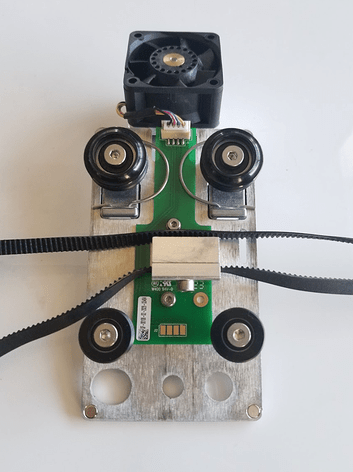Hi everyone! Any idea why my prints are doing this? The “Student of the Month” at the bottom is printing on the right side of my printer. I tried tightening up the belt on that side, but it’s still printing in a less-than-clear manner. You may have to zoom in on the image to see it. Any thoughts?
Thanks!
Dave
It almost looks like it’s going over twice, one smoother, the 2nd jagged…which isn’t how it works. Do you get the same issue when you print the Gift of Good Measure in that area? If not, it may be something odd with your art. If yes, post an image of that and an approximate time you printed it so a staff member can verify what the machine is saying on the back end.
Any chance there is a crack in one of the wheels on the gantry plate the laser head sits on?
1 Like
The far right front corner of the machine is the spot where the beam path is longest. That’s the spot where any corruption of the beam path is going to be most noticeable. When was the last time you cleaned your optics?
The mechanics, the wheels the print head rides on and the carriage components including the belts all turn multiple times across the entire stroke of the print head’s motion. If one of those components was defective, I would expect to see the errors in other places and not just the far right side…
If you zoom in on the picture you can see that there is an issue across the entire engraving, belt, or wheel-related accuracy has been compromised, and the issue is being compounded by the length of the beam path.
Check the condition of all four wheels of the carriage plate assembly, and belt tension for the lateral belt (the one attached to the carriage plate assembly).
Hi @dsnyder. I’m glad to see so many fellow Community members giving some great advice and things to check. Based on the results, the one of the first checks would be with the carriage plate wheels that @yoyodyne2112 just mentioned. To help us get look at those parts, can you do the following?
- Turn off your Glowforge
- Remove the carriage plate from the laser arm
- Closely inspect the carriage plate wheels from the top for any cracks or other damage
- Closely inspect the sides of the wheels for any cracks or other damage
- Take photos of the carriage plate at the various angles in the reference images above, and highlight any potential damage or any ares of question.
Once reviewed, I can take a look for any next best steps to get you printing without worry.
Also, I wasn’t able to confirm your Glowforge under this email address. Because confirming this can require some personal information, we can continue from email if you want to send the results of the carriage plate checks to support@glowforge.com with the ticket number 305221 reference your response. I’ll look forward to hearing back. Thanks!
Thank you, everyone! You are the best. I had recently cleaned the machine, so the lenses were fine. All the wheels were in good shape. The culprit, in the end, was the gantry belt. I had to loosen and tighten the pulley on the right side of the gantry.
Thank you for all of your suggestions - they definitely helped focus my efforts in isolating the issue. Your knowledge, kindness, and willingness to help out are greatly appreciated!
Thanks,
Dave
3 Likes
Hi @dsnyder - so glad you were able to figure that issue out, get that gantry belt tightened up, and get back into working order.
I’ll go ahead and close this topic since things are sorted out for you, but feel free to reach out again if you need any further assistance in the future.