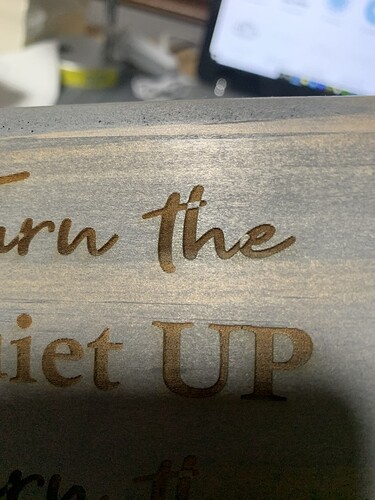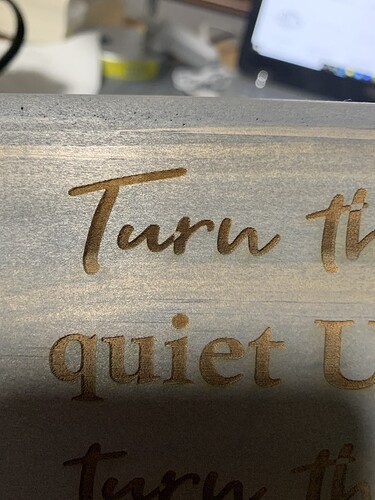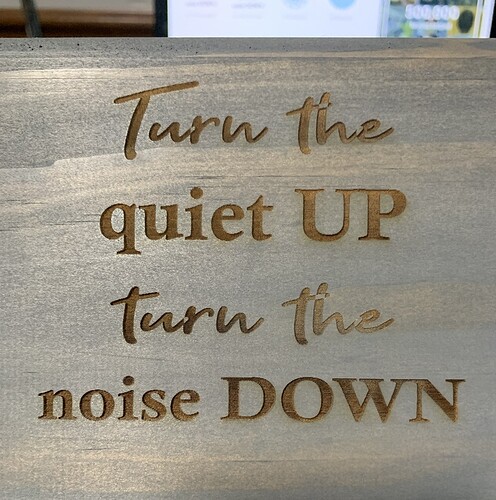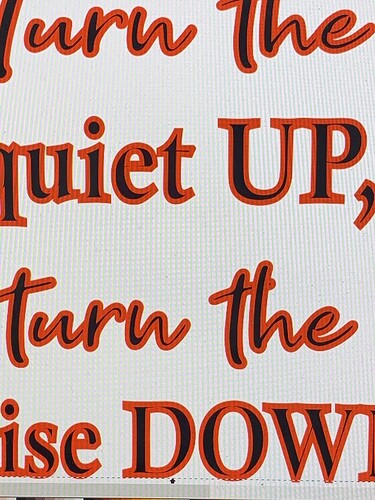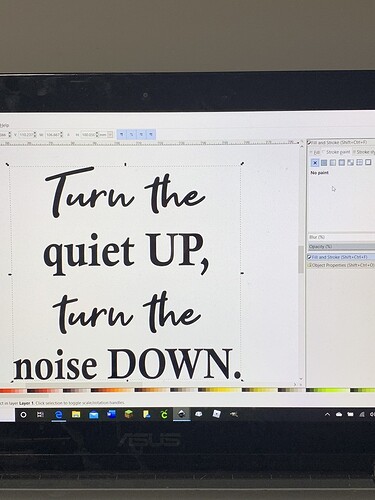I could really use some help. I am engraving this font “Get Show” onto wood, but it seems the text overlaps in places and does not engrave correctly. (I have turned off “stroke” in Inkscape (shown in the red lines) and only have “fill” selected.) I also have tried “Union” and it still is doing this.
How do I fix this or can it be fixed? I am not sure what this issue is technically called, so I am not sure what to type when searching.
Your problem is that you tried to union on a group of letters.
You need to select the letters, ungroup them until all you have selected is the group of paths, then Union them. Does that make sense,
When you select the letters look at the bottom left, it’s probably say x objects of type group selected. That’s your key to ungroup.
Fixed! Thanks.
Hi,
I too am having the same issue with a script font. Would you be will to give me the step by step on making this so that it engraves correctly? …I’m new to all of this…Once I create the words I want what is the next steps to follow? I’m using Inkscape.
Thank you.
This has been covered many times here, you can search for similar discussions and spend all afternoon reading.
I don’t have all day. If someone can give me the steps I’d appreciate it very much.
- Type.
- Ungroup a bunch of times.
- Union.
That’s it. 
Hi,
Thank you but I dont’ understand.
Type
object to path?
ungroup?
??
??
I have tried everything so a step by step would be perfect.
Eflyguy obviously wasn’t much help. I’ve been trying to find this everywhere. I thought we came here for help… lol
It’s just the script fonts that I can’t get to work correctly.
- Type your text, using whatever script font you want to use.
1b. Select text and convert to Path. (Object > Convert to Path) - Select the paths then Ungroup several times depending on the text…I believe that is a Right Click in Inkscape but you might have to go into the Path or Object palette. (Don’t have Inkscape open at the moment.)
- Select the ungrouped paths and go to Path > Union.
When you say to “ungroup” several times how do I know how many times I need to ungroup?
40 will probably take care of it. 
Sorry, that was a bit of levity…it’s going to change based on how much text you type. Just keep doing it until each individual letter is surrounded by it’s own selection border…the little dotted lines. They will show up around individual letters instead of the group.
So you dont’ type then go straight to "Path…object to path…then to ungroup …then to union?
You just type and go straight to clicking “ungroup” a ton of times?
I know to cut script text you so all that and then create the outline with no fill…i just want to engrave the text without the overlapping.
Oops! Did I leave out the Object to Path? Yeah you might need to do that first.
You can try it both ways and know for sure…I don’t generally use Inkscape. 
I did all that and the laser won’t etch it now. lol
this is frustrating.
Glowforge says “text has been removed”
Yeah, you do need to convert the text to a Path. Sorry, I forgot to mention that one. (It’s not necessary in AI, which is what I use.)
I think I may have it figured out now. Thank you so very much!!! x
I think that Inkscape tells you when you are done ungrouping. There is a selection status description at the bottom of the window. When it stops saying the type is “group,” everything should be ungrounded. Right?
Great!