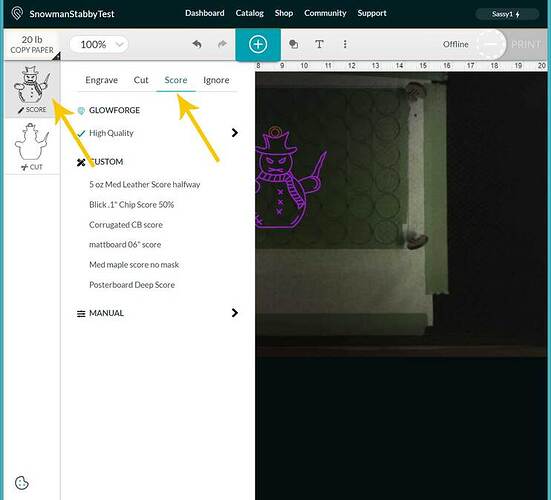I’m trying to create a snowman ornament using Inkscape. When I did a test it ended up engraving all of the area that should be blank, instead of engraving the lines. I tried removing the fill on my engrave layer and that didn’t help either. Can someone walk me through how to take a colored picture, cut the outside and engrave just the lines on the inside?
I brought your design (the one that is all outline) into inkscape and did ‘path/trace bitmap’ (had to set the brightness threshold to 900) and duplicate it. I made one blue. Then take the other copy and choose ‘path/break apart’ and then ‘path/ union’. I also changed the fill to red and deleted the stroke. You will see the top hoop is not closed so create a circle in inkscape the same size and place it directly on top of that one. Duplicate that circle (you can change its color to make it easy to see) and reduce it to the size of the inner opening by holding 'SHIFT + CTRL and grabbing a corner with your cursor. When it is the size you want and while it is still selected hold SHIFT and also select the image behind it. Then choose ‘path/difference’. Now choose the donut shape and also select the rest of the image and choose ‘path/union’.
Place the first copy (the outline) of the image over the background and save as SVG.
Hope that helps.
Thank you so much! I’ll give that a try and see if it engraves correctly
Oops I just realized the circle (hoop) didn’t show up. Let me have another look at that.
My brightness threshold is only letting me go to 1
oh wait, I think you meant .900, sorry. I’m so tired right now my brain is about to explode
Sorry I meant .900
Here is the correction to the snowman. I was doing a couple things at the same time and apparently I can’t multitask too well.
Hang on…I think you just want to cut the red lines, and Score the Blue lines right? That’s set up to do correctly…just click on the top thumbnail and choose Score at the top.
If you try to Engrave it’s going to fill in the whole snowman. If you wanted to engrave the interior “Lines” only, then you need to convert the lines themselves into filled shapes…which is a more involved process.
That’s ok, I do the same when multi tasking. I just tried it and when I set the brightness to .900 I’m losing all of the interior designs that need to be engraved. The only image with the outlines is the one that’s a non-bitmap
Trying to do engrave. Though maybe score would give me the same effect?
Why engrave? Just to make the lines larger? (If you want to do that, you’ll need to do some more work on the file to convert the lines into filled shapes for engraving.)
I thought engrave was the correct thing to do to get the details inside of the body of the ornament
I’m running right now as a cut and score instead
The snowman is scored and the reindeer I had done previously as engraved. Thank you both for being so patient and helping me. Just for clarification, when I made my daughter an LED light on acrylic I used engrave for the details, was I supposed to have done score on that also?
You can also Score. Or engrave with the file set up correctly, it’s personal choice.
The only problem with Scoring is that the lines tend to be pretty thin…instead of moving back and forth like an old dot-matrix printer, the beam just follows along the path.
Right now, even if you tried to engrave the details of the inner lines, it’s going to be darned hard to see…they are only the width of a single stroke.
If you want to thicken up the lines so that you can see the details, (engraving, not scoring), there are a couple extra steps to go through.
- Change the Blue Stroke Style to be 2.5 pixels wide.
- Select it and Path > Stroke to Path.
- That should convert it into a slightly thicker Engrave. (Wide enough to see.)
Or you can just Score it… it looks like it turned out fine. It’s your choice.
Maybe just knock it back a few notches from .900 and see if you get them back?
I’m glad you resolved it! Thank you @Jules and @beerfaced for your advice. I’m going to close this thread. If you run into any other trouble, please start a new topic, or email us at support@glowforge.com. We’re here to help!