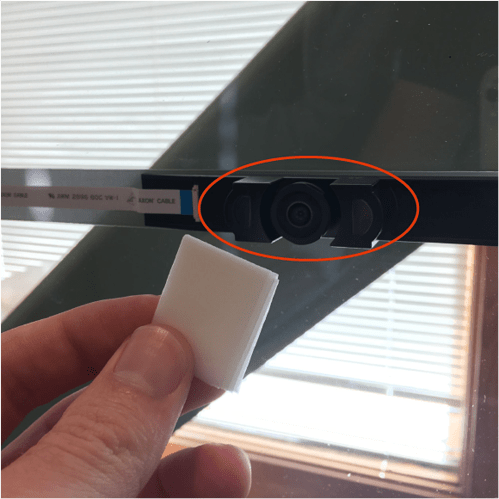Hi … when trying to make my first pieces on Proofgrade medium maple plywood… keychain ruler …would not cut piece out … tried 3 times
the second project was the pencil box … and I got a red asterick and warning that the settings were not correct, and I could damage my glowforge (I just used the ones that came with the project)…I even tried resetting to the original settings…I went ahead and printed it, and it did the project perfectly. I also had the same problem with a desktop name plate…got the error message, and printed with the settings for the material, and printed perfectly. I could use some help with settings, and error messages please
When you put a piece of Proofgrade Material into the machine, there is a QR code sticker on it that sends information to Glowforge about what the material is, so that the correct settings for cutting that material can be pre-loaded into the machine for you.
But…what frequently happens is…the sticker has been placed a little too far to the right for the camera in the lid to read it, and so the correct settings aren’t loaded. The error message is a warning that will show any time the settings information does not match what the machine thinks is on the board…it’s basically just a reminder to check your settings.
You’re going to see the error message frequently…any time you are cutting non-Proofgrade material, or if you are cutting something where the sticker has been damaged, or cut out, or out of range. You can select the type of material from the dropdown menu in the “Unknown Materials” button at the top of the left column and that will populate the correct settings. (And you can search for the material there as well, use the little magnifying glass to enter the thickness and the material name to bring up choices.)
One thing that will help to improve the lid camera calibration is to run the ReCalibration program right off the bat. Instructions for that are located here:
Hello,
Thanks for that great answer Jules.
Another issue that might cause your Glowforge to not recognize Proofgrade materials is if the camera on the lid is dirty or blurry.
Could you please do the following for me?
- Turn off your Glowforge
- Using a Zeiss wipe, gently wipe the lens of the camera on the unit’s lid.
- Place a piece of Proofgrade material in the bed with the QR code facing up.
- Close the lid and turn your Glowforge back on.
- Open any design in the Glowforge app.
If your Proofgrade material is not detected, the app will say “Unknown” near the top left-hand corner. If this is the case, please take a screenshot of what you see in the app, and post it here so we can investigate. Please include the “Unknown” message at the top-left, the rulers, the visible QR code, and as much of the app as possible:
- Mac: Press Shift-Command-4 and click and drag a box around your image. You’ll find the screenshot file saved on your desktop
- Windows: Click on the Start Menu and search for the Snipping Tool. Open the Snipping Tool > New then click and drag a box around your image. Click the Save icon and name and save your file
Please let us know if you still have trouble with your camera not recognizing material after cleaning the lens.
Thankyou Jules….that was very helpful….I am a complete plebe at this.
No problem! (One nice thing about the machine…we all started out as plebes not long ago. It doesn’t take long.) 
Im am now watching them…I didnt even think of that…thank you for directing me there.
Unfortunately, it looks like your unit is experiencing an issue that we can’t resolve remotely. I want you to have a reliable unit, so I’m recommending we replace this one. I’ll be in touch via email to sort out the details. I’m so sorry about the bad news.