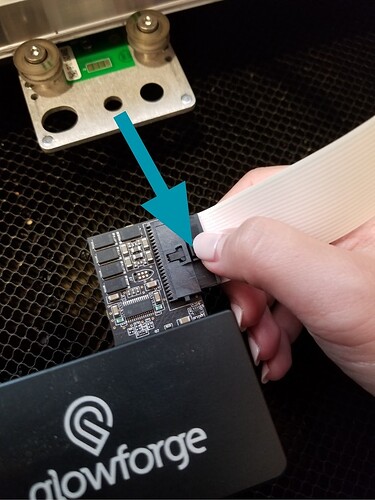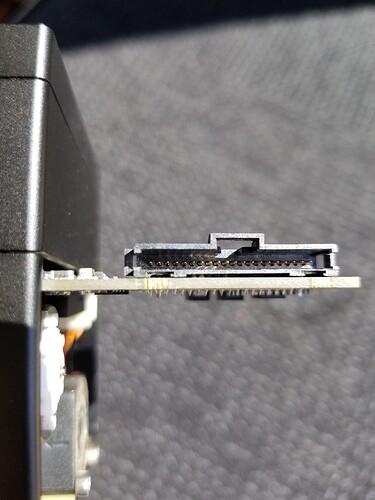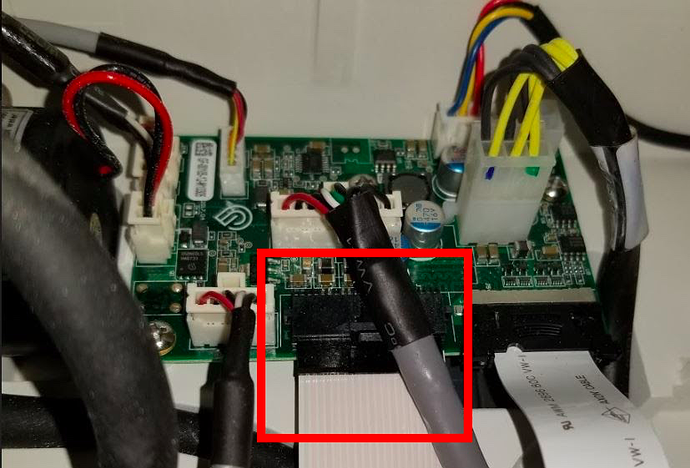New York 5:45 PM Eastern time today is Wednesday, September 9, 2020 my machine stuck in focusing and The color of the button yellow during when I’m doing engraving suddenly the machine is stuck and start giving me focusing I disconnect the Internet and I turn off the machine I turn off my laptop I clean the lens and put it back But still same issue so please help me thank you
Hello @luluburghol,
Thank you for reaching out to us. I’m sorry to hear your Glowforge is stuck focusing, but we’ll do everything we can to get you back up and printing as quickly as possible.
I extracted the logs from your Glowforge to investigate, and it looks like the yellow button is appearing because the Glowforge is having trouble communicating with the printer head. There are two key connections I’d like you to check for me.
Could you please do the following?
- Turn off your Glowforge.
- Holding only the finished black surfaces, grasp the printer head as shown. Pull gently up and back to disengage the magnets and remove the head.

- There is a small tab in the center of the wire ribbon. Push down fully on the tab to release it, and gently pull the wire ribbon plug from the printer head.
- Take a clear photo of the gold pins inside the printer head where you just unplugged the wire ribbon. It should look like this.
- Pick up the printer head and wire ribbon. Make sure the tab on the wire ribbon is facing up. Slide the ribbon back into the head until it clicks.
- As shown, lower the printer head over the metal plate so that it rests next to the two round posts. Then push it gently away from you – you’ll feel a “click” as magnets pull the printer head until it sits snugly atop the metal plate.
- Pull the laser arm all the way forward.
- Reach over the laser arm, and to the left of the inside of the unit and you’ll see this circuit board:
- Take a photo of this board. Please orient the photo to clearly show the connection highlighted by the red square.
- Turn your Glowforge back on. Let us know if the yellow button disappears.
- Send us the photos you took in step 4 and step 9.
Once we have the photos, we’ll be able to follow up with next steps. Thank you!
I have the same problems.
I did what gf is suggesting.
Unfortunately no results[quote=“MorganW, post:2, topic:71281, full:true”]
Hello @luluburghol,
Thank you for reaching out to us. I’m sorry to hear your Glowforge is stuck focusing, but we’ll do everything we can to get you back up and printing as quickly as possible.
I extracted the logs from your Glowforge to investigate, and it looks like the yellow button is appearing because the Glowforge is having trouble communicating with the printer head. There are two key connections I’d like you to check for me.
Could you please do the following?
- Turn off your Glowforge.
- Holding only the finished black surfaces, grasp the printer head as shown. Pull gently up and back to disengage the magnets and remove the head.

- There is a small tab in the center of the wire ribbon. Push down fully on the tab to release it, and gently pull the wire ribbon plug from the printer head.
- Take a clear photo of the gold pins inside the printer head where you just unplugged the wire ribbon. It should look like this.
- Pick up the printer head and wire ribbon. Make sure the tab on the wire ribbon is facing up. Slide the ribbon back into the head until it clicks.
- As shown, lower the printer head over the metal plate so that it rests next to the two round posts. Then push it gently away from you – you’ll feel a “click” as magnets pull the printer head until it sits snugly atop the metal plate.
- Pull the laser arm all the way forward.
- Reach over the laser arm, and to the left of the inside of the unit and you’ll see this circuit board:
- Take a photo of this board. Please orient the photo to clearly show the connection highlighted by the red square.
- Turn your Glowforge back on. Let us know if the yellow button disappears.
- Send us the photos you took in step 4 and step 9.
Once we have the photos, we’ll be able to follow up with next steps. Thank you!
[/quote]
You need to start your own discussion.
Support can only help once customer per thread.
It’s been a little while since I’ve seen any replies on this thread so I’m going to close it. If you still need help with this please either start a new thread or email support@glowforge.com.