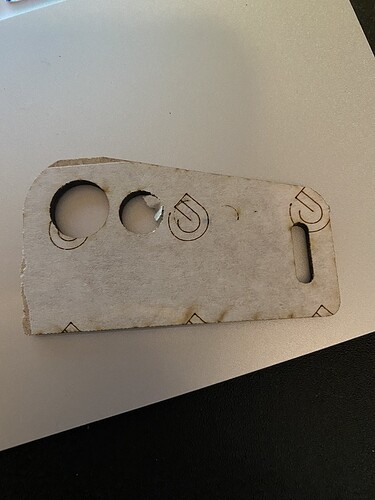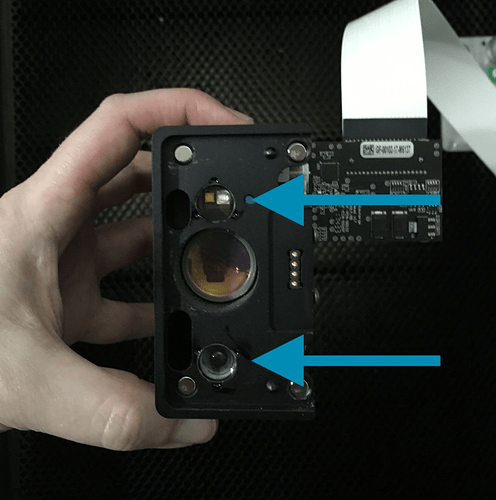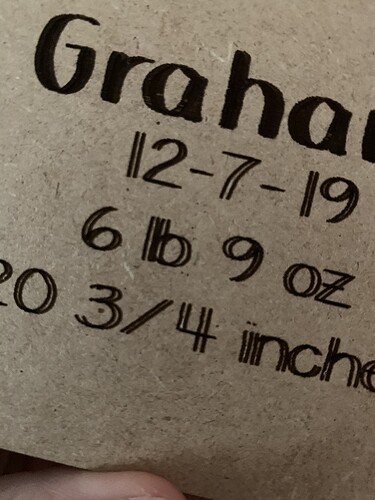I’m having the same problem…following the post to see where this goes.
What settings are you using? Are you trying to use Proofgrade settings on other materials?
They make a good starting point for other materials of similar composition and thickness, but there can be huge variances in other materials, so the best thing to do is just run a few tests and determine what works. Cut a small square or circle. If it doesn’t cut through cleanly, slow the speed down by about five to ten points and try again with another circle. Then again if it still doesn’t make it. When you get a clean cut in one pass, use the Custom Settings to save your settings for that material, and you don’t have to keep re-entering it each time.
I have used every setting under the sun! I have tried to use PG setting as a starting point most times. Sometimes that setting works, sometimes I have to tweak 
Yeah, that might just be a function of the materials unfortunately. Natural materials tend to vary quite a bit, and even man-made ones depending on who made them and how old it is.
I usually have to keep Custom settings for draftboard because the humidity around here causes all of it to swell. So i set up a Draftboard setting with a slower speed that usually cuts through in one pass. (But i can still hit one once in a while that doesn’t cut all the way through.)
The second part of the equation is to test the cut before you move the material on the bed…if you can’t lift the cut out with some doubled up tape or a pick, you can send the cut a second time and finish it so you don’t waste material. But you can’t let the materials on the bed shift or it will hit wrong when it recuts.
I have been doing that, also, and it works sometimes. It is just so emotional when I think I have it down and BAM!!! I have to start all over. There is no rhyme or reason!
Can I do a 2nd pass, even if it looks like the image shifted even before I open the cover? I have been doing the 2 pass and everything is so charred and very smoky.
Yes, and it’s very important that you NOT shift the design on the screen. If you leave it alone it will cut in exactly the same place as the first time.
And yes, 2 pass cuts always make more char. There’s more air going to the cut and it flames more. You can wipe that off after.
You’re getting there…it’s not bad once you get used to using the Custom settings.
The first thing I do when things don’t cut through is clean my lenses. 2 weeks is a long time to go between cleaning the lenses, especially if you’re using MDF (draftboard, PG plywoods). Also make sure you’re cleaning all the lenses – a lot of people miss the one inside the machine on the left.
Oh no, I do not wait 2 weeks to clean the lenses, the 2 weeks was for this:
I clean all of the lenses before I turn on the machine for the day.
Okay, you mentioned cleaning the camera, but that doesn’t affect your cuts. The lenses and mirror are what need cleaning if your settings that normally work suddenly don’t cut through anymore. 
I’m so sorry to hear that you’re running into trouble. I’d like to have you perform a specific test print, so that I can review the log files from your Glowforge, and narrow down what could be causing the snag.
Could you please do the following?
- Turn off your Glowforge, then turn it back on
- We included an extra piece of Proofgrade Draftboard with your materials shipment for troubleshooting. Place Proofgrade Draftboard in the bed and load the Gift of Good Measure design.
- Set the score and engrave steps to ‘ignore.’ Print the Gift of Good measure using the default settings. Allow the print to finish.
- When the print finishes, leave the lid closed and wait until the fans stop and the picture of the bed updates.
- Check the completed print:
-
- If the Gift of Good Measure fails to cut, please let us know the date and time of the print
- If the Gift of Good Measure cuts successfully, please try another print of the design you saw the issue with, and let us know the results.
- If the issue still occurs, please let us know the date and time of the finished print.
Let us know how it goes!
May 6th, 2020 10:05 PM CST
I cleaned all of the lenses and the camera, wiped down the crumb tray and dumped it & blew and vacuumed the machine. The camera would not read the QR code so I had to choose the material from the menu. I had to force the piece out in some areas and 3 of the circles did not cut all the way through. I am attaching photos for your reference.
Thank you for working through those steps, and for sending over the results of your print. I’ve extracted the log files to review this print, and compare it with the information you’ve provided.
Since you’ve already cleaned your optical components, I would like to check over just a few more things. Could you do the following for me?
Please send photos of all your cleaned optical components, with special attention to any damage you might find:
- Both windows
- The printer head window, on the left hand side of the printer head

- The laser window on the inside left of the Glowforge

- The printer head window, on the left hand side of the printer head
- The printer head lens
- Both sides of the lens, top and bottom

- Both sides of the lens, top and bottom
- The mirror inside the printer head
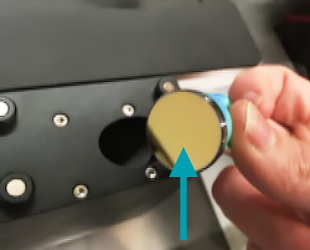
- The bottom of the printer head
Once we have those pictures, we’ll follow up with next steps.
My glowforge has started double engraving with a font that I have used often. I ran the camera alignment and it didn’t fix the problem. I have had a couple issues with cutting no alined but nothing like this. Any suggestions?
Can’t think of any reason that H/W, alignment, or the commonly used GF interface would cause this. The simplest answer is usually correct. Might want to upload the exact file you used to the forum so that others can check it out.
Actually, before you do that you would want to create you own P&S topic. Only one problem report per topic allowed.
Thank you for working through those instructions, and for sending over these images.
Unfortunately, it looks like your unit is experiencing an issue that we can’t resolve remotely. I want you to have a reliable unit, so I’m recommending we replace this one. I’ll be in touch via email to sort out the details. I’m so sorry about the bad news.
I’m sorry to hear that you’ve hit this snag. We try and keep each customers trouble separate in each thread. If you have a free moment, please post a new thread, or reach out to us directly at support@glowforge.com