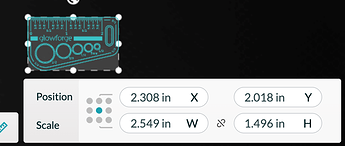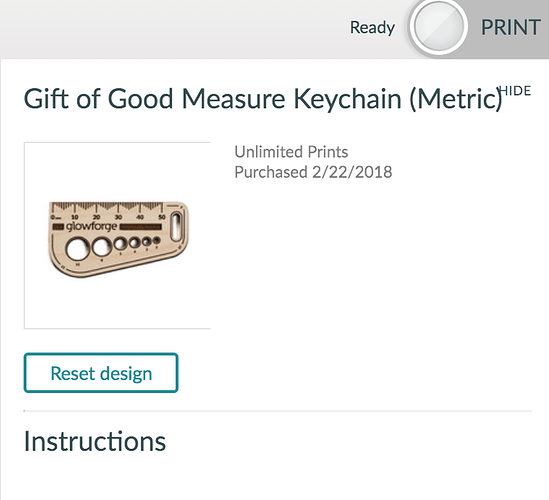After trying a couple of prints, another user highly recommended that I actually DO the First Prints tutorial. When I did Gift of Good Measure, I just opened the project and moved it to the location I wanted it (being careful not to click and drag a corner or anything), and when it printed (apparently exactly as shown on the preview) the thing was huge. I measured it with a tape measure and the 2" measurement segment of it was actually 4.75". I was going to try the metric one as well, but it looked just as large in the preview. Is there a setting or step that I missed?
Just click on the three dots, then Design Details, Reset Design.
The colonial version should be 2.549x1.496.
You must have inadvertently resized it while you were moving it. Click the 3 vertical buttons in the menu bar, select “design details,” and hit “reset design.” That will set it back to its original size.
And kudos for going through the tutorials! Everyone who does that should get a gift card or something, for the time and trouble it saves the poor support staff. 
It is WAY to easy when moving artwork to resize it buy dragging it. If I move something I only use the arrow keys to avoid this from happening.
I agree. I don’t think I did that, because both the Standard and the Metric versions of the file showed up that large in the UI. And I know that I didn’t do it twice. And getting them both equally blown up would be astronomic odds. But I will try “reset” on the design and see if that does anything.
I’m sorry for the trouble with this. As @eflyguy pointed out, it’s possible that the size of the files was inadvertently changed in the app during preparation.
When you edit a design on your Workspace, the changes are automatically saved as you make them. That means that if you close your browser, navigate to another page, or just hit refresh, your work will pick up right where you left off.
Should you make a change by mistake, you can use undo any time until you leave or refresh the page. If you want a clean start, you can always go to your dashboard and click the upload button to upload the file again. If you got the design from the catalog, then you can start fresh by choosing “Reset Design” to remove all changes.
Could you please try the following steps for me?
-
Open the design in the Workspace of the Glowforge app.
-
Click the “…” button
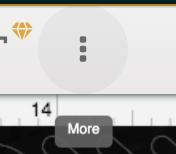
-
Click “Design Details”
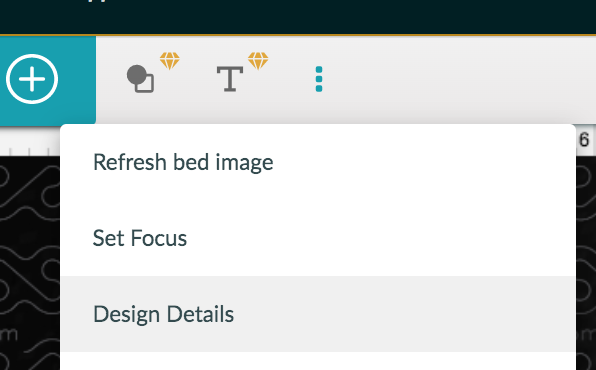
-
Click “Reset Design”
5. The artwork for this design should load into the Workspace, and the following message should appear in the bottom right corner:
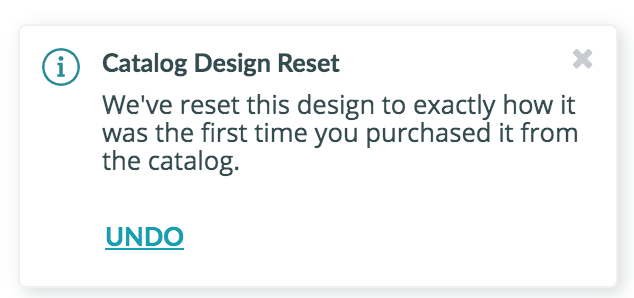
Let us know how it goes.
Yep…that was it. Apparently I had changed the size on a previous visit, so when I came back days later, it was still off. Thanks.
I’m glad you resolved it! I’m going to close this thread. If you run into any other trouble, please start a new topic, or email us at support@glowforge.com. We’re here to help!