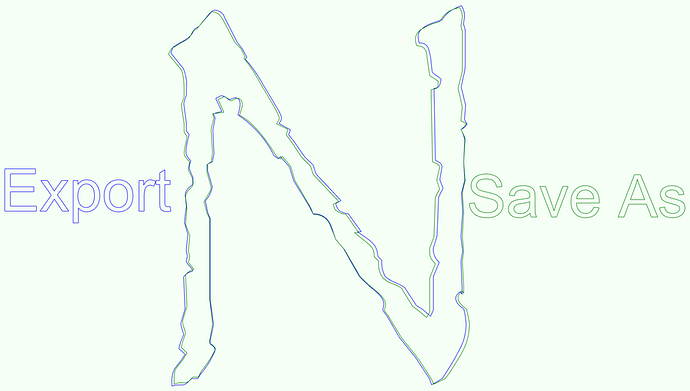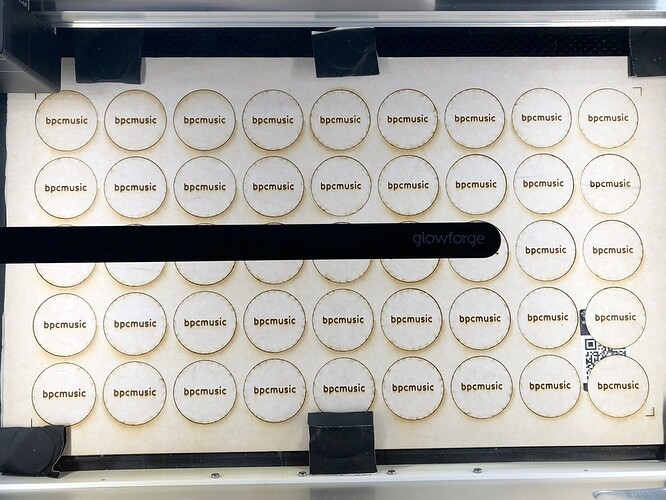here is the post:
In my opinion, thank you both for the additional data point. In my opinion, this appears to be the same issue as jbpa had. In my opinion, re-exporting this with the version of Illustrator I have installed produces a working file. In my opinion, I have learned a valuable lesson from this whole experience and in my opinion it would be better for me to not offer advice and assistance going forward. I enjoyed my brief time on the forum and I wish you all the best.
My post was in no way a response to nor a critique of your viewpoint on this matter!
I was simply helping out with locating a post someone else had requested.
I value your contributions and hope you continue to contribute to this forum!
Yep, if Glowforge is coding based on “save as” then in this context, it’s case closed until GF says otherwise.
If GF is coding to support “save as” instead of “export” SVG from Illustrator, then I suppose that’s the answer.
Odd, though, in that Adobe says that the “export” command is what should be used for sending images to print/render, which is our use case. If we’re all being told to send larger, harder to process files to Glowforge just because of a bug involving one character in one font, it would (IMO) make more sense to deal with that bug as a one-off. Since there’s a whole class of files that work (for me) exported that fail using save-as, due to the size and complexity of the ‘save as’ files vs ‘export’.
I doubt it is because of that one issue. More likely, that one instance is an example of more widespread differences in how SVG is written in Save As vs Export.
From the topic I referenced:
Yes, I read that. Save As and Export are completely different commands, which are intended to do different things. The part I’m having a little trouble with is that Export is the command intended to generate stripped down files for printing/viewing, with all of the metadata and hidden objects removed for efficiency, so it’s what (from Adobe) we should be using. I’ve printed 100+ things so far via export, and I have several files that work via Export but fail in processing with mysterious errors using Save As, so in my mind it’s at least still an open question as to which method is better. Right now, I think it’s a matter of how Adobe’s quirks and Glowforge’s quirks mesh for a given file.
If GF prefer to use Save As then it is another bonkers feature of their software phylosophy. Please export data in a format with no physical units and let us guess the size instead of using the correct export command because we have a bug in our import.
Why not get rid of inches completely from the GFUI. Then we have no actual real measurements at all, zooms, pews and pixels. Fantastic for artists and children, crap for engineers.
To me, if only one method works, use that. If both methods work, use the one that reproduces the geometry you’ve created most faithfully. In the case of the two methods @henryhbk used in that Papyrus thread, the outputs were significantly different.
Here are those two outputs compared on top of each other in Rhino…
Attached are the files I used/created in Rhino…
Save As or Export.zip (69.4 KB)
Spot on!
For the curious, my recollection about this:
Export creates a file that is indistinguishable from files from other sources. Unfortunately, each of those sources behaves slightly differently. Save As creates a distinct “made by illustrator” fingerprint on the file. We can deal with files of known origin reliably since we can work around their errors, but when we don’t know their origin, we can’t predict the results - which in practice often leads to errors, as many implementations of SVG export are unusual, out of spec, or downright buggy.
Export also requires you to change the defaults in order to work correctly; Save As works with the default settings (aside from embedding images - which we can detect and prompt you to fix).
Finally, empirically, we found many problems with Export that were solved by using Save As, and none of the reverse.
The research done by folks on the thread, particularly @chris1 and @laird, is very helpful and has some useful information on export that we haven’t seen before… We’re planning to re-examine to make sure we don’t need to change our recommendation.
Awesome response, Dan!
Did a variant on these steps to make a two-sided little wooden coin to include as a bonus in some synthesizers that I just built for some folks. Worked flawlessly. I set up the different sides as layers in Illustrator.
I didn’t put the box around the item as I wasn’t overly concerned with 100% perfect second side positioning (and wanted more density). I used a little ball of blue tape to lift them out for flipping without disturbing the frame. ![]()
End result:
https://www.instagram.com/p/Bb4lCTHDg_s/?taken-by=bpcmusic
The design of the character was so complicated, I needed to do it in three passes (with three columns, five coins each column). Attempting to do the whole design would error out in the admin tool during layout.
https://www.instagram.com/p/BbyTV9vjzR4/?taken-by=bpcmusic
Each column of the icon guy took about ninety minutes:
I used magnets to hold the board down as I cut.
The side with just the text was able to be printed in one pass, which also took about ninety minutes for all of the coins:
I needed to manually set the material for that side as the proofgrade sticker was printed on, cut, and partially flipped. Once I did that, things lined up perfectly!
Thanks for the advice above - it was really helpful in ensuring that my largest print yet was a complete success!!
Totally cute! 
Thanks once again Jules, awesome tutorial, and thanks to everyone else who added advice.
I’m learning the hard way how grouping elements by colour is also key to speeding up the print. Just saw a fairly simple print (3 cut lines, a few small engraving bits) turn into a 3 hours job (misread it as 3 minutes, so I launched it and GROOOAN!) just because the small engraving parts are all considered to be one large group so 90% of the print time is the head moving from one end of the bed to the next doing absolutely nothing just to engrave a tiny dot and come back again.  Oh well, it’s only day 2, plenty more to learn!
Oh well, it’s only day 2, plenty more to learn!
Yeah, we’ve all done that! You’ve become a member of the club! 
Haha yeah, all part of the initiation I guess  Oh well, at least the weather’s nice while I sit and wait (for now my hose goes out the window, and it’s a roof window :D).
Oh well, at least the weather’s nice while I sit and wait (for now my hose goes out the window, and it’s a roof window :D).
This is exactly the help I needed, thank you so much.
You’re very welcome! 
how do you embed an image in inkscape?