Excellent! Thank you
Wow! Thank you so much. I don’t have my Glowforge yet, but when I do receive it. This post of instructions/tips will defiantly help me out tremendously! Thank you so much!

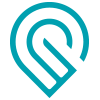
Thanks for this!
I am so appreciative of all of the information you have shared with us. Your projects and write ups have saved so many of us so much time! Thank you for enhancing the Glowforge owner experience.
Is there some sort of shortcut to moving the orders of the cuts? The GUI sucks at this. I click and drag the object, put it below the other object. Sometimes it works but most the time it doesn’t. Any ideas?
If you’re designing your own files, you can set the order of operations using the colors that you choose.
Otherwise you can just drag and drop them where you want them in the thumbnail column.
![]()
Are you dragging them straight down? If you tweak your mouse to the side a bit it won’t go. But if you pull it down (click & hold while dragging) it will always work - for Chrome. If you’re using another browser, this is a non-authoritative statement ![]()
Indeed, I was going to mention this specifically. As more Glowforges are delivered, I’m seeing more posts from people having the same problems I had when I first got mine – when I was using Safari. Four I remember off the top of my head: dragging operations did not work, zooming caused misalignment, dragging and dropping files to upload them was broken, and I got a lot of random error messages and was dumped back to the home screen. I don’t especially like Chrome, but I was convinced to use it for accessing the Glowforge, and I haven’t looked back. When I see someone having these problems, the first thing I question now is what browser they’re using.
Ideally, Glowforge would get everything working equally well in all supported browsers. But until that’s done, I think it would be a lot better if they took Safari off the supported browser list and popped up a warning when it’s used to ensure people know there are issues. This is one of those low-effort things that might reduce out-of-the-box frustration enough to make it worth it.
Is there any way to pan without using the mouse? Could there be? (Shift-Cmd-Arrow perhaps?)
(No issues with GFUI in Chrome for me!)
try hitting the spacebar. I think that was a trick I heard around here somewhere.
There is a Pan toggle switch on the top row as well. (The little hand.) Not as convenient but necessary for tablets I guess. 
yes, spacebar temporarily brings up the hand tool. unless, of course, you have the text tool selected. then use alt key.
These shortcut references are great. But, the ‘pan’ interface short-cut (hold SPACE key) doesn’t work with my computer’s trackpad. Has anyone else seen this? I am using an HP Spectre x360 13-AC013DX 2-in-1 13.3" Touch-Screen Laptop
This is a great short-cut if you have a mouse, but it appears to be some interrupt issue between the trackpad and the keyboard.
Pan :
Hold down the SPACE bar while dragging, or click the little hand on the top row in the interface.
You can also switch into Pan mode by clicking the little hand on the top row. (Great for trackpads.)
Saving your custom material settings:
I’m on week2 now, and my biggest pain point with the Forge is not being able to save custom settings.
But I’ve figured out a way to solve this (not elegant, but works  )
)
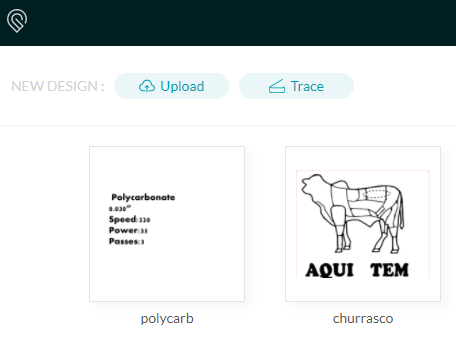
Step1:Create your unique material description in any text editor
Step2: Upload to interface
Step3: Create a cut/ score / engrave settings for this material
Step4: Change all of those to ignore
Now you’re done.
Upload what you really want to print. Voila! Now you have your custom material setting.
But @dan this is an easy thing to add. I know there are some reasons for this, but this is my one major pain point because I won’t only cut proofgrade due to my needs.
I thought this should also be its own category, but I can’t create one for some reason. Someone that has this ability, please move this to a material settings thread.
Thanks, Edson
You have to have achieved a certain level of forum participation to be able to post a new topic in this section, and it’s automatically determined by the Discourse software, depending on how active you are. 
You can recreate a topic for it in the Everything Else category, and then one of the forum regulars can move it. We can’t move posts inside a topic, but we can shift an entire topic to other categories for maintenance reasons.
Looks like you found a good workaround for setting up a temporary materials template. You’d just have to remember to delete whatever you put into it back out before saving.
oh WOW… Thanks. this is required material!
You have earned a new BADGE …
You are my second favorite “Jules” now. (my dear, departed, Dad’s name- sorry , he will always be #1)
Thanks so much for all you help… questions… is there any way to delete 1st boo-boo files… also is there any way to name trace files?
Yep! Click on the upper right hand corner of a file in the Dashboard, there’s a little arrow hiding there. You can either delete or rename using it. 
Again… thanks! I thought the file needed to be opened to “rename” or “Delete” … figured I was really missing something… then it finally came to me to click the arrow on the block on the “dashboard”… thanks for your patience.