Started last night after one of so many job saying OFFLINE, well i follow info on Troubleshooting, (log off refresh browser, turn GF off, turn pc on log back in, turn GF left top open for any type of software update, close and yeeey, is back on line. WRONG after job was done GF on PC showing OFFLINE, so i open lid again have notification lid open, keep for 5 min then close back on line. So long story short is getting off linbe after every job and back on after using steps of troubleshooting.
Look like is getting disconnected from main server when said OFFLINE, not the Wi-Fi, please help
If the signal is being dropped, try waiting until the clickety-clickety bit finishes after the print before opening the lid. (Don’t rush it…give it some time to finish. Might take a minute or so. Just wait to open the lid.)
There have been a few performance related issues lately that are slowing things down…Support is trying to track down the problem.
If you want to try to clear the hangup, you can try this:
One of the things that can sometimes help is to reboot your devices in the correct order:
(A dropped signal will commonly cause the screen to lock up or read as Offline, but it’s pretty easy to clear.)
- Turn off the machine. Turn off the computer. Unplug the router.
- Wait a couple minutes.
- Plug the router back in and let it fully start up.
- Turn on the computer and let it fully start up.
- Turn on the Glowforge and let it complete the startup calibration.
- Then open the app.glowforge.com and check the status for “Ready”. If it’s there proceed to a test print…
- If it’s still locked up, wait a couple hours and try rebooting everything again. They might have another slowdown issue that we don’t know about yet. If so, you want to go slow and patient with your processing until they find it.
Give that a try and see if it gets you started again. Let support know the results here.
Jules,
Thank you, unfortunately it’s same results after i follow instruction.
Oh, that’s too bad…it might be the lid cable. They can sometimes wear out and break inside.
There are some connections you can check…if none of these fixes the problem you will want to wait until support can take a look at your logs. (Fortunately if it does turn out to be the lid cable, they can send a replacement to you, it doesn’t require the machine to be sent back in for repair.)
- Turn off the unit.
- Carefully remove the printer head by pulling gently up and back to disengage the magnets and remove it.
- Check the connection on the white ribbon cable in the laser arm. Make sure it is fully inserted into the printer head, until it has clicked into place and that the pins are in good shape.
- Check all of the ribbon cable connections in the lid. The connectors need to be fully closed.
- Turn off your unit.
- Open the lid.
- Using both hands, gently roll the laser arm to the front of the unit.
- There are 5 clips pictured below. Check each one to ensure it is closed. The clip should lie flat, and you shouldn’t be able to flip it in any direction. Check that the cable is not kinked or bent where it passes over the metal lip at the green arrow shown.
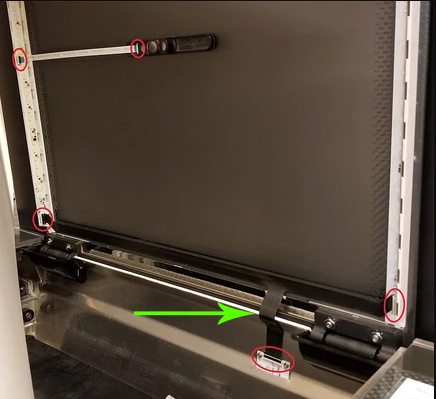
- *Repeatedly opening the lid all the way upright (90°) can cause wear on the cable and break the wires inside prematurely. *
- If any of the clips are open, ensure the cable is inserted straight into the clip and close the clip.
- If any of the cables are misaligned in the clip, take a photo of the clip and cable and send it to Support before you proceed.
Do NOT try to adjust or reseat the cable without the okay from Support.
You can  the electronics.
the electronics.
- If all the clips are aligned and closed…close the lid.
- Turn your unit back on and wait for it to calibrate.
If you are still getting an Offline condition, just let Support take a look at your logs. But let them know the results of what you checked here.
Yeah, i have already replace cable few months ago, but hope that is not a case, either way i would not mind getting a new cable but let see if there is anything else out there to correct issue.
I’m sorry for the trouble with this. I took a look at the logs from your Glowforge, and the issues you’re reporting don’t appear to be related to any machine failures such as the lid cable or another part.
However, it does appear that your unit’s connection may be dropping intermittently. Though network-specific Wi-Fi challenges may occur for a number of different reasons, I have a few suggestions that may help:
- If your Wi-Fi network includes several access points, it’s possible that your Glowforge needs to re-establish its connection whenever it ‘hops’ from one access point to another. As a test, you could try creating a dedicated access point for the Glowforge to see if that helps.
- Since Glowforge only uses the 2.4GHz frequency, a connection will be harder to establish and maintain on a crowded 2.4GHz network. Other devices using 2.4GHz, like cordless phones and microwaves, can cause interference and an unstable connection. You can consult your router settings to check the performance and traffic on your 2.4GHz network.
- In your network settings, check the channel you’re using for the 2.4GHz band. Trying a different channel may provide a more consistent connection.
- Though less common, DNS or name resolution conflicts may also cause intermittent connectivity problems. If you use a custom DNS configuration on your router, you might want to try default DNS settings to see if that works better.
If you’re still having trouble, there’s a test you can try that will help us narrow down the problem. If possible, could you please create a Wi-Fi hotspot with a cell phone and use that network to connect your Glowforge to Wi-Fi? This is a good way to rule out signal interference, since you can set your phone right on top of your Glowforge!
You can find instructions online to help you create a Wi-Fi hotspot using a cell phone. Make sure that you set it up to be a 2.4 GHz hotspot, since that is the frequency your Glowforge uses.
Once the Wi-Fi hotspot is broadcasting, you can connect to it by following these steps:
- Turn on your Glowforge.
- Wait 30 seconds. Then hold down the button for ten seconds until it glows teal.
- Navigate to setup.glowforge.com and follow the instructions on-screen. When prompted to connect your Glowforge to Wi-Fi, choose the hotspot you created.
- Once Wi-Fi setup is complete, go to app.glowforge.com and try a few prints.
Let us know how it goes!
It’s been a little while since I’ve seen any replies on this thread so I’m going to close it. If you still need help with this please either start a new thread or email support@glowforge.com.