Lets say i had a 20x20 sheet of black on white layered phenolic. how can i make 100 nameplates (1x4), all with different tagging information? the tagging information could have 1, 2, or 3 lines of information.
First of all, I’m guessing with 20" x 20" you have a Pro?
And next, I’m not sure I understand your question… What do you mean by “how can I make 100 nameplates?” What part of your design are you getting tripped up by?
So the largest area you can cut on the bed is roughly 11 x 19 (not exact dimensions, I know). The most nameplates you can put on that space is approximately 2x19, or 38.
Here’s how I would approach it:
- open your editing software of choice (for me it would inkscape)
- In an 11x19 box I would lay out the 38 nameplates
- Copy that screen, open 2 more files and paste it
- Then I’d go in and add all the text (as a different color than the outlines of the nameplates) to the 100 nameplates and save each file separately
- Then I’d go into the GFUI and load and cut the files one by one (so approximately 38 nameplates, 38 nameplates, and 24 nameplates respectively)
I’d do this just the same as doing it on paper labels with Word. Do a mail merge to populate your nameplates and save as PDF.
Your paper size should be 20x12 with margins large enough to account for the no print areas on the 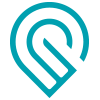
@markevans36301 i didn’t even think of labels from Word. that might be a good starting point. thank you.
@Tom_A, i do not have a design yet. i am looking for help on ideas to quickly lay out a number of rectangles to be cut out, all will different tagging information to be engraved.
@julybighouse, i am still a beginner to inkscape. is there an easy way to determine the size of the nameplates and size of text? i can look up the how to’s later. I do like this idea.
I’m going to make no assumptions, so please forgive me if this sounds too simplistic. Someone might need different parts of this later.
Making a custom sized rectangle:
- The left side of the screen has a list of tools, the sixth one down is the rectangle tool
- draw a box of any size, doesn’t matter
- on the tool list on the left side, select the pointer tool (first one)
- select your box
- Along the top, just below the File, Edit, View… line there are a bunch of little images, just left of center there are four editable boxes in a row, X, Y, W, H
- The next box to the right shows units
- Click the down arrow to show the available units and select the unit of your choice
- The numbers that show up in the W and H box are the Width and Height of your box, you can edit them to be whatever you want (1 and 4 will make a short wide box, 4 and 1 will make a skinny taller box)
Size of Text:
- In the toolbar on the left side, 8th from the bottom, is an icon that looks like an “A”, that is the text icon, select it, click in the workspace and type your words anywhere
- You will notice the toolbar on the top has changed. The first box on the left is the font type, second shows the attributes available for that font, and the third one is the size of the font
- Please know that in order to engrave/score text, it needs to be a path. Once you are happy with the size, placement, and orientation of your text, highlight it, click on Path --> Object to Path to turn your text into shapes that the Glowforge will recognize.
Hope that helps!
A lot of it depends on software.
I’ve used indesign very successfully in “mail merging” into (print) designs in the past. I think illustrator has almost an identificaI data source/merge tool. I would set up a document at 12x20, lay out my design, mail merge it. Export for screens (with the appropriate SVG settings) and that would spit me out a unique file for each artboard.
Ah! Well! @julybighouse and @jbmanning5 have provided a couple of really good ones! I won’t step on any toes!
Here’s what I’d do if mail merge isn’t an option (and mail merge is probably by far the simplest option, so if that can work, I say go for it):
Look closely at tiled clones in inkscape.
Design one tag “frame” and any consistent elements the way you want it, group it all up, then do a tiled cloning. You can tell it essentially ‘clone this object as many times as I can fit in 11"x19"’
Just like that, you’re done. The nice part about cloning it instead of copy/paste/arrange is that you can adjust the one copy and it will update all of the clones.
The tricky part that you then have to contend with is the fact that you have names that are presumably all different. For that, I would use inkscape’s built-in alignment tools to overlay the text. Sure, you could align each name with the boxes, but you don’t have to do it that way, Instead you can rely on the “evenly space the objects by their centers” button in inkscape’s align and distribute dialog. It’s a difficult thing to write down how to do, but learning the ins and outs of the cloning and alignment tools will really open up new workflows for you.
well…I have something to learn here. Thanks!
Thank you!! i have been checking Youtube videos and have an idea of what you are talking about. I am more of a hands on learning kind of guy, so thank you for giving me an idea of what to look for.
I am not quite sure what mail merge is yet, but i will look into that too.
No problem. This info is a bit dated (older version of inkscape) but his tutorials are really good. You can adapt his techniques, you just need to know new menu/ui layouts sometimes.
Back again. here is a file i did a Mail Merge with, then saved as PDF. When i upload to GFUI, I only have 1 option for the whole file. I can either engrave or cut everything. What do i need to do to be able to cut the grid-lines and engrave the text? 1-33.pdf (117.9 KB)
Use another color for the grid lines.
perfect!! thank you !!!