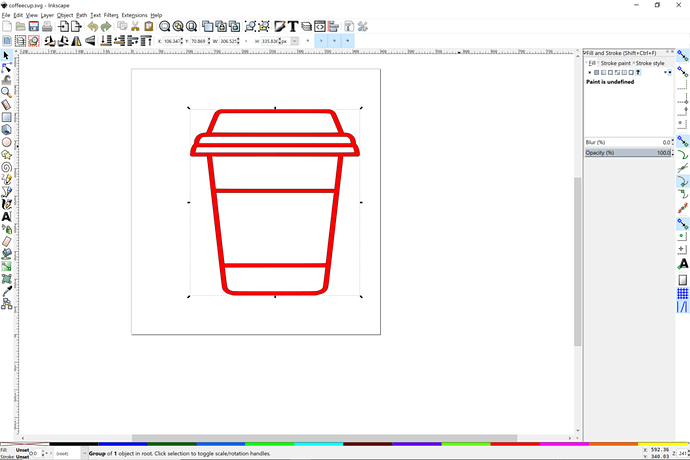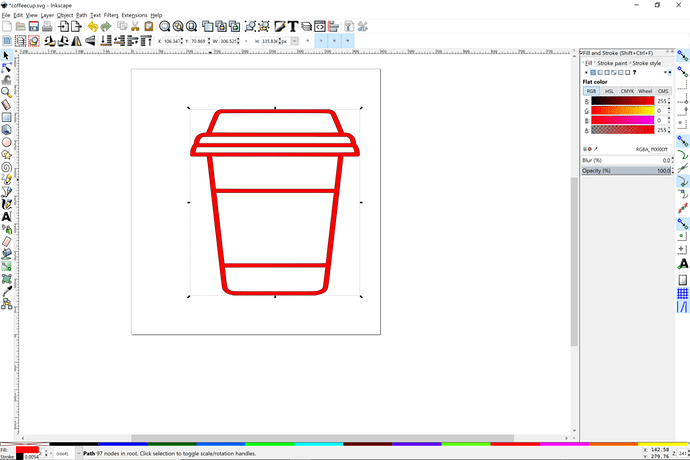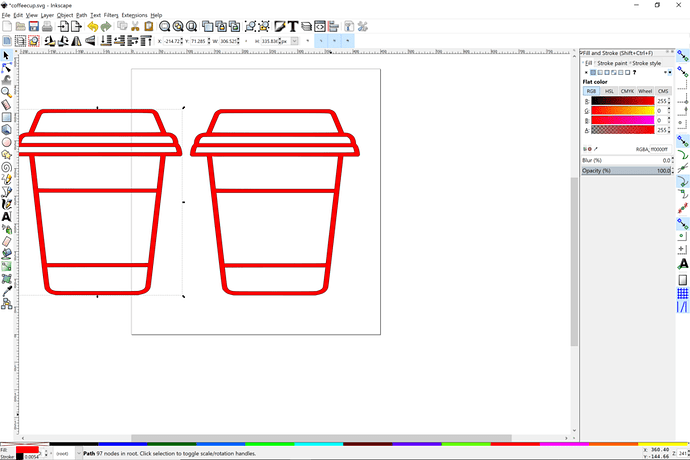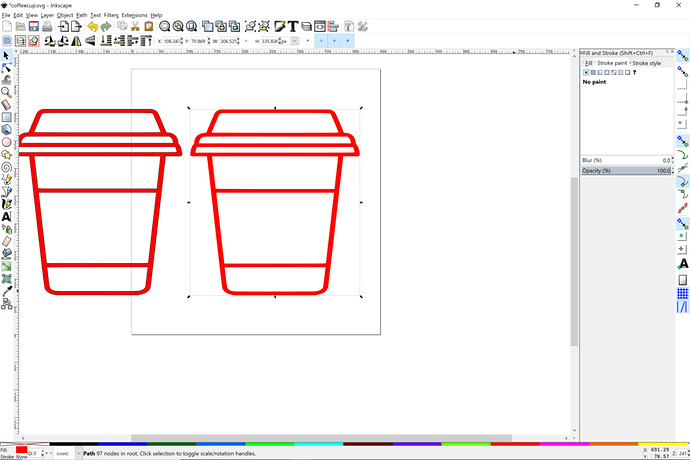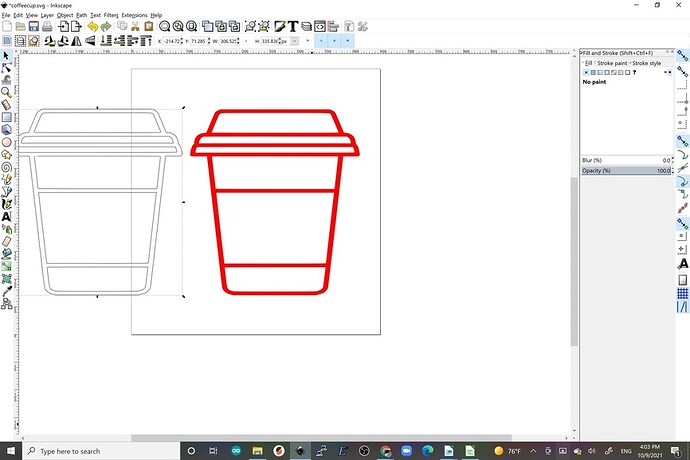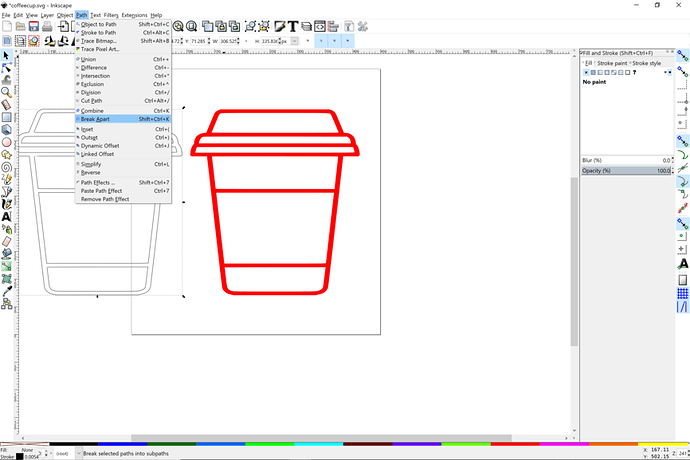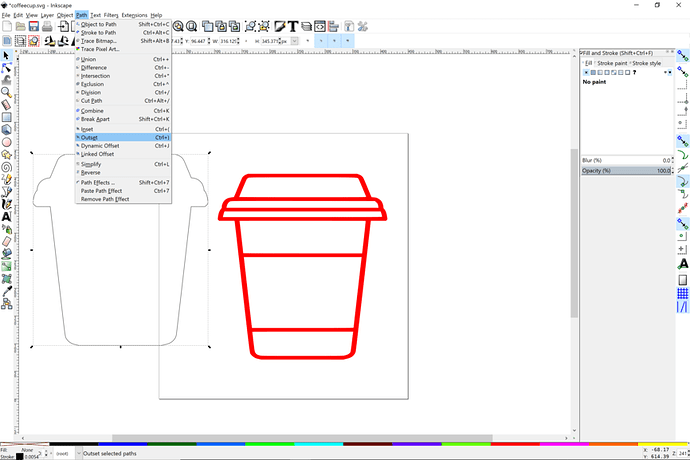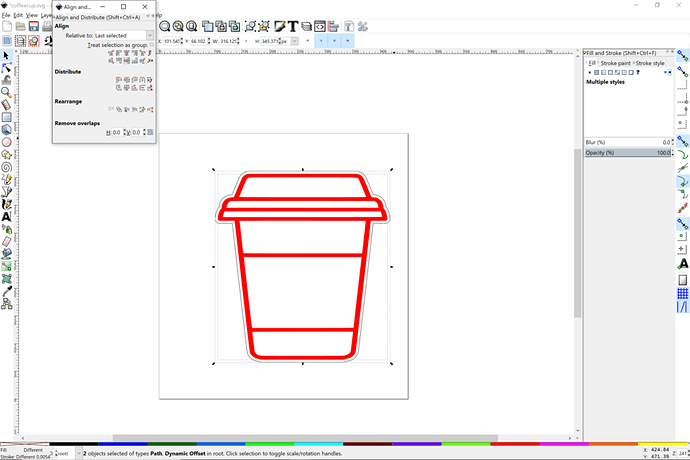@GFjim gave you an exterior path to cut out the whole design. Here is step by step. There are some shortcuts that you can use and some other tricks, but I am doing it step by step so that you can understand the different components of this design and be familiar with these steps.
- Open file and select the image. Note it is a group of one object. Object > Ungroup (shft-ctrl g)
-
Note the file is now a path with 97 nodes. It has red fills and black paths.
-
I would now duplicate the path object since you want one set of exterior paths for cutting out and the interior filled compound paths are just fine for the engraving.(ctrl d)
-
Click on the one of the objects and remove the path color definition Object > Fill and Stroke > Stroke Paint. You can also click on the lower left X at the extreme left of the color bar while holding the shift key. That is how you can remove or add a definition to the stroke. Note the cup on the right doesn’t have any black strokes around the fills.
That is now your engravable image. Next click on the copied object and remove the fill. by clicking on the lower left x on the color bar but this time not holding the shift key. That controls the color fill of an object or do Object > Fill and Stroke > Fill and click the x for no paint in the dialogue box.
Next click on the outlined object and do Path > Break apart
Now you will have seven path objects. Now you can delete all the interior lines, but keep the last exterior path. We want to use that to make an outline.
Now select that object and do Path > Outset or Path > Dynamic offset (which gives you a control point to drag to increase. Path Outset does it in predetermined step increments as defined in preferences. Apply the operation two or three times to make it as large as you wish.
Drag the outline and position over the engrave object. You can do an Object > Align and Distribute to get it placed perfectly after clicking both objects.