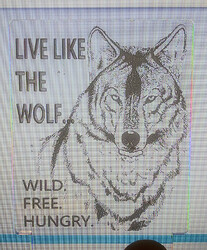I am trying to engrave a line drawing of a wolf on clear acrylic that will be edge lit. So, I want the black areas in the print to not be lit. For instance, the wolf’s nose should be dark, not lighted, so I want it not engraved. I found a Filter in Inkscape to make the drawing look inverted (channel transparency, inverted) but when I upload the file, the original unfiltered image appears in the dashboard. Does anyone have a better tip for me?
Use a raster image editing program to invert the source image. Gimp is one free option.
Rastering it definitely works, and for engraving is sometimes easier, but in Inkscape you can flip the image as well. There is a button that looks like two skinny triangles; black on the left and yellow on the right - that’ll flip your image (there’s a similar one where the yellow triangle is on it’s back, that’s for a 90 degree rotation).
AFAIK the channels are like layers - they show you something, but don’t actually change the image in the background and the GFUI only sees the image in the background.
He’s looking to invert the colors, not rotate/flip the image.
Are you sure you aren’t really seeing the inverted image? I’m only asking because there’s been several times where I thought the same thing and finally figured out I WAS looking at the inverted image. It just looked very different than expected when loaded in to GUI and it confused me.
Here’s an example against a dark and light background; the “normal” image is on the left, the inverted image is on the right. My brain tells me it should be the opposite though lol.
I’ve been confused by this very same thing, before.
Correct. I want the darker parts of the drawing to not be lit up by the LED base light. All the engraved parts tend to glow, so I assumed I had to make a “negative” before sending to engraver.
I actually engraved the file to make sure I wasn’t just seeing it wrong, and it came out normal, not “negative”.
This is a picture of what came off the Glowforge with back lighting.
here is the same piece when lit from edge below. Still can see it’s a wolf, but doesn’t look right. Any ideas?
I would invert the entire image, “erase” the parts outside the wolf, then add the text back in.
(I use Gimp here, but using whatever raster edit software you prefer)
I think I finally got it. Used Gimp to invert the file, exported as png. Brought the png into Inkscape and redid my text with knockout on the darker background. I have football games to watch now, but hope to engrave it tomorrow afternoon. Will post results. Thanks for all the responses!!!
Thank you for the responses, everyone! @rtairhart did the suggestions help to get your file printed the way you want it? If not, just let us know and we’ll get it solved. If you run into any other trouble, please start a new topic, or email us at support@glowforge.com. We’re here to help!