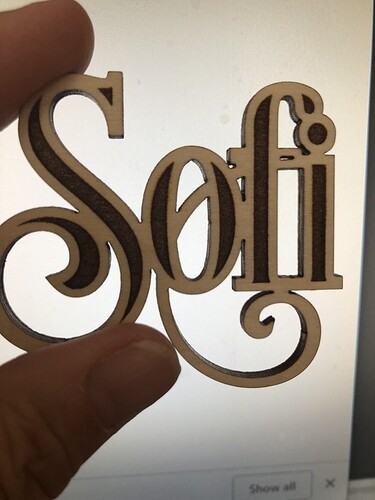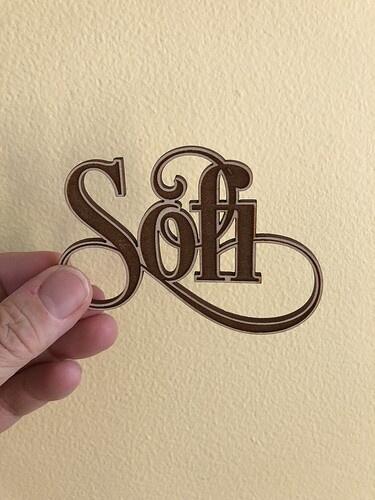Hi all, I’m just learning Illustrator and though I have searched for quite a while, watched many youtubes, and read many forums, I still I cannot quite get the effect I’m looking for with cutting out text. I have found that if I have more than a line of text or text in a phrase it starts to look confused and muddled. I thought maybe it would be helpful to have an outline engrave to highlight the letters to better read the words. The only thing I could actually produce in illustrator was engraved center areas of text, which is ok but not what I’m looking for really. Any suggestions and/or techniques are greatly appreciated!
Here’s one test using a single word that I’ve been playing with.
I don’t have Illustrator … But Sofi looks awesome!
If I’m understanding what you want, and I’m thinking right…
You’ll want two copies of the text. One for cutting and one for the outline effect.
Your outline effect, you’ll want to assign a stroke and no fill. Get the stroke the size you want it, and then expand the stroke to a filled shape for engraving.
The only “problem” with that, is that you’ll have the stroke on the inside and outside of the letters (default stroke applies to center). You can leave it like this, which may lead to cleaner results since the engrave will extend over the edge (a bleed).
Or, change the stroke for the words to align to inside and that should move all of the stroke inside of the letters. You’ll then expand that to a filled shape.
Be careful with the inside stroke though because it’s not supported by SVG: so you’ll want to make sure that in the future, your stroke is aligned to the center.
There may be some steps in between there with pathfinder etc since you’re modifying the kerning of the text, etc. but that should start you in the right direction.
thank you so much for the suggestion. I think you are describing what I’m looking to do. I will give it a try tomorrow. I didn’t try 2 copies of the text but thought that might be the way I need to go.
Thank you! I love making text like this. I learned alot just trying to do one word. Its making me a better user of the tool for sure.
I’m happy to help you get to where you need to be as well. After you try a few things, post an update and I can jump in to give you some guidance.
Mike
Spent some time this weekend working on trying to get the text to have an engraved outline. I tried using 2 copies of text and using outline, and its ok, but still couldn’t figure out how to get the stroke filled and to engrave. Every time I thought I had it perfect, it didn’t cooperate. I’m at least learning alot of useful techniques though!
This topic was automatically closed 32 days after the last reply. New replies are no longer allowed.