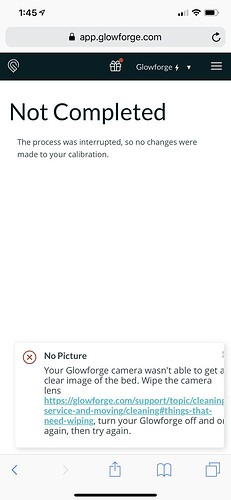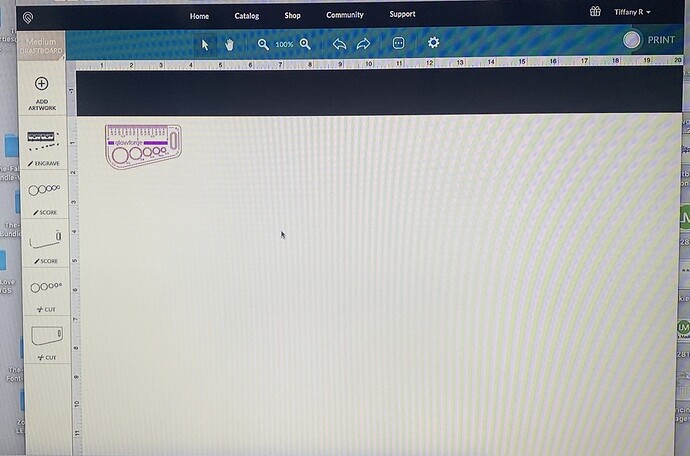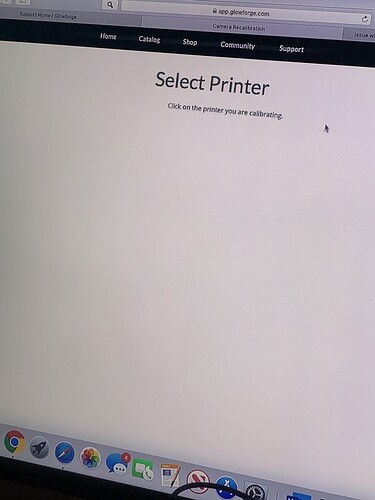Hello!
I recently purchased a glow forge Pro. I’m not super tech savvy so any help is appreciated! I attempted emailing support but since it’s a holiday hopefully I can find someone here that can help? Here is a copy of the email I sent.
I’m finally getting the hang of my machine then all of the sudden after a successful day of making things, the alignment went completely off. I was using a proof grade product and it started cutting so off that I have lines where it tried to cut my drip tray. I immediately turned it off and wiped down the cameras
When it was scanning the bed like I was getting ready to make a new print it started making these loud grumbling type sounds? I don’t know another word to explain them. So I opened the lid to make sure that the proof grade material was in the correct spot or nothing had fallen in there and it was moving it while the laser was moving
I’ve cleaned the head/cameras/mirror there are no scratch marks, multiple times
Emptied the drip bed
Unplugged from the wall, reset internet connection
Waited a few hours, next day to see if it would come back on
Tried restarting multiple times
I did notice that the barcode looked blurry when this started to happen
I use the Zeiss cleaners as recommended
I cleaned out the bed under the drip tray (there were a few crumbs)
I tried to do the calibration process. After the first page telling you to clean, use draft board without the label showing, when I go to the next screen it says to click on the printer I want to calibrate but nothing is there, just those words and all white.
I don’t know what else to do? Please help!
Also, I’m new to all of this type of technology- is there a way I can reset the head to be able to see the whole piece of material while I’m laying out my designs to make? Obviously if its larger and needs the pass thru slot I won’t but I can’t figure out how to see the whole bed vs part of it, maybe it’s related to the issue I’m already having? Also often times my screen is stuck on the white bed image and I have to refresh multiple times to get it to show the correct bed image, sometimes turn the machine off and back on or restart my computer. I use proof grade most of the time.
Any help is much appreciated! I tried reading thru all of the solutions on the community /support page. Maybe I’m missing something? glowforge error pics.docx (1.2 MB)