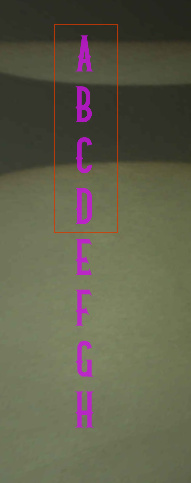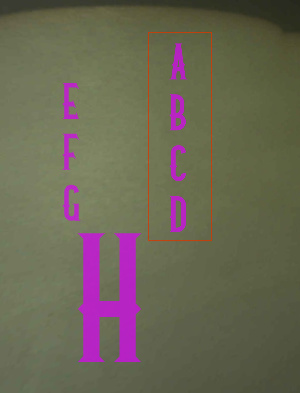abstract:: How do you get the Glowforge program to upload all items in your design as individual items so you can delete them one by one as you move things and print them? (further info below)
Full Story:: Hi friends I need some support and hoping that it’s a relatively easy to answer question. My apologies if its common knowledge and I am sure its been posted before except I cannot find it probably because I don’t know how to search for what I am asking.
I make door mats and basically, I need to print my latest one in a few sections because of its size. I noticed that sometimes when I upload files from Illustrator the Glowforge program separates individual elements which can be kept, moved on their own or even deleted. I am not talking about the layers on the left where I can enter different settings because that I know how to do with colour coding. Basically, I am talking about separating all my different letters so that I can resize them and delete them one by one as I print them. Yes, I want to resize them in the program. I know there are other ways of doing it in my software but I want the ability to edit the file I have already uploaded and make individual changes as needed.
Thank you greatly for anyone who takes the time to respond.
Mark
1 Like
I just did a quick test. I pasted letters A thru H into the GFUI from AI, and I was able to move each letter individually. I only pasted the letters, and they were in a column.
Then I drew a box around letters A-D, and that grouped those letters, but I could still move E-H individulally.
If you’re capturing your letters inside another shape they will still group (like always), even if the shape is a different color, layer, etc.
I don’t know if that will help you, but the “capturing in another shape” used to catch me.
Original
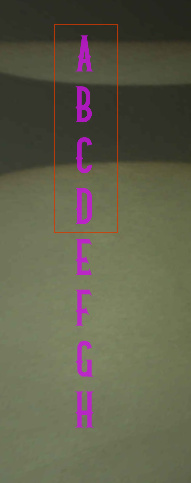
Modified in GFUI
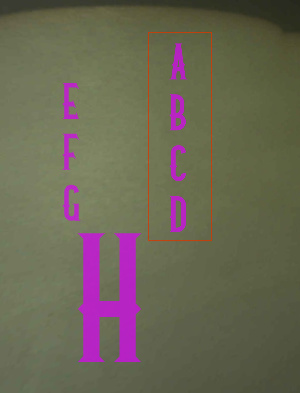
3 Likes
interesting stuff! Checking it out now. PS when you say “paste” do you mean upload or can you actually cut and paste items across the two programs? or am I confused?
Thank you so much!
MARK
You can actually just copy items direct from Adobe Illustrator and paste them right on the dashboard to upload.
Most of my designs are named “Pasted Design” on the dashboard
3 Likes
WOW! BOTH THINKS WORKED! This is going to save me soooooo much time. You are my hero right now!
The only part of all of this that I could not accomplish is to group the separated elements after uploaded. I am going to keep trying on that one but I think what you meant when you said you drew a box around is that you can move the items together because they are selected but they are not part of a new group right?
Thank you so much.
1 Like
Cool. Glad this will help
I wasn’t clear. I drew the box in AI around the letters and pasted it to show those were not able to be manipulated individually once pasted into the GFUI.
Once you’re in the GFUI the only way I know of to group them is to select the ones you want to move at the same time. There is no other group function that I’m aware of. If you find one let me know 
2 Likes
Correct. There is no grouping function in the workspace - although it will sometimes group complex designs, and that can’t be undone.
1 Like