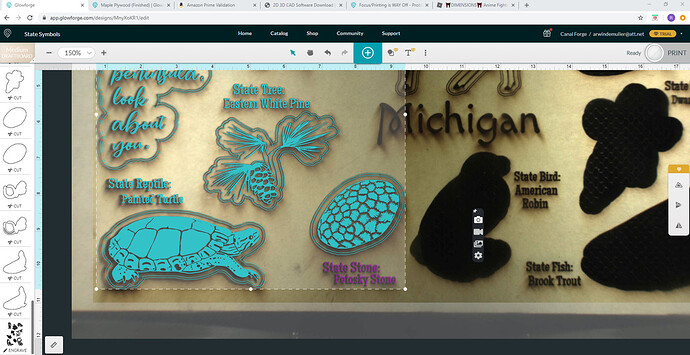I calibrated my camera yesterday and it’s already quite a bit out of alignment. It’s fine on the left but way off on the right. I really hate to waste another sheet of draftboard to calibrate it again.
Support will need a screen shot of the calibration across your full bed (with rulers showing) to illustrate what you are experiencing. They’ll be along soon, since you just opened a support ticket by posting in P&S. 
Oh – also, you can just flip your draftboard over, or re-mask it and reuse the same one for recalibrating. But you shouldn’t have to be calibrating except after the machine gets moved.
When you do the calibration, also make sure the machine is sitting on a stable, flat surface. Make sure the lid closes nicely when you are actually doing the calibration, as it is only as good as the conditions of the machine when you run it.
I’m so sorry to hear about the trouble with alignment you’re experiencing with your Glowforge. In order to illustrate the offset you’ve described, I’d like to have you perform a test print on the right side of your Glowforge.
We’d like to have you try a few troubleshooting steps for us:
- Turn off your Glowforge.
- Check for small pieces of debris or dust.
- Check the lower door to make sure it closes all the way. It may require some force to open, but open it, wipe any dust off the edges, and close it all the way.
- Remove the tray and clean any dust or debris from the surface underneath. Pay careful attention to remove all debris from the four dimples where the tray rests.
- Check the lid to make sure it closes all the way. Small particles of material, such as dust or debris, can prevent it from closing completely.
- Check the surface your Glowforge is on to make sure it’s flat. Ensure it is not twisted slightly and that there is no debris propping up one side of the machine.
- Turn your Glowforge back on.
- We included an extra piece of Proofgrade Draftboard with your materials shipment for troubleshooting. Place the Proofgrade Draftboard in the center of the bed and print the Gift of Good Measure using the default settings.
- When the print finishes, leave the lid closed and wait until the fans stop and the picture updates. Without moving your artwork or your material, take a screenshot of the Workspace to show us the difference between the artwork placement and the actual print placement. Make sure to include the rulers in your screenshot and show as much of the bed as possible.
- Mac: Press Shift-Command-4 and click and drag a box around your image. You’ll find the screenshot file saved on your desktop.
- Windows: Click on the Start Menu and type “snipping tool”. Open the Snipping Tool > New then click and drag a box around your image. Click the Save icon and name and save your file.
- Send us the screenshot along with the date and time of the print, and we’ll investigate.
Let us know how it goes!
I found a small screw under the tray. I’m guessing that’s what was causing it to be off. Do I need to recalibrate again?
Nope. I was wrong. It’s fine in the middle but the sides go way off. The artwork hasn’t been moved and if you look on the left side you can see how far off it is.
The image is software-corrected from the fisheye lens view, so it’s always going to be best in the middle, and a little off out on the margins. Yours is pretty darn good, actually.
The Set Focus tool lets you specify a spot where you want the image to be most accurate, so you can get a better idea visually of where things will end up. Use that anywhere you’re trying to get close to an edge or previous cut, and also to set your material height, and you’ll be good to go.
That’s unfortunate. They advertised that I could engrave things and if I can’t line it up correctly over the whole space, much of what I bought it for won’t work. I’ve already wasted a lot of projects thinking the lense was just off. I’d be really disappointed if that was normal.
You CAN line things up correctly with an alternate method that doesn’t rely on the camera if that’s any help. That’s using a jig - there’s a ton of variations on that theme in this forum, just use the search.
FWIW - for smallish things I can use the camera very reliably for alignment, but for anything say letter sized or larger I’ve always set up it up in my design program and used a jig because I’m just paranoid that way.
That’s the beauty of the Set Focus tool. It calculates material height for the laser, but it also allows you to manipulate where the fisheye correction algorithm is most accurate, for showing you where your artwork will fall. You can use it multiple times over your artwork to visually check positioning in any potentially tight areas.
The workflow is like this: You should be doing the majority of your layout work in your design program. Get it arranged the way you want it, then import into the GFUI. Position it on your material. If any parts are close to an edge, use the set focus tool to maximize camera correction at each of those spots in turn, to make sure you’re not going over an edge anywhere. When you’re satisfied with the positioning, print. Easy as that.
I’m so sorry to hear that you’re running into trouble with the alignment on your Glowforge. I’ve extracted the log files from your Glowforge to review your most recent prints, and compare it with the details you’ve provided.
As @geek2nurse outlined, utilizing Set Focus may help to properly align some of your prints on the far right side of the bed. I do see that the edges during some prints appear to have an offset, but Set Focus was not utilized during the print.
We’d like to have you try a few troubleshooting steps for us:
- Turn off your Glowforge.
- Check for small pieces of debris or dust.
- Check the lower door to make sure it closes all the way. It may require some force to open, but open it, wipe any dust off the edges, and close it all the way.
- Remove the tray and clean any dust or debris from the surface underneath. Pay careful attention to remove all debris from the four dimples where the tray rests.
- Check the lid to make sure it closes all the way. Small particles of material, such as dust or debris, can prevent it from closing completely.
- Check the surface your Glowforge is on to make sure it’s flat. Ensure it is not twisted slightly and that there is no debris propping up one side of the machine.
- Turn your Glowforge back on.
- We included an extra piece of Proofgrade Draftboard with your materials shipment for troubleshooting. Place the Proofgrade Draftboard in the center of the bed and print the Gift of Good Measure on the far right side, using Set focus and default settings.
- When the print finishes, leave the lid closed and wait until the fans stop and the picture updates. Without moving your artwork or your material, take a screenshot of the Workspace to show us the difference between the artwork placement and the actual print placement. Make sure to include the rulers in your screenshot and show as much of the bed as possible.
- Mac: Press Shift-Command-4 and click and drag a box around your image. You’ll find the screenshot file saved on your desktop.
- Windows: Click on the Start Menu and type “snipping tool”. Open the Snipping Tool > New then click and drag a box around your image. Click the Save icon and name and save your file.
- Send us the screenshot along with the date and time of the print, and we’ll investigate.
Let us know how it goes!
I’m having more luck getting things aligned by refocusing as I go but now I’m having issues with it cutting all the way through the board. I’m using the proofgrade draftboard. I’ve cleaned everything out. I can’t do any more test prints, unfortunately. I’m all out of material and it’s not been in stock so I’m not sure what to do next.
Do you have any kind of proofgrade materials? If you don’t have draftboard, you can use a different PG material to test with. I’d clean the optics first, though. Draftboard burns really dirty, and if things aren’t cutting through there’s a good chance it’s dirtied your lenses. 
I’m so sorry to hear that your prints are having trouble cutting through.
I’m happy to try and narrow down the trouble without needing a test print on any particular material. Could you please send me a photo of the front and back of a recent print that failed to cut through, along with the date and time of the print (including time zone)?
It’s been a while since we’ve heard from you, so I’m going to close this post.
If you are still having trouble, please start a new post or reach out at support@glowforge.com. We’ll be happy to take a look.