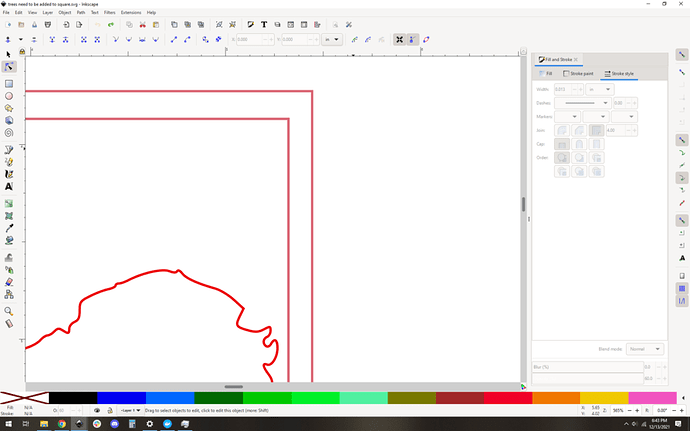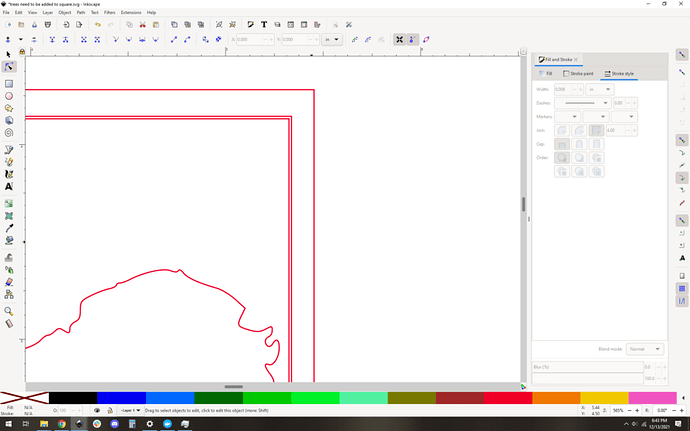I still struggle with Inkscape at times. Here is an example. I have 3 trees i have used ‘union’ to merge together. I also have 2 squares. I want the trees to be added to the squares (frame) so they cut out the space around the trees but leave the outline of the ‘frame’. I have changed the frame pieces to ‘stroke to path’ but can’t get them to merge together (tried union and combine)
! Can someone help  (need explanation, not done for me:-))
(need explanation, not done for me:-))
Thanks!
Seriously after working on this for a couple of days off/on, i post then i think i finally have it figured out! I’ll repost if it have trouble.
Thanks.
Just so you know, this section is reserved for GLOWFORGE problems, hardware, UI
you want to post questions like this over in “EVERYTHING ELSE”
many very knowledgeable users that could answer that question in a second or two. don’t read this section.
I’ll take a shot at it real quick. This should be easy on paper, we’ll see how it goes.
Watch this @rvogt
The short description… your frame isn’t really a frame yet 
It’s actually one box, and then your inner line is actually a very thin frame.
I expanded the inner frame and deleted half of it, turning it back into a box.
Then used Difference to create the actual frame you want.
Then that will union with your trees.
Good luck!
Let me know if you have other questions.
My general tip on these things is that union/difference/etc path operations tend to want to work on shapes. So it’s often easier to logic about them if you have fills on… because it makes more sense as shapes.
Yeah you did stroke to path on the inner frame rectangle, which is your main problem. Select that, do Path->break apart, then delete one of the resulting paths, like @jestelle said.
the irony here is that this is exactly why it was hard to see the problem in this case:
with fill on you can’t immediately see the problem:
Turn off fill and add a stroke? It becomes obvious:
I’m guessing you got it - but the answer is likely that the inside of the frame and the outside of the frame are both separate objects and you have to merge them separately. In this case particularly your frame is actually 3 lines, not just 2. Also, that your trees exist both inside and outside the frame is making it hard on the simple commands.
If you extend the frame out on all the sides, and then Union I think you get what you want. If you do want the part that extends outside as well, you’ll need to do it twice.
Thank you. I ‘thought’ i had it but i didn’t so i went through the arduous task of deleting nodes so this is VERY helpful.
Thank you @ca_worth. I do know that, just put it in the wrong spot!! It’s been a day  Thanks for moving it for me.
Thanks for moving it for me.
Thank you, it took me a bit to see the double lines. Not sure how i got double lines!
Thank you so much. This is very helpful too. It’s something i do alot but just haven’t conquered ‘how’. This should definitely help me editing all those NODES!! 
You almost certainly did stroke to path on the inner line at some point. It happens ![]()
Ha. I know =P this is almost the one weird counter example to why things were behaving badly here.
Although by turning off the stroke, and turning on the fill, and not seeing the fill where I expected it to be, was how I found this problem ![]()
Ultimately when using path operations like union/difference it’s important to understand the shapes.
I use the View > Outline a lot - so I know exactly what’s being sent to the 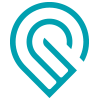
I am seriously about to throw in the towel…but i’m also very tenacious. Your explanations @jestelle @deirdrebeth and @evansd2 make perfect sense. Tonight i tried a new one…
i made both boxes, aligned and then ‘combined’ them. Then i had the other object, selected all and ‘union’. My inner box and object disappear. I ‘thought’ i followed @deirdrebeth’s example exactly!
In this case select the inner and outer rectangles of your frame and union them.
Then take the outer shape of your T on the left and union that with the frame.
But you need to be sure that you were only getting the outline to that T, if it’s a big object you’ll need to break it apart first.
When i union the inner and outer frame, it only ‘shows’ the outer frame…
oops difference.