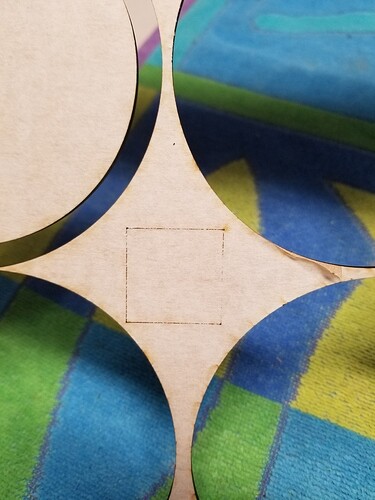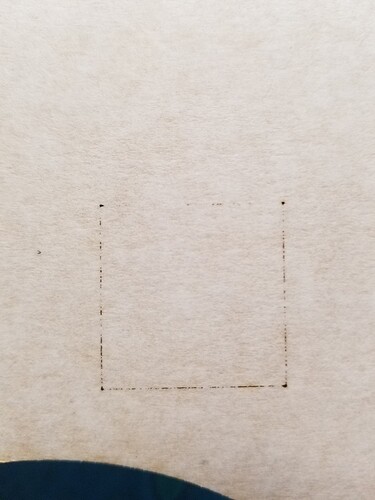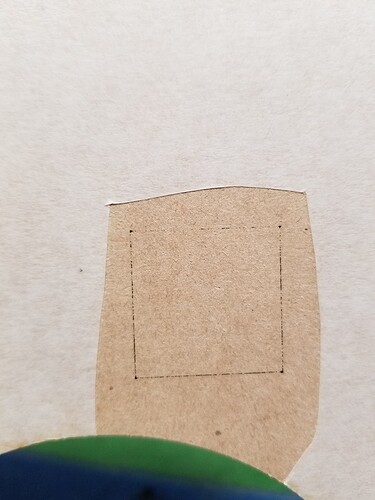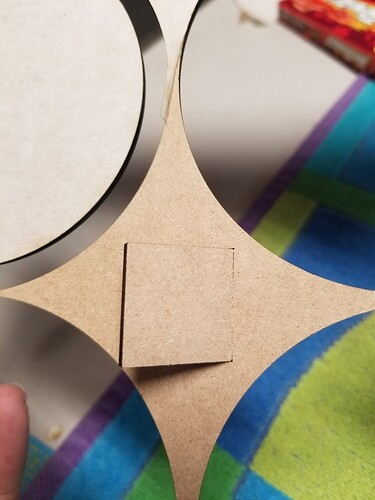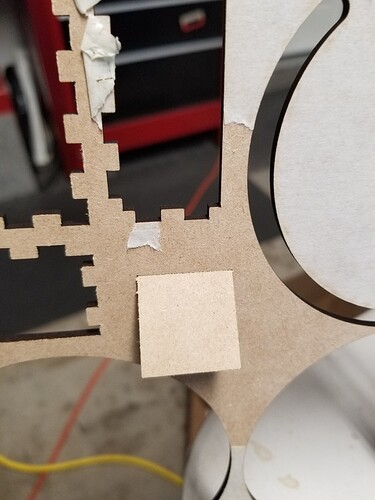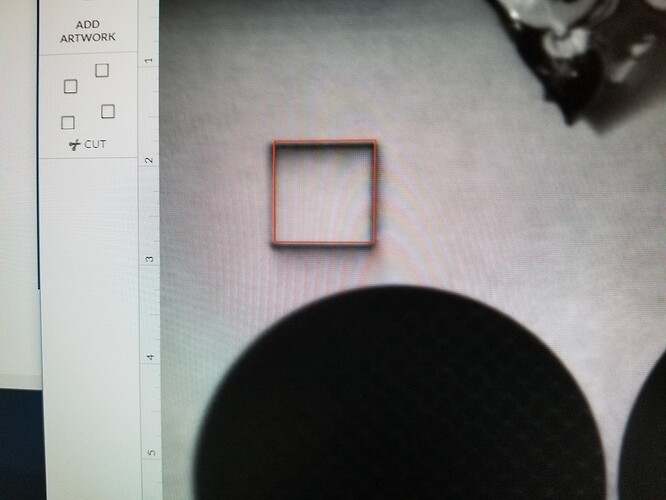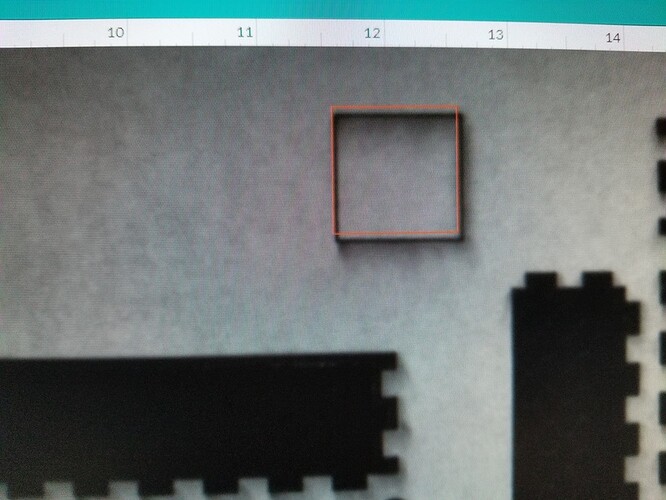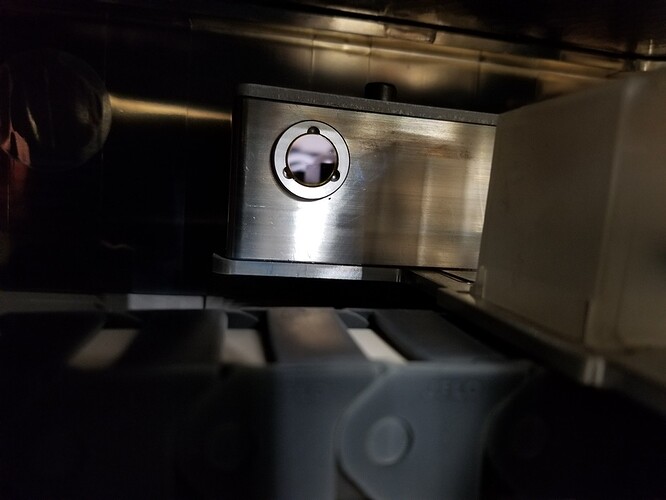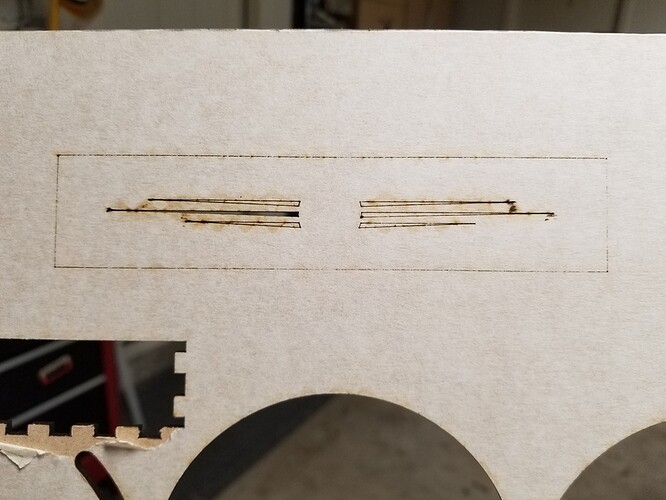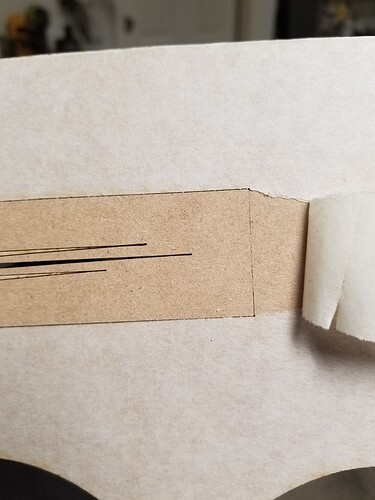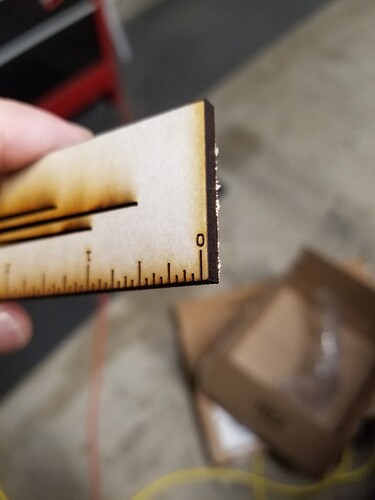Holy cow! Your alignment is well within spec right now - one of the better cases I’ve seen. (Lucky you!)
As far as it not cutting through, that seems to be pretty close, but not quite complete, so likely not a machine problem. And they will probably suggest that you make sure the material is flat and lenses are cleaned.
I’m going to add that when you have a piece of material that you are cutting from, and it has a lot of area cut away like that one does, you will want to use those little honeycomb pins inside the cutout circle areas as well, because partially cut out sheets will warp and twist in a very short period of time. They can also bow a little, not much, but a mm or two can make a difference in how this thing cuts. They are fairly conservative with the default settings, but it only takes a pin or two to flatten it out in the center as well.
Looks like some of the earlier cuts didn’t cut clean either though, and it is possible to get hold of a sheet or two from a batch that has slightly thicker than normal finish. (It’s also possible to get sheets from a different batch where the finish is a little thin. Of the two, the thicker finish is much more desirable, even if you might have to make a second pass to cut all the way through it.)
They’re working on improving the consistency of the finish between batches, but it’s a manufactured product, there are going to be slight variances sometimes.
There are a couple of things you can do to deal with it. The first thing is to get into the habit of checking to see if the cuts are complete before you move the backing material. A thin pick like this one lives in a holder next to the machine - I can easily poke the cut to see if it went all the way through. If it didn’t quite make it, just send the cut portion of the job again, without moving the background material, and it will finish the cut with a much nicer edge. You can also use a piece of tape to try to lift the cut out.
If you get a sheet that you have trouble cutting through, write yourself a note on the masking. The next time you cut from that sheet, slow the cut speed down about 5-10 points, and it will generally finish the cut in one pass.
Anyway, hope those tips help. You might have just gotten some thicker finish on a batch.