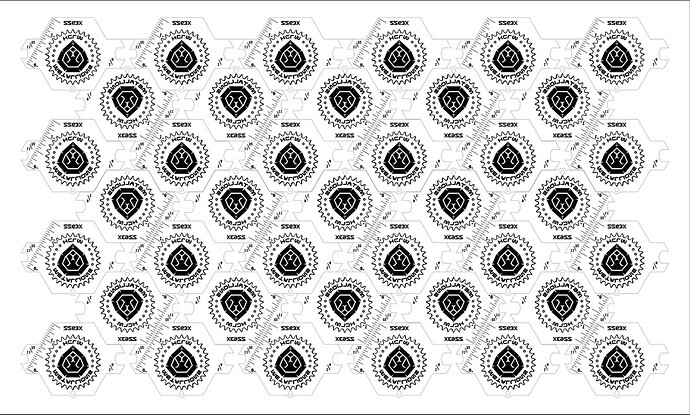Clicked on “Print” at 10:13 p.m. Glowforge stuck on “Preparing your print” for just over ten minutes, then got a “Print Stopped” message. This was for multiple pieces in one Illustrator file. When I cleaned the artwork to just one piece, the file was ready to print. I then copied and pasted multiple times on the Glowforge browser app to achieve the desired result and, once again, the app got stuck. Is the Glowforge unable to handle multiple-item jobs? This is very disappointing, specially when the Glowforge’s camera is so inaccurate. I would have to reduce the number of items cut / engraved per print, then move them and repeat the print, but I would have to leave considerable space between for safety margin and end up using (wasting) more material. Any suggestions?
Welcome to the forum.
In my experience, the Glowforge is able to process large files that include multiples. When prep time is lengthy or an unexpected error is thrown, it can be a problem with the file or a problem with unstable wifi. Once the file is processed, the wifi is not an issue.
Perhaps you could share the file that is giving you trouble to see if someone else can process it without issue.
Here’s a screenshot of the file in Illustrator…
I managed to get the job done by decreasing the amount of items and doing multiple runs. It’s not perfect (nor the most efficient), but… hey! At least I’m getting it done.
I doubled checked the file for any overlapping lines (I did trim the lines to avoid multiple lines on top of each other) or any other elements that could’ve resulted in glitches, but everything checked out.
Any tips will be appreciated.
M
I think it might help if you rasterized the file.
Really? Pixels instead of vectors? Hmm…
M
Yes, pixels instead of vectors for the engraved parts if you want to speed this up and reduce timeout errors. The cut lines can stay vectors of course. The first thing the Glowforge cloud servers have to do to “prepare your print” is to rasterize the engrave steps. If the engravings have thousands of nodes, this can take a long time. If you do the rasterizing yourself in your design software, the servers won’t have to do that part, and you can easily cut the “preparing” time by 90%.
I don’t know why Glowforge’s planner is so slow at handling designs that AI/Inkscape/Corel can handle effortlessly, but the fact is, its raster planner is a lot faster than its vector planner, and processing vectors with too many nodes chokes it up fairly easily. It was much worse a few years ago (I’d routinely run into a ~15 minute processing time limit, then it’d give up and “print stopped”), but still a problem today. I have made it a habit to rasterize the engraves in my designs before uploading them to the Glowforge. I have Inkscape set to do that at 450 DPI and visually there’s no difference between a raster and a vector engrave in the end.
Awesome! Thank you very much for that tip. Great advice!
M
This topic was automatically closed 30 days after the last reply. New replies are no longer allowed.