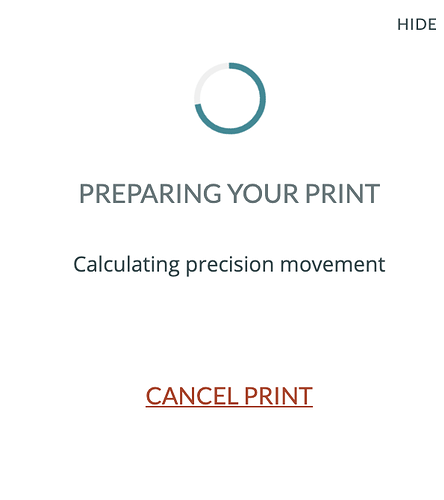I unplugged and restarted GF. I closed browser and Wifi and restarted. Tried printing a job that is normally around 45 min. Keeps spinning. Tried just 1 piece of the job - 16 min and it finally went through. Tried the 45 min job again…keeps spinning.
Are you willing to post your art? One of us can load it on our machine and see if we get the same issue - which would indicate a problem with the art.
If not you can email it to Support so they can check it (without you posting it to a public forum)
does seem a bit slow tonight
Hello @PJFunnybunny,
I’m sorry to hear you had trouble getting your prints to complete last night. I took a look at the logs for your unit and it looks like your Glowforge was able to connect successfully to your network, but it may be having trouble maintaining a stable connection. When this is the case, you won’t need to go through Wi-Fi setup again, but you may see an “Offline” message.
The most common solution to Wi-Fi challenges is to restart all the devices involved in connecting to the internet.
- Turn off the computer, phone, or tablet that you’re using
- Turn off your Glowforge
- Unplug your modem
- Unplug your Wi-Fi access point
- Wait one minute, then plug everything back in and turn them back on
If that doesn’t work, we have two more suggestions that often make a big difference:
-
Improve the signal path between your Glowforge and your Wi-Fi access point
Wi-Fi signals need a clear path. Remove physical barriers, and move devices closer together:
- Move your Wi-Fi access point up high and make sure it’s in an open space. Avoid locating your Wi-Fi access point on the ground, under a desk, in a cabinet, or in a corner where its signal can be blocked.
- Relocate your Wi-Fi access point closer to your Glowforge
- Move your Glowforge closer to your Wi-Fi access point
- Install a Wi-Fi range extender closer to your Glowforge
- Run an ethernet cable and install a second Wi-Fi access point next to your Glowforge
-
Reduce electronic and Wi-Fi interference
If your unit is near other devices that use Wi-Fi or a large number of electronics, temporarily turn off other electronics and devices in the area.
I hope this helps. Please let us know how it goes.
Thank you for your help. I did get it to work last night, but it was a little unstable. My internet otherwise seemed ok. ![]() . Seems to be good now.
. Seems to be good now.
Thanks again!
| MorganW Staff
October 2 |
- | - |
Hello @PJFunnybunny,
I’m sorry to hear you had trouble getting your prints to complete last night. I took a look at the logs for your unit and it looks like your Glowforge was able to connect successfully to your network, but it may be having trouble maintaining a stable connection. When this is the case, you won’t need to go through Wi-Fi setup again, but you may see an “Offline” message.
The most common solution to Wi-Fi challenges is to restart all the devices involved in connecting to the internet.
- Turn off the computer, phone, or tablet that you’re using
- Turn off your Glowforge
- Unplug your modem
- Unplug your Wi-Fi access point
- Wait one minute, then plug everything back in and turn them back on
If that doesn’t work, we have two more suggestions that often make a big difference:
- Improve the signal path between your Glowforge and your Wi-Fi access point
Wi-Fi signals need a clear path. Remove physical barriers, and move devices closer together:
- Move your Wi-Fi access point up high and make sure it’s in an open space. Avoid locating your Wi-Fi access point on the ground, under a desk, in a cabinet, or in a corner where its signal can be blocked.
- Relocate your Wi-Fi access point closer to your Glowforge
- Move your Glowforge closer to your Wi-Fi access point
- Install a Wi-Fi range extender closer to your Glowforge
- Run an ethernet cable and install a second Wi-Fi access point next to your Glowforge
- Reduce electronic and Wi-Fi interference
If your unit is near other devices that use Wi-Fi or a large number of electronics, temporarily turn off other electronics and devices in the area.
I hope this helps. Please let us know how it goes.
Hi @PJFunnybunny, I’m so glad to hear the issue is resolved. I’m going to close this thread. If you run into any other trouble, please start a new topic, or email us at support@glowforge.com. We’re here to help!