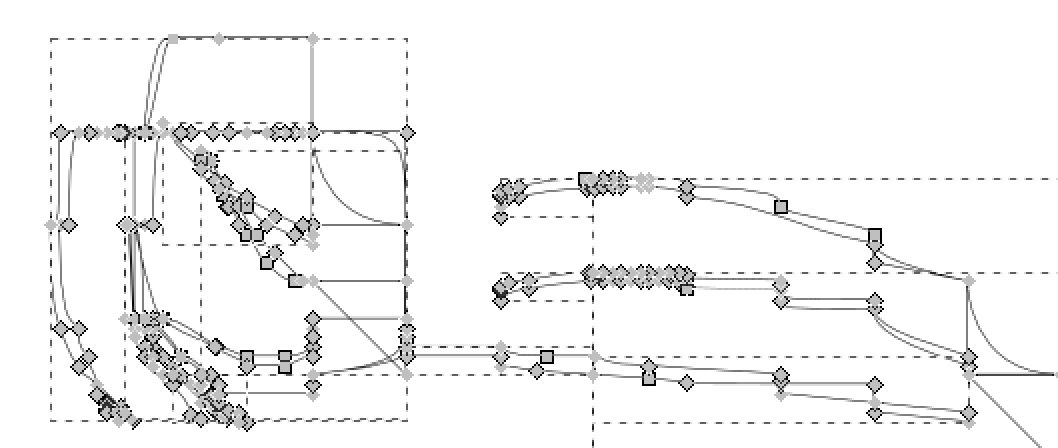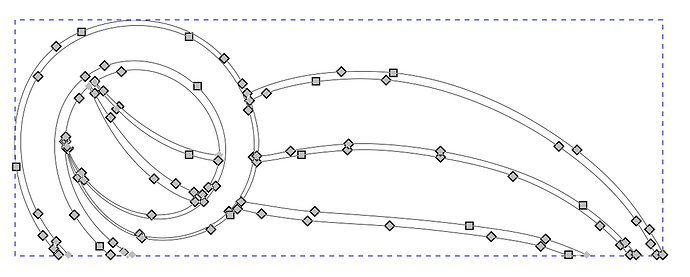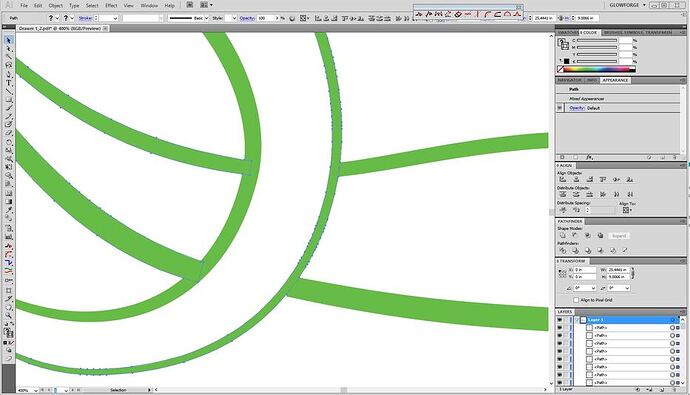The dev team will likely want to see your file, if you want to post it here. They monitor this discussion. Support doesn’t handle this but they might ask you to email it to them that way if you can’t post it here.
Yes, I sent Staff an email re the PDF problem. They told me to check the forum. 
The file in question:
Drawer 1_2.pdf (72.7 KB)
That file is really messed up. It crashes the current version of Inkscape. Contains a bunch of weird shapes with clip paths (which the GF UI does not support.)
I don’t know what it’s called in AI, but in Inkscape you would convert strokes into paths before saving for the GF.
Yeah, you will want to open that file, Ungroup it once, and then select all of the green filled shapes and convert them to a raster image. (Object > Rasterize in AI). In Inkscape it’s Edit> Make Bitmap copy then delete the originals underneath.
This is a file created from outlined strokes to paths. It is a bit messy in regards to the number of points creating the vector lines b/c it was created from a drawing. It may just be too complex for the GFUI. It is odd that is works perfectly as an SVG.
Why rasterize? Does the GFUI have issues with vector files with many points? Is it the complexity of shapes? Simplifying the paths to have fewer points is a simple step if that’s the problem. I am trying to understand what is causing the issue.
The fact that the PDF crashes and not the same file as an SVG makes me think the file itself is not the (only) problem.
I have printed the rest of this file cut into portions (its 4’ x 2’ in total) and had no problems printing with svg.
Unfortunately AI has a bug that is causing it to export SVGs @ 75%, so that’s an issue. It doesn’t show up as a problem until you open it with another program- Inkscape or the GFUI. Fixable but a pain.
It doesn’t need to be raster, but if you must use PDF, then that will solve the issue.
It’s not a PDF->GF UI issue, it’s an AI->PDF issue.
The workaround for the AI scaling issue has been posted here many times.
OK thanks. I’ve missed that detail re the AI-PDF.
Here’s one example of the scaling issue, don’t know if it’s current or the final solution. I don’t use AI. They say to use “save as” vs. “export”…
https://community.glowforge.com/t/illustrator-scale-issue/8916/14
it’s not AI/PDF that has a scaling issue, it’s AI/SVG. PDF has absolute scaling built-in, SVG needs a DPI setting.
also, with AI you can literally copy/paste w/o having to create an intervening file.
I wasn’t the one with the problem, I don’t use AI, but they said they had issues with scaling in SVG which is why they had to use PDF. I just told them it was a known issue with a workaround, to the best of my knowledge.
It’s called “outline stroke”. (Object/path/outline stroke)
As @shop mentioned you can actually skip all the SVG and PDF issues since you’re using AI. Just copy/paste artwork from AI into the GF dashboard screen using keyboard commands. There are no sizing issues this way.
The GFUI has to interpret what you want it to do with complex vector images, and if you have clip paths, overlapping paths, or open paths anywhere in the design it’s going to throw an error. The program can’t read what the intent is.
Your file has both overlapping paths and open paths…I’m not sure if you can see it in this closeup, but look at the blue outlines:
You can make that work by closing the shapes, then filling the shapes and creating a joined Compound Path in order for the GFUI to be able to interpret it…BUT, by far the easiest way to deal with a complex vector engrave is to rasterize it before you send it to the GFUI. That way you get to make it do whatever you intended. It generally does not add error to the raster image, and the GFUI is going to rasterize vector engraves once it gets them anyway.
It’s just the fewest number of steps to fix the problem.
Agreed on the raster. Does take longer to run, but fewer errors.
It’s possible that some of my issues with this print process (not b/c of it being vector or raster) has to do with my Glowforge. Just sent it back to HQ for some (unidentified as yet) repairs.
Jules I did my first print on the pass through but for some reason the system would not recognize the approve material and even though I kept putting the material somehow it still did not cut all the way. Do you h e any recommendations or is my Beta software not working. I sent a message to support however they said to log on to this feed to see if I find someone with same issues  was so excited to do my 1st big pri t and got super stress
was so excited to do my 1st big pri t and got super stress
It’s probably a good idea to get some cardboard to test your first prints on…it can be expensive to run tests on the large sheet proofgrade. (You are going to mess up at least a couple dozen prints learning how to use it…guaranteed.)
If it is not cutting all the way through, you might have to make adjustments to your settings…slow the speed down by about 10 points…because we don’t get a second chance with this. Using the passthrough is an Advanced function. Run some tests on the wood first, in a corner somewhere, and make sure the beam always cuts through the material. (I automatically slow the speed down by 10 points to be safe.)
Also:
First: This one is critically important - start the print with the material pressed flush against the left lip of the tray, and keep it tight against the left lip during each transfer. If you are working on something that is skinny, you can use a spacer bar against the left lip to bring the material out into printing range. But do not start with the material against the right lip of the tray. Place your design against the left edge also. The mechanics of the way the system works and what the camera can see in each stage, can make it fail in the final stages if you have the material too far over to the right, and the design runs too close to the right edge.
Second: Make sure the material is pinned down flat at all times. Use the Honeycomb Pins not magnets.
Third: Be sure the weight of the material is supported both in front of the machine and behind the machine. Once partial cuts are in place, the weight of the material hanging down will cause parts to pop up in the bed, and can cause shadows that will confuse the camera. (In addition to ruining some of the work if you are going for a complex design with multiple operations.)
Fourth: The way that the alignment works is that the camera is matching before and after pictures…sometimes you have to leave center cutouts in place near the match point in order for the camera to recognize the match point. Easiest way to do this is to just remove interior cuts below about an inch or two underneath the match point, but then tape the ones near the match point with a strip of clear tape before shifting the section, so they don’t get hung up while shifting the material.
Those are the most common causes of alignment matching failure, so if any of those are applicable, make some adjustments to the way you’re doing it and see if it helps.
The most common cause of flat out “fail-to-print” errors are file errors. Get into the habit of testing them once on cardboard if you’ve never run that particular file before.
Passthrough cuts require a lot of user interaction and thought up front, but they are tremendous time savers overall. You just need to get familiar with the process. 
I have the Pro - using the beta passthrough (not for the first time) and trying to cut through PG draftboard. I have cleaned the machine, and it cuts perfectly when I am not using the passthrough. My material is flat, but it looks as if the machine isn’t focusing correctly as the lines are thicker and charred. I’ve checked to see if the lens is loose, it’s not. I’ve read through the tutorial multiple times and that did not resolve the issue either. I can’t think of anything else to try. Please help! 
Last cut attempt was 8/31/2020 at 8:03 pm
Okay try setting up a Custom setting and using these numbers for Cut through on the Medium thickness material : 165/Full/Focal point 0.14
Make sure the material is pinned down flat with honeycomb pins…do not rely on “it looks flat”. You have to pin it down.
And watch it while it cuts. If it looks like it is flaming up too much you might have a different problem.
There have been instances where prints have behaved differently when using passthrough.
If you note the date/time of the print, they can check the logs to see what settings were actually being sent down to the machine during your print.