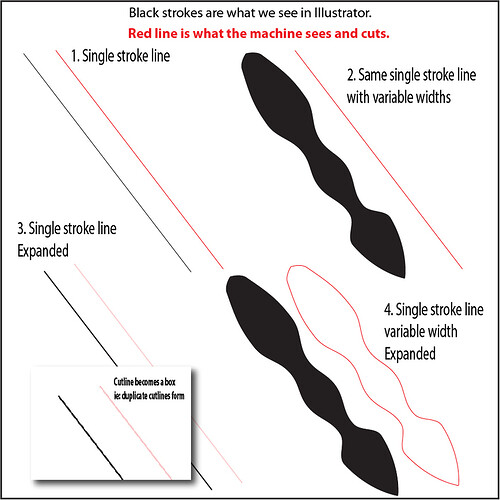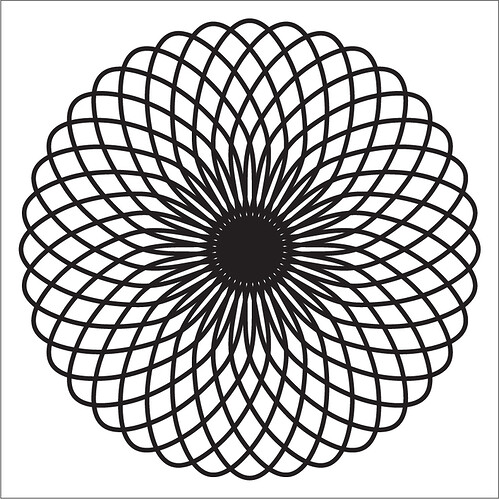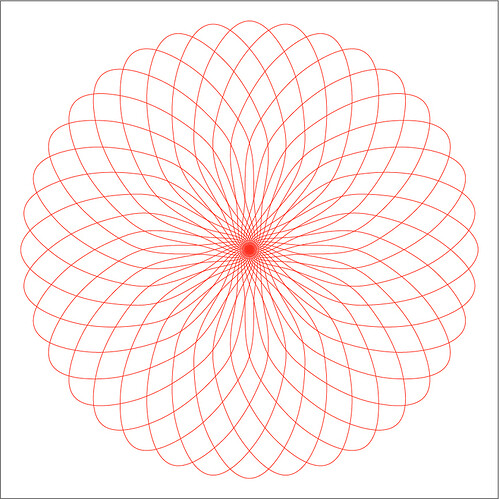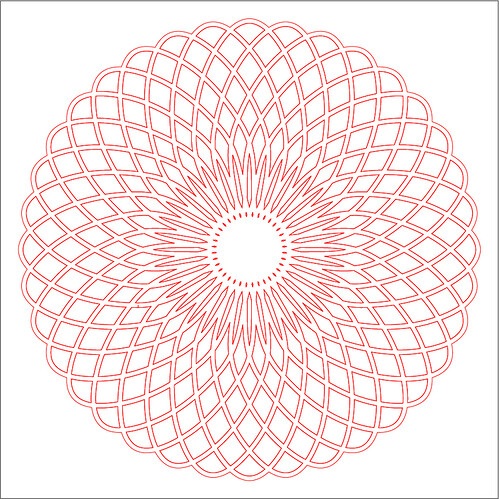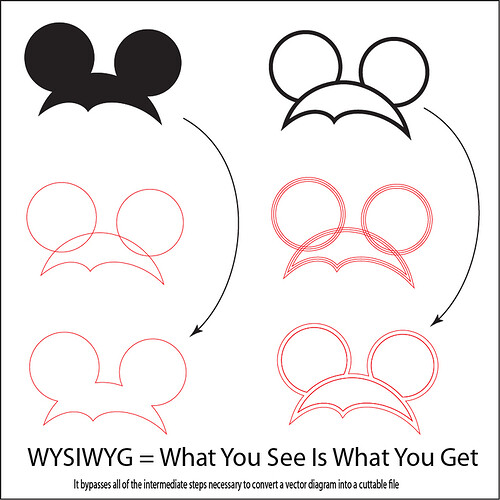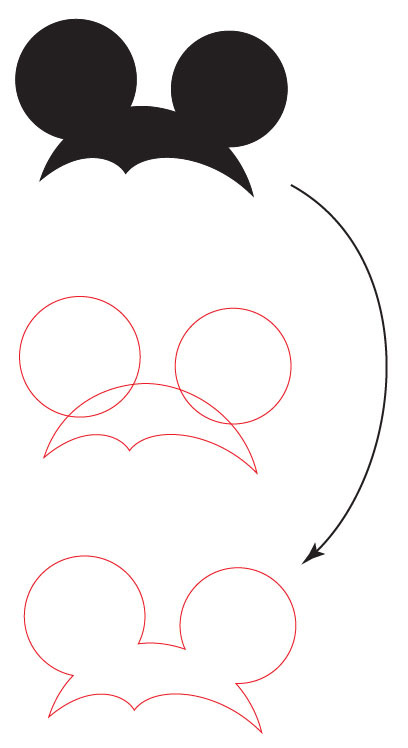The trace function in CorelDraw is awesome…I use it all the time.
I can demo pretty easily for people who might be less familiar with Illustrator. (The same thing is going to happen with other design software, so it’s something that new designers do need to be aware of.)
We ran across it frequently with anyone who uses variable stroke width as part of their design process…it has to do with where the “cutline” actually is, versus where it appears to be in your design.
or…to use an example that might be easier to understand, for the floppy bowl that I shared before…
If someone submits an SVG that looks like this, how is it going to cut?
This is how the cutlines are going to happen if the designer did not Expand the Appearance to the outside of the stroke:
Answer: Confetti
This is how the cutlines are going to happen if the designer did Expand the cutlines, but did not Merge the results afterwards:
Answer: Worse confetti.
This is how the cutlines will happen if the designer correctly Expanded and Merged the results:
**.This was the intent, so everything will cut the way the designer intended. But Illustrator duplicates a lot of those cutlines because of the way it handles different colors in its processing, so all of the interior lines are going to cut twice. And there are a lot of interior lines, so the file size becomes HUGE.
Designing for a cutter (or laser) is a very different prospect than designing for an illustration, which is what Illustrator (and CorelDraw / Inkscape / etc.) were originally designed to do.
The problem comes with unfamiliar users doing something with one intention in mind (cut out around the outside of the lines that are showing on the page), but the machine is going to follow what they actually did to create the design because it’s going to follow the vector paths:
WYSIWYG is just a way of creating an “Auto-Trace” for vectors. Instead of following the vectors that went into creating the design, it puts a “cutline” wherever the interface is between two different colors, and ignores creation vectors.
People still can get into trouble by using a slightly different stroke color than fill color, but we tried to warn them about it at the start, so it wasn’t really much of an issue.
If your software has a WYSIWYG option, with an explanation for new designers, you’ll be able to process files immediately, and it will be quite the coup in laser processing. The alternative is to create a raster image from the vector design, auto-trace it, and then convert the results back into vector form.
So that’s what we were talking about, and what I got excited about earlier. I understand that you guys might not have thought about it yet, but it might save you some processing headaches when the files start rolling in later.
![]()
Thank you for that example instruction! 
Wow - that was a fantastic little tutorial on the issue! Thanks for taking the time to put it together.
@Jules, your explanation is very much in line with current laser behavior, although the double lines thing is not one I’ve seen - perhaps it came from using white fills, which your software interpreted as a second line that should be cut?
In any case, @Tony is hard at work on the ‘spec for designing for Glowforge’, and some of the open questions affect the behavior here - so don’t get your heart set on any one way of doing things before we get the final answers to you. 
Double lines occur when Illustrator does its own version of a WYSIWYG during the Expand function, but it can do it on a single width line. it puts a vector line into the interface between the black and the white on either side of a single stroke.
If it is an open stroke - it creates a “box” around the black part it sees.
If it is a closed path - it creates a vector line on the inside of the black line, and one on the outside of the black line.
(I’ll work on a couple more picture examples after lunch.)
Thing is - unless you know to zoom way in and look at the actual vector results after an Expand, most people don’t know that it happened.
The computer can “see” much smaller than we can. We used to call it the Coloring Book effect. If a file is designed with unfilled “coloring book” type lines, there are going to be duplicate vector lines placed on either side of the drawn line by using the Expand function.
For the same reason, the Merge function is probably not going to be implemented correctly by a large percentage of your customers, and you’re going to have a hard time preparing the vector files for cutting, because in addition to possibly being incorrectly expanded and merged, they are going to be coming from a lot of different programs.
I don’t need a WYSIWYG function, nor will the other designers who have previously created vector cutter files in Illustrator (or CorelDraw or Inkscape).
But Glowforge might, if only to deal with a tremendous amount of incorrect input from newbies. They aren’t going to want to spend the time figuring out how to work their design software, and the frustration factor will be pretty high at first for them. (And you.)
Tony probably has something similar in the works, so I’m flexible, with whatever he comes up with.
![]()
If I understand you correctly, what you show will do what most people expect for engraving. You’re right that if you set it to vector, it will double-coot. Fortunately Glowforge will do the right thing and make it an engrave by default since it’s a fill.
All fills are treated as engrave?
I’m not trying to pin you to the wall, or make you divulge things you aren’t ready to divulge yet…I’m just telling you, (based on experience), that there will be people who submit files that look like the top picture, that are actually constructed like the middle picture, that they expect to cut out like the bottom picture.
Your software is either going to have to deal with that, or they will have to understand what they are doing.
It’s just a lot easier to deal with it in one location than to try to educate about 10,000 people.
Call this just a head’s up, for something you might not have thought of…
WYSIWYG is a way to take care of a lot of problems - it eliminates dual lines that the users didn’t know they created, or you didn’t check for first. It creates the outline cuts that they were expecting, and eliminates crossover cuts that will trash a file. It should build fairly easily off of your raster Auto-Trace code, because it does the same thing, only with vectors.
If you’ve already thought of it, or figured out a way to deal with it, then I’m really sorry to have wasted everybody’s time.
I genuinely want to see you guys succeed with this. ![]()
Good enough! ![]()
This is why I design in Corel using hairline width lines for vectors …its only the hairline width that the laser recognizes as cut…all other widths will raster engrave.
You’re definitely not one of the ones I’m worried about! ![]()
This is also why it is good to check Outline View before sending something to the cutter. It is easy enough to forget that you have some doubled or white objects / lines sitting on a locked layer or under a grouped compound path.
Cutting those lines twice in vinyl on a plotter often results in cutting into the backing paper (bad thing), and takes longer (annoying thing). On a laser, I figure it would cause extra smoke discoloration, potential flare-ups, burn-throughs where an etch was desired, and of course the extra time to cut the double lines.
@jules – thanks much for posting those examples for @dan. That’s a much better illustration of the issue than I would have laid out.
I find myself often designing vector files for my vinyl cutter inside the cutter’s bundled software. It’s extremely crude compared to Illustrator, and even shatters decades-old conventions like how copy and paste work… But it still can be faster to produce a cut-ready file, because it’s made to drive a cutter and never creates artifacts as you see in Illustrator.
Which machine do you have?
Heheh
That makes me wonder if you’re talking about the Silhouette Studio software. A quirk I’ve noticed is that hitting “Ctrl+Z” will undo changes in zoom level. So, if you move a shape and then zoom in to it to see if it’s lined up correctly, hitting Ctrl+Z several times will take you back to your previous zoom level first and then move the shape back to where it started. Very odd.
I have a KNK Maxx Air cutter, which is kind of a heavy-duty hobbyist/light commercial unit. It comes bundled with 3rd party software called Make The Cut. I believe MTC was actually made by a guy for his own needs, and then commercialized. MTC is very capable, but it was also made by someone who didn’t much care for doing things The Normal Way. 
My vinyl cutter really was a CNC gateway drug, I wouldn’t be on this forum if I hadn’t had so much fun with it.
Yep, that’s a big one. 
Ctrl + Z is a pretty common “Undo” command. So if you zoomed in by clicking several times, it will zoom back out in steps, and then undo whatever came before that.
(It will work to undo other things as well if you goof on something and want to go back…i use it all the time.)