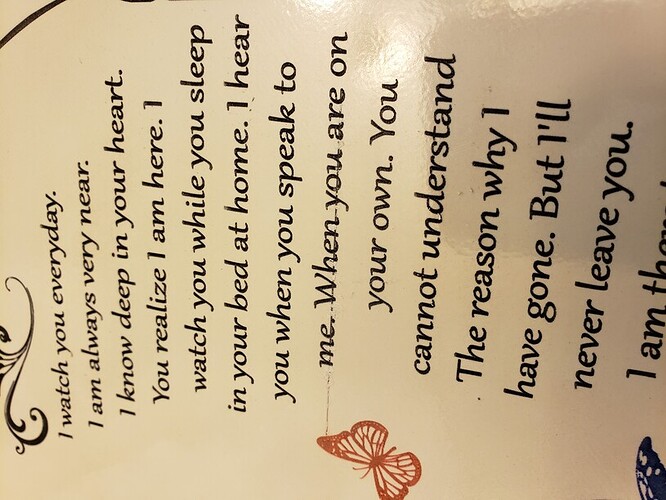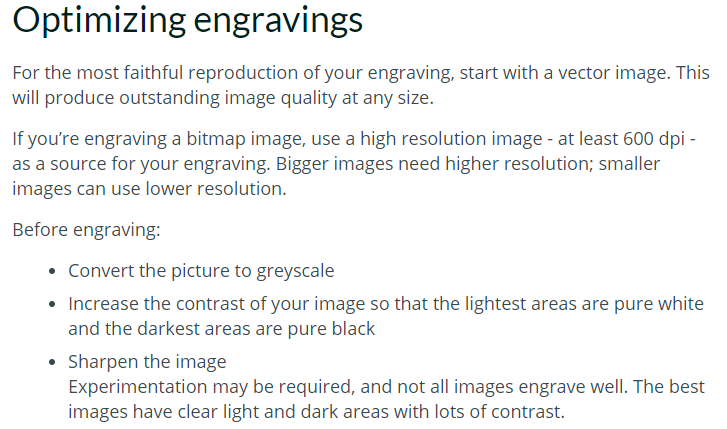I have a problem with a random line showing up. I have read a post from another user but don’t see a resolution to his.
I noticed a horizontal line on a 4x4 tile I was engraving about a half inch long. I made a second tile thinking it was cracked and it engraved the same line. I thought ok well the file must be bad but i did another tile and it didn’t have the line.
I had a two hour long engrave on a 12x12 tile on a totally different project and out popped that horizontal line again now 2 inches long. Really frustrated after a 2 hour engrave.
The first picture has the line by the nose of the groundhog.
The second picture with the words has whiteout trying to see if I could cover it up as a test. Nope!
I have three more I have to do in wood but don’t want to mess up and more product.
Can anyone shed some light on this problem?
Thanks
.
What type of file are you engraving? JPG or PNG I’m guessing.
From the support link:
You might check the Tips and Tricks section for engraving advice and prepping bitmaps for the Glowforge.
Good luck.
All I can say is that it’s been discussed more than once, several times I think, if you want to try searching some more.
Hopefully somebody with better memory (or who had this issue) will chime in here.
When you are doing a vector engrave on an open path, those lines will pop up when the software tries to close the paths. You can either eliminate the open paths in the file (which can be hard to find on complex paths) or just rasterize the engraving. (That works and the lines go away.) Use a high DPI for the rasterizing (600 DPI) and the results are excellent.
How do you rasterize? I am using inkscape only.
Select everything that you want to turn into a raster image, convert it into a path if needed, then click on Edit > Make Bitmap Copy. The copy is going to appear on top of the original vector work, so drag it off to the side and delete the originals underneath.
Set the Object Properties for the Image Rendering to Optimize Quality.
Sorry. I’m not good with the terms. I think I have been doing that. I have been using inkscape importing an image then converting it to bitmap. clean the image up set the text to object to path and then saving the file. Then import into the Glowforge. I have tried to look for open paths but cant find any around the areas it shows the line in the photo.
If you turn the text into a Bitmap, you should lose the extra line problem. If you don’t want to do that, you’ll need to post both of the SVG files here so someone can take a look at them and see if we can find the open paths.
Ok I did as you instructed Edit > Make Bitmap Copy I will try that and see how that goes tomorrow. Thanks again Jules.
Good luck!
I’m sorry about the trouble with your engrave results. I see you’ve already received some great information from our other community members. Thanks folks!
Would you please let me know if the advice which @jules provided improved your print results?
It’s been a little while since I’ve seen any replies on this thread so I’m going to close it. If you still need help with this please either start a new thread or email support@glowforge.com.