New user, here. I’m trying to make some tokens out of acrylic for gaming. I’m doing some test prints on the proofgrade clear acrylic that came with the machine (ordering different colored acrylics for final product).
Here’s the SVG file I’m using: (My uploaded file is showing in the edit window, but not in the post.)
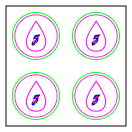
The plan is to cut the square out on the first pass, flip it, and cut the green circles on the second pass. The red would be engraved on the first pass (front side), blue on the second pass (back side), and purple on both.
What I DID:
I told it to ignore the green circles and blue 5s for the first run-through.
I told it to cut the black square, score the purple shapes, and engrave the red 1s.
What I EXPECTED:
I expected the entire square to be separated, with the purple and red to be partially cut into the acrylic (I was assuming 25% through or less).
What HAPPENED:
The square was cut, appropriately, but so were the purple shapes.
So, I tried the same thing, but marked the purple “layer” as engrave, instead. This time, it engraved the areas within the purple circles and outside of the droplet shapes.
But, what I want to happen is just an engraved “line” on the purple shapes. So, all of the white areas, inside and out of the purple, are just the untouched acrylic.
How would I accomplish that? Do I have to use manual settings, and, if so, do I just need to experiment with different power levels/speeds? I was really surprised when the scoring just went right through the acrylic completely.