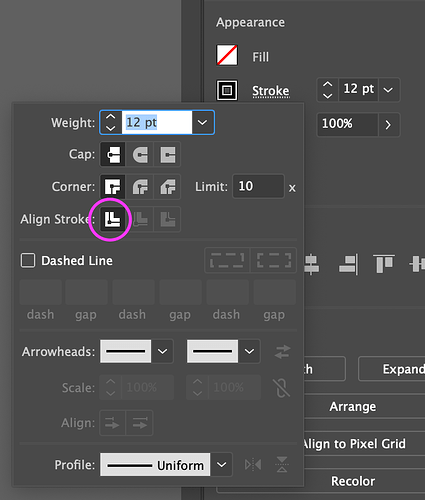When I’m scoring the GF goes back and forth in the same line for some lines. There aren’t double lines on top of each other. It is made in illustrator. Lines are not expanded. Ideas anyone?
It has to be the file.
Most likely, there are two lines. In Illustrator, go to the menu at the top and under view, select outline. Select one or all the lines and hit delete one time only. If nothing appears to happen, that mean you just deleted the extra set of lines. If they all disappear, then you have a different issue.
If you want to share the file with me, i’ll take a look at it for you.
Your strokes are probably not center aligned.
Illustrator allows you to put the stroke on the inside, outside, or center aligned on the actual path.
SVG doesn’t support this.
So when you export to SVG (or copy/paste from Illustrator) a stroke that isn’t center aligned turns into two strokes.
You want what’s circled in pink:
You can just select the design and move it, if there are duplicate lines they will remain in place - unless they are grouped.
I’m drawing in outline, can’t find any locked objects in the file. If I mark with my cursor over the the area, hitting a line and the circle around, unmarking circle it says “1 path, 0 open, 1 closed…”. I don’t get it, how can it be closed when it is a line made with line segment tool? I´ll share the file in a bit because I’m running out of things to test…
no, strokes are centered… unfortunately.
So if I unjoin the line, path opens up, but it also rotates horizontal or vertical… why is adobe doing this to me and how can a straight path with 2 anchor points be a closed path?!? I think I missed something in mathematics class…
I guess this has something to do with the pathfinder bit I was doing. Did the lines, put a circle on top of them, and then its just a blur… Compound path, group, stacking one way, stacking the other way… Eventually I got it sort of right even though I still had to go through them more or less one by one to delete an outline that was created.
So one way to fix it seams to be to use scissors tool and click through them one by one. But if someone has ideas of fixing it or doing it the right way from start I would much appreciate it…
Got help from a friend, still not sure how the lines became a closed line but it had to do with pathfinder. From the original before I cut out the holes through the lines he was able to do it correctly. yey!
Yeah, Pathfinder can do some really kooky things unless you’re very specific about how you’re stacking. Try the Shapebuilder tool instead for art like this.
never tried before! Will have to read some. Always a resistance to feel as a beginner for new tools…
@Evelina, I’m glad to hear you resolved the issue with your design file. That is great news!
Since the issue is now resolved, I’m going to close this thread. If you run into any other trouble, please start a new topic, or email us at support@glowforge.com. We’re happy to help!