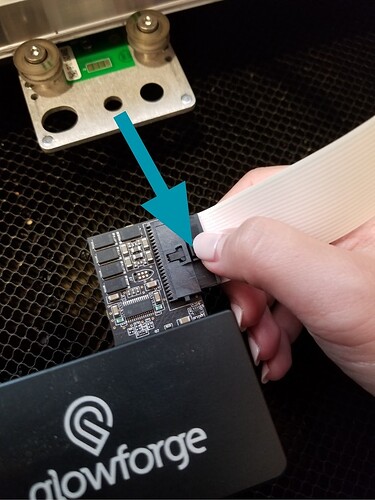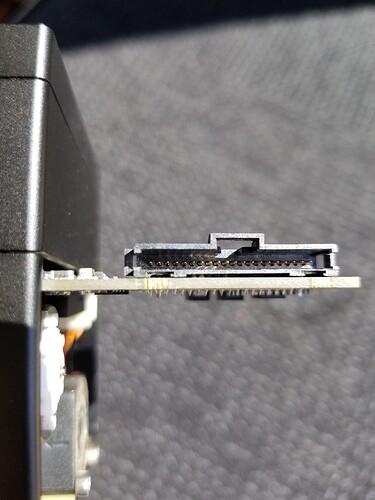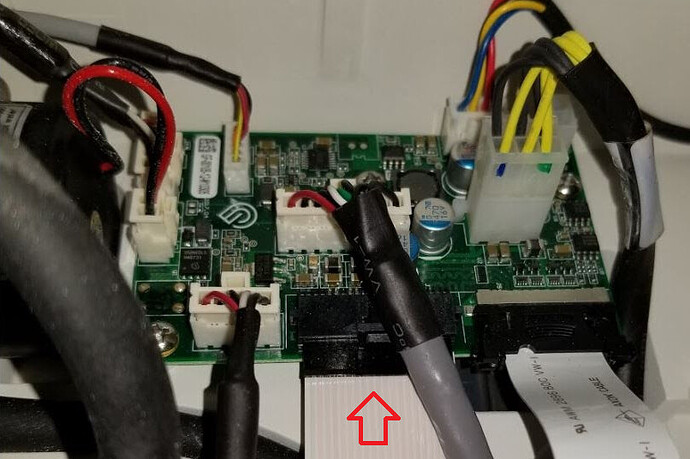Still experiencing yellow button issues. Most times the yellow button comes on when I first turn on the machine. Other times it starts the process then gets stuck on “homing” or “scanning”. And yet at other times I get it going and it stops mid-project and the yellow button appears.
I rearranged my space to allow for possible internet issues, I have cleaned out everything (fans etc), I contacted support. I don’t know what else to do. Will someone from support please provide me with a solution that will actually work long term and not just for every 4th project or so?
The yellow button can indicate a bad cable connection (the white one that connects to the head) or it can indicate out-of-range temperatures. Are you getting any error message in the interface? What’s the temperature in the room, and which model do you have?
@islandshugah I’m sorry to hear you are having issues with your Glowforge.
I send an email earlier today about this issue since you also have an email ticket open. I would like to make sure you are getting our emails.
Please let us know through an email or here.
I live in Hawaii, so our temperature is always stable around 75 degrees or so where I live. I have checked all of the connections numerous times. Perhaps we could pin point the problem if the helpful staff at Glowforge could check the logs to see what’s happening on their end? It would be much less frustrating if I knew what I was looking to correct!
I extracted the logs from your Glowforge to investigate, and it looks like the orange button is appearing because the Glowforge is having trouble communicating with the printer head. There are two key connections I’d like you to check for me.
Could you please do the following?
- Turn off your Glowforge.
- Holding only the finished black surfaces, grasp the printer head as shown. Pull gently up and back to disengage the magnets and remove the head.

- There is a small tab in the center of the wire ribbon. Push down fully on the tab to release it, and gently pull the wire ribbon plug from the printer head.
- Take a clear photo of the gold pins inside the printer head where you just unplugged the wire ribbon. It should look like this.
- Pick up the printer head and wire ribbon. Make sure the tab on the wire ribbon is facing up. Slide the ribbon back into the head until it clicks.
- As shown, lower the printer head over the metal plate so that it rests next to the two round posts. Then push it gently away from you – you’ll feel a “click” as magnets pull the printer head until it sits snugly atop the metal plate.
- Pull the laser arm all the way forward.
- Reach over the laser arm, and to the left of the inside of the unit and you’ll see this circuit board:
- Take a photo of the circuit board. If the cable I’ve indicated above with the red arrow appears to be loose, please reconnect it and try printing again. This cable should ‘click’ back into place.
- Turn your Glowforge back on.
- Post the photos you took in step 4 and step 9.
Also to avoid duplicated communication I will be closing your email ticket.
Hi, I did both things as you asked. I hope these pictures are ok. It’s extremely hard to see the circuit board
I have done everything suggested. I have checked the connections. I have checked my wifi. According to customer support the logs reflect that the issue is a problem with the connection to my printer head. So I checked that. Sent you the pictures above.
Was able to complete a couple of projects yesterday, then when I turned on the machine this morning, there is that dreaded "orange’ or “yellow” or whatever color it is. Please provide me with something that is more than a temporary solution. This is very disheartening.
is because these machines are super unreliable! I got a replacement one like 5 days ago and it is already giving me problems!
Complaining on other people’s support tickets is poor form.
Thank you for taking the time to work through the steps we provided, and for sending over these photos.
Unfortunately, it looks like your unit is experiencing an issue that we can’t resolve remotely. I want you to have a reliable unit, so I’m recommending we replace this one. I’ll be in touch via email to sort out the details. I’m so sorry about the bad news. I’ll now close this thread.