We are experiencing a weird thing with our GF Pro where it gets stuck scanning after running the first project. Has anyone experienced this before? We are trying all the usual troubleshooting fixes and nothing has worked. Help GF Support! Thanks
Most often scanning is a WiFi issue, but sometimes the head of your 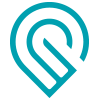 can have a bad connection to the white cable.
can have a bad connection to the white cable.
While it’s off, disconnect the white cable from the head - take a photo of the pins, and reconnect it. If that doesn’t solve the problem, post the photo here.
Also what exactly are “all the usual troubleshooting fixes” - we (owners or staff) can’t help if we don’t know what you’ve done.
A staffer will be along to help, but the more you can get clarified before they get here the faster a resolution can be found for your problem!
I am so sorry to hear you ran into trouble.
I’ve extracted the logs of your Glowforge and see it was able to connect successfully to your network, but it may have been having trouble maintaining a stable connection.
However, I see that you have recently connected and been able to print. That’s great! Could you please let me know if you are still experiencing these issues?
If you run into the same trouble again, the most common solution to Wi-Fi challenges is to restart all the devices involved in connecting to the internet.
- Turn off the computer, phone, or tablet that you’re using
- Turn off your Glowforge
- Unplug your modem
- Unplug your Wi-Fi access point
- Wait one minute, then plug everything back in and turn them back on
If that doesn’t work, we have two more suggestions that often make a big difference:
-
Improve the signal path between your Glowforge and your Wi-Fi access point
Wi-Fi signals need a clear path. Remove physical barriers, and move devices closer together:
- Move your Wi-Fi access point up high and make sure it’s in an open space. Avoid locating your Wi-Fi access point on the ground, under a desk, in a cabinet, or in a corner where its signal can be blocked.
- Relocate your Wi-Fi access point closer to your Glowforge
- Move your Glowforge closer to your Wi-Fi access point
- Install a Wi-Fi range extender closer to your Glowforge
- Run an ethernet cable and install a second Wi-Fi access point next to your Glowforge
-
Reduce electronic and Wi-Fi interference
If your unit is near other devices that use Wi-Fi or a large number of electronics, temporarily turn off other electronics and devices in the area.
Please let us know if you’re now consistently able to connect and print as expected.
It’s been a little while since I’ve seen any replies on this thread so I’m going to close it. If you still need help with this please either start a new thread or email support@glowforge.com.