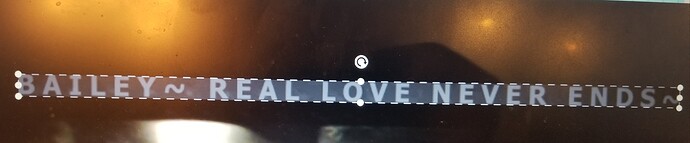I cannot figure out why my text is slanted. I am trying to print on bracelets. I understand how to make the text smaller/bigger, movie it up and down and turn the whole object at a tilt, but I do not get why the text is not straight nor how to get it straight. It is straight in inkscape then when I upload it and zoom in it looks like that. Please help
Probably help to zip up an example file and upload it here so we can take a look.
Ok, well go ahead and laugh at me… do you mean save my file in zip format in inkscape and upload it here? Sorry, I bought a glowforge, not knowing a lot about computers or lasers, and somehow (luckily) this is the first problem I’ve run into. 
Just find the file in whatever folder it’s in and I think in windows, you can right-click and select compress?
Then just drag and drop that compressed file into a new post here on the forum.
When I drag this file directly onto the Glowforge bed, it is straight. You can manipulate the text by clicking and holding on the curved arrow and moving slightly up or down to tilt the line.
If you hold down the shift key on the keyboard as you drag the rotate handle, you’ll get clean 90 degree increments.
Maybe I have been messing it up with that, I will try holding down the shift key, hope that helps. Thank you!
Make sure to hold the shift key first before rotating it, and it will constrain it to increments. If you push shift after, it will constraint it only when you push the shift key, so it’ll be really cattywompus.
I’m sorry you ran into trouble when trying to set your design up for a print. It looks like you’ve already received some excellent advice from our other community members. Thanks folks!
In addition to the suggestions which they’ve shared, something else you could try would be to zoom in on your object before you attempt to move it. When trying to move a small object, it may be hard to click and hold on the center and it’s possible to accidentally click on one of the buttons to change its scale or rotation instead.
Anther option you could try is to position your artwork using the arrow keys on your keyboard. Moving the artwork using the arrow keys by themselves will move it a small amount, and holding shift while you use the arrow keys will move it faster.
A helpful guide on keyboard commands in the app can be found here: Shortcut Keys
Please let us know how it goes!
It’s been a little while since I’ve seen any replies on this thread so I’m going to close it. If you still need help with this please either start a new thread or email support@glowforge.com.