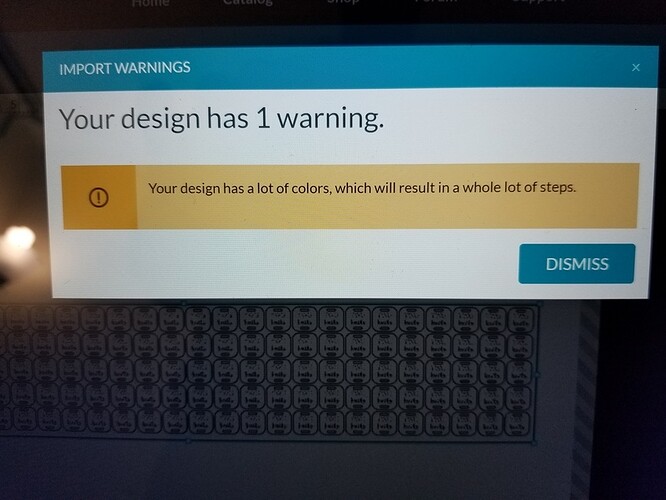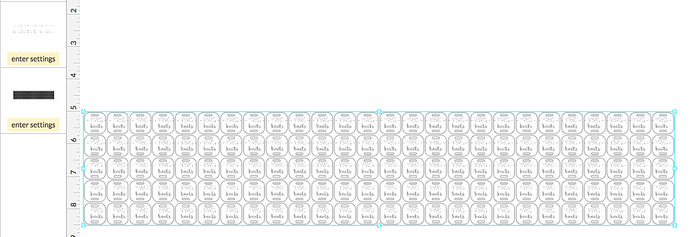So I have a small tag that I need to print (100 of them) and when I bring them into the interface, it says there are too many colors (though there are just 2) and gives me a ton of separate layers. Any tips?
Here is the file: https://www.dropbox.com/s/ww1ox2i1s9g73ve/Knitting%20tagset%20x108.svg?dl=0
It may be a grayscale. When I zoom in, I see many shades
I just saw that message for the first time when I had set up a vector file with a ramp for 3D engraving and then forgot to rasterize it.
I think that the error message is well… in error. 
I think what you’re running into is that you have separate raster images for every tag; every raster image results in a new operation over on the sidebar. I’d assume the error message is actually looking at the number of operations and saying, woah - that’s quite a few… and then it throws an error saying too many colors, assuming it is colors that are creating the operations.
In Illustrator, I grabbed the entire layer holding your images (so basically, selecting all of the images) and then rasterized them, which created a single image out of all of your images.
See how that spits just the vector cut operation and 1 engrave operation?
I’m guessing that engrave is going to take a long time depending on your LPI, and may exceed the allowed runtime? So, I would probably grab the left half of the engraves, rasterize them, grab the right side, rasterize them. And then end up with 3 operations (2 engraves and then your cuts)
That makes a lot of sense based on what I saw earlier too — I’d been thinking that colors = layers but colors = operations seems more accurate.
I don’t know that any accepted nomenclature is out there; I like operations because you could set up a single layer with 100 different colors, or 100 layers with one color, in your design software. Using operations, you bypass the confusion of speaking about layers in your design, or “layers” on the sidebar of the UI.
Agreed, operations covers all possible bases and clarifies why the GFUI would care how many colors are in my project (or how many different grays, in my case). Whether or not it’s an official term, it’s a super useful way to think about it. It would be a good swap for “color” in that error message!
@jbmanning5 is correct. I’ll pass along your feedback about the confusing error message. Thanks for letting us know about this!
Were you able to print this design successfully?
Yes! I grouped the images together and rasterised it which did the trick! Thanks guys!
I don’t get it either…why the heck does the GFUI care why there are lots of colors, ie. steps? Unless it’s for purposes of time. I just did a design that had many colors, but it gave me many more options for choosing settings, which is what I wanted.
It could be a reminder that you might need to scroll down to set your settings - some of them will be hidden in the thumbnail column. 
That’s great to hear! Since you’re good to go, I’ll go ahead and close this thread. If you run into any other trouble, please start a new thread or email us at support@glowforge.com.
Happy printing!