Maybe I am doing something drastically wrong here. But Trace is utterly useless in each use case I have attempted. Fortunately my kids are not particularly discerning, so they don’t mind.
I attempted to trace a magnetic car decal from my son’s school to make a coin for him. The decal is circular, so I had to draw a box around where my design was, and then choose the white space to cut away.
Enter the honeycomb. Basically the source of ALL of my problems.
I click the “void” area around the circle, and I get a spotty exclusion of my circle plus random bits of honeycomb.
Okay… I can fix that, put a sheet of paper under the decal.
Now the problem is that there is a shadow around some edges, but not others. Once again, clicking the area outside of my circle does NOT give me a circle border…
Alright, fine. It was tri-color anyway, and there are eps versions of the same design online. I can use those to make coins later.
Next up… I give some proofgrade squares to my four year old. He draws a random squiggle (he tells me it is a road), and he wants to put it in the laser. He obviously puts it at an odd angle. His drawing goes right up to one of the edges.
Now I draw a square around my cut area. Once again, I am forced to include a ton of honeycomb in this square. I do not want the honeycomb to be cut (won’t hurt anything, but will make the job take far longer), but if I click inside parts of the honeycomb, then I lose the entire interior of the black sharpie lines in the drawing that I DO want to save…
Alright, I re-position to get more XY agreement in how the square is positioned. Still not perfect, still some honeycomb. But at least not enough to triple the job time.
Now the small offset issues with the camera plague me. The dang honeycomb is being engraved along the edge of his square, far from where the drawing actually touches the edge!
Ideas for how to fix this…
I am sure the trace would work flawlessly if I was able to avoid getting any honeycomb in the initial square. So if I was working far from the edges of the proofgrade, I would be okay. But I am not. I often will not be.
Maybe if you could allow us to spend more time in the first “Choose where your drawing is” screen? Let us do more primitive shapes than just square, and then re-position, rotate, and maybe even add/subtract (I am thinking basically give us the Square and Circle Selection Tools from Photoshop, complete with the options to hold SHIFT to add to selection, and CTRL to remove from selection)
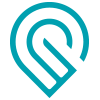 features, the one they showed off at Maker Fairs?
features, the one they showed off at Maker Fairs?