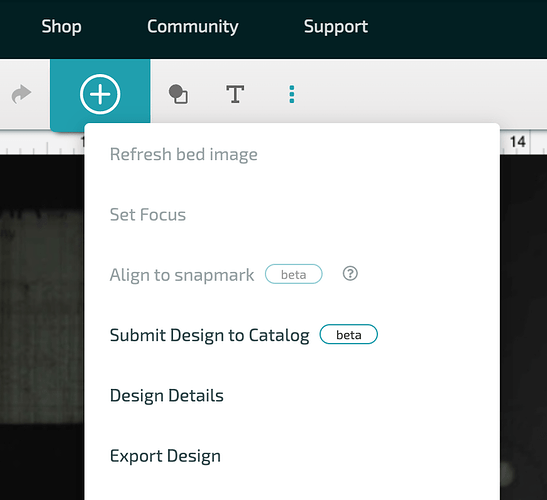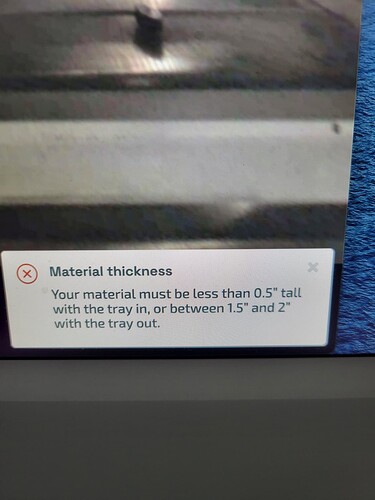I am trying to engrave a wood chalkboard eraser I have removed the tray because the eraser is 1.053 inches. Everytime I try to click the button to use uncertified materials, it won’t do anything. Its greyed out and won’t let me enter a manual focus height.
Use the set focus button instead;
(It is greyed out in my screenshot because I’m offline at the moment)
Tried that, it sets the focus fine. The problem is setting the thickness without the tray in.
have have to get the surface you want to engrave within the range of the tray to just under .5 inches above the tray.
there are some handy gauges you can cut that will help with how thick you need the support to be.
The surface to be engraved must be between 1.5" and 2" from the floor of the Glowforge without the honeycomb tray. Elevate your material and put something like a small piece of masking tape for the Glowforge focus beam to land on. Use the set focus tool and make sure that the red beam lands squarely on the surface to be engraved.
Put something 1/2 inch thick under it and use “set focus”. Don’t try manually entering thickness.
When selecting uncertified material you have to enter something in the thickness. It can’t be left blank.
Don’t select anything it will say “unknown” then choose set focus (make sure the red dot hits your material) and after that place your graphic where you want it on the surface.
You do not have to enter a thickness. Simply hit enter and go on to the set focus tool.
Set focus only sets the focus on a specific area of your material. You wont be able to press the print button without a thickness or material selected. I’m not sure why you feel that you can but my glowforge pro has never allowed me to print anything without a material or thickness selected.
Nope. Once you hit set focus the machine knows the thickness. That’s the same as you telling it the thickness except much more accurate. Just put the material in, set focus somewhere on it and place your graphic. You’re over thinking it.
And: you don’t have to tell it a type of material. Just let it say unknown.
I stand corrected. I put it on a 1/2 inch piece of plywood and selected nothing and the set focus worked somewhat, still need to play around with the speed and power, but better than where it was before. Thanks.
I am not sure what you mean by your statement “the set focus worked somewhat” but glad to hear you are able to continue. I have not measured the thickness of a material since they introduced that feature. Anytime you are not using proof grade material or choosing something from that list you have to figure out the required speed and power. Most people do a small test on their material to determine the best settings. In your case though you can’t do that but you can set your power lower and speed higher for the first run. If it comes out too light just increase power or reduce speed or a combination of those two until your engraving meets your expectations. Just don’t move the work piece or the graphic between runs.
Yes I know all that, this wasn’t really my issue. The issue was it wasn’t even allowing me to set a thickness. It has been glitchy all day. Thats why I posted this in the support section.
It is always better to use set focus than to try to enter a thickness on a material like an eraser. The set focus tool as been improved greatly since I got my machine in 2017. Now I rarely use calipers.
I was always told set focus doesn’t work like that. It’s only to find an area on a project but not to be used for precise things like thickness when you want to get a specific engraved look or value.
Sorry, you have received bad information.
It says that page is private so I’m assuming maybe you might have received someone’s opinion.