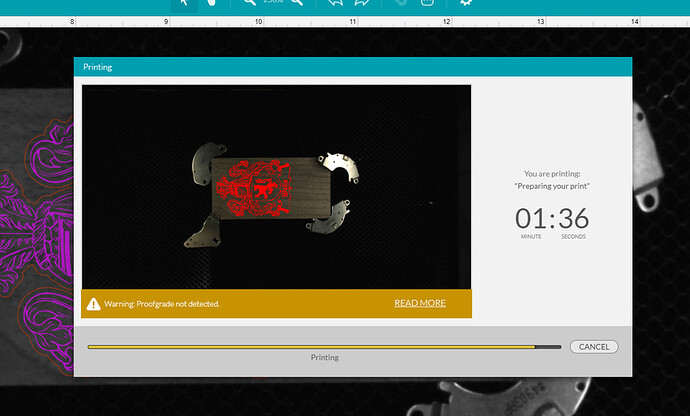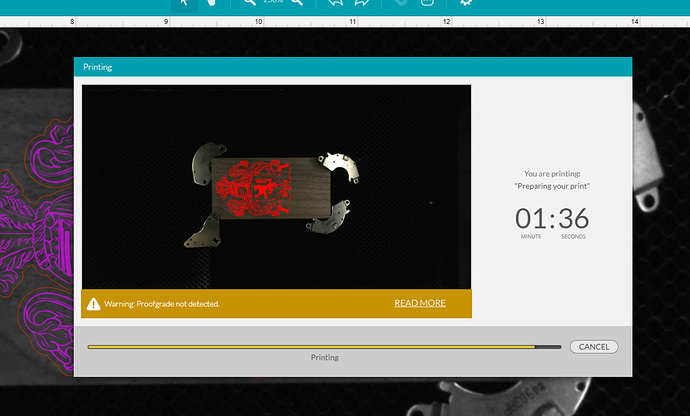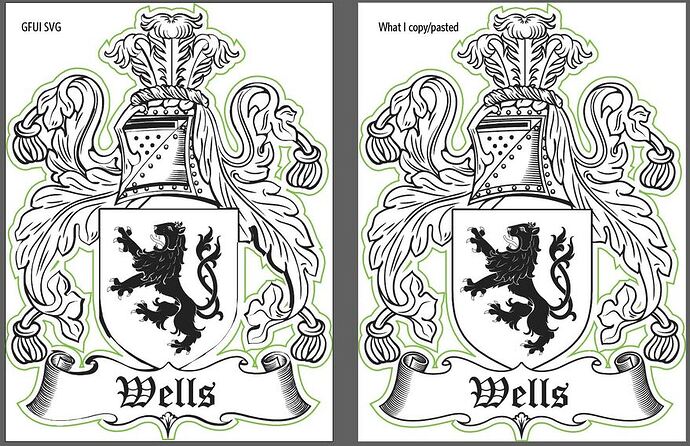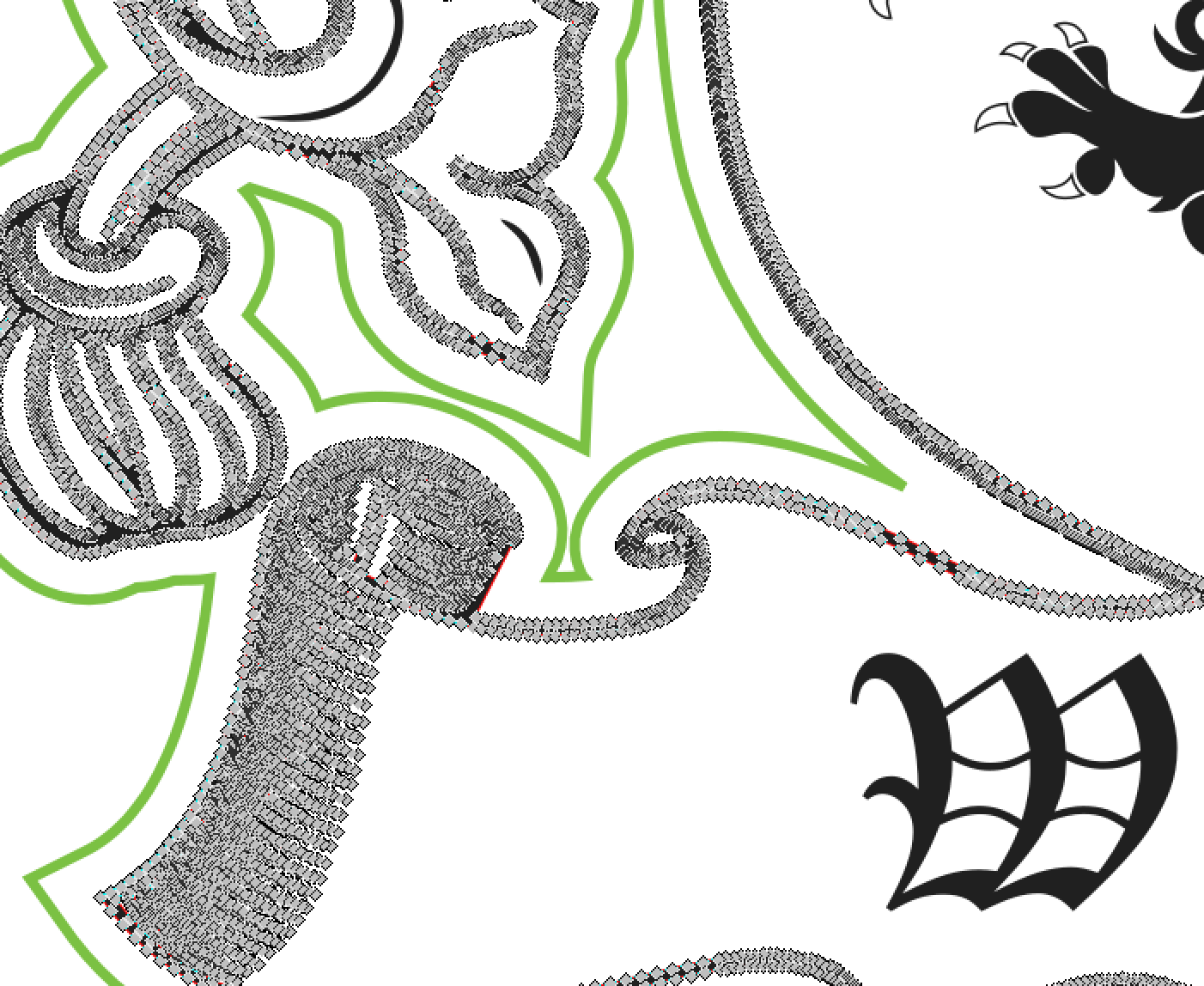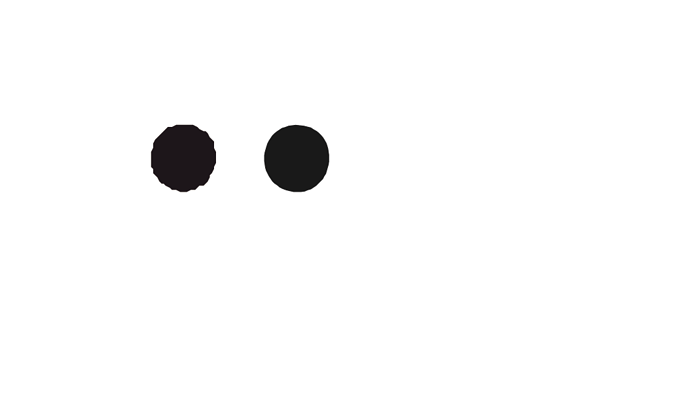The copy and paste is way rougher, as you may have noticed. I copied over a couple of the filled circle (from the helmet) into a new document. If you didn’t notice, just zoom way into those and take a look.
Here’s a comparison. The GFUI version is on the left, original design element on the right.
They have the same number of points.
But, these things are very small (approx .043-.044"), and have a large number of points for such a small area (66 points).
Looking at the SVG code, I wonder if it might be a precision thing as far as placement.
Here is the code for the GFUI version:
< polygon fill="#222222" points="577.9,432.4 578,432.5 578,432.7 578.1,432.8 578.2,432.9 578.3,433.1 578.4,433.2 578.5,433.2
578.6,433.3 578.8,433.4 578.9,433.5 579.1,433.5 579.3,433.6 579.4,433.6 579.5,433.6 579.6,433.6 579.8,433.5 580,433.5
580.1,433.4 580.2,433.3 580.4,433.3 580.5,433.2 580.6,433.1 580.7,432.9 580.7,432.8 580.8,432.7 580.9,432.5 580.9,432.4
581,432.2 581,432.1 581,432 581,431.8 581,431.7 580.9,431.5 580.9,431.4 580.9,431.2 580.8,431.1 580.7,431 580.6,430.8
580.5,430.7 580.4,430.7 580.2,430.6 580.1,430.5 579.9,430.4 579.8,430.4 579.6,430.4 579.4,430.4 579.4,430.4 579.2,430.4
579.1,430.4 578.9,430.5 578.7,430.5 578.6,430.6 578.5,430.7 578.4,430.8 578.3,430.9 578.2,431 578.1,431.1 578,431.3 578,431.4
578,431.5 577.9,431.7 577.9,431.8 577.9,432 577.9,432.1 577.9,432.2 "/ >
And here is the code the original AI version:
< polygon fill="#1B2A1D" points="858.7474,432.7518 858.7896,432.9001 858.8531,433.0274 858.9166,433.1544 859.0014,433.2816
859.0861,433.4086 859.1922,433.5147 859.3191,433.5994 859.4464,433.7051 859.5734,433.7689 859.7429,433.8324 859.9124,433.8747
860.1032,433.9172 860.2515,433.9172 860.2727,433.9172 860.4632,433.9172 860.6327,433.8959 860.781,433.8324 860.9295,433.7899
861.0565,433.7051 861.1838,433.6207 861.2895,433.5147 861.3955,433.4086 861.5015,433.3026 861.565,433.1756 861.6498,433.0486
861.692,432.9001 861.7346,432.7518 861.7768,432.6036 861.798,432.4553 861.798,432.3071 861.798,432.1588 861.7768,432.0103
861.7558,431.8621 861.7133,431.7138 861.6711,431.5868 861.5863,431.4383 861.5225,431.3325 861.4168,431.2053 861.3108,431.0995
861.2048,431.0148 861.0565,430.93 860.9295,430.8453 860.76,430.8027 860.5905,430.7605 860.3997,430.7392 860.2515,430.7228
860.2092,430.718 860.0397,430.7392 859.8702,430.7605 859.7007,430.824 859.5524,430.8662 859.4252,430.951 859.2982,431.0358
859.1922,431.1205 859.0861,431.2265 859.0014,431.3535 858.9166,431.4808 858.8531,431.6078 858.8109,431.7351 858.7684,431.8833
858.7261,432.0316 858.7049,432.1588 858.7049,432.3071 858.7049,432.4553 858.7261,432.6036 "/ >
Notice anything different? Like decimal places?
I save my SVGs out to 4 decimal places, so I’m not sure how that impacted the original AI results? It’s too late for me to think hard. But, the copy/paste version is definitely only saved to a single decimal place.
Are you designing in inches or mm?
You normally save PDF, right?
What are your SVG save settings at for the decimal places field (the AI copy feature relies on the SVG code that is copied)?
When I copy and paste an element (you can copy straight from Illustrator and paste it into a text document), I am getting 4 decimal places on the text/code that pastes in.