I decided to try and work with engraving photos, and test out some of the manual settings to see some differences and learn about the possibilities as well as to see results in different wood types. ![]()
I had already experimented with using halftone patterns to artistically reproduce photo imagery (Beta Project: Halftone Pattern Engraving), but these were still rasterized engravings from vector .svg sources. This would be straight raster (pixel based) .png images, converted to grayscale, and sent to the GF with a vector cutline around to cut em out after the engrave. ![]()
Here’s some shots of the first one I did. It’s just beautiful in person…
Just finished on the GF bed…
Some close ups with masking still on.
Closeup shots without masking. Trying to capture the actual depth mapping of the engrave. The darker areas are deeper and the contrast is impressive.
And a final pic of the finished piece and the original image. As this was the first test I sent, I used a scrap piece of wood and had no cut line in the project. This is a full color .png photo uploaded and printed straight from the GF. Using pretty low lpi and default settings if I remember correctly.

In addition here’s a quick time-lapse vid of the engraving!
Here’s a 2nd one using slightly different settings on different wood.
With masking…

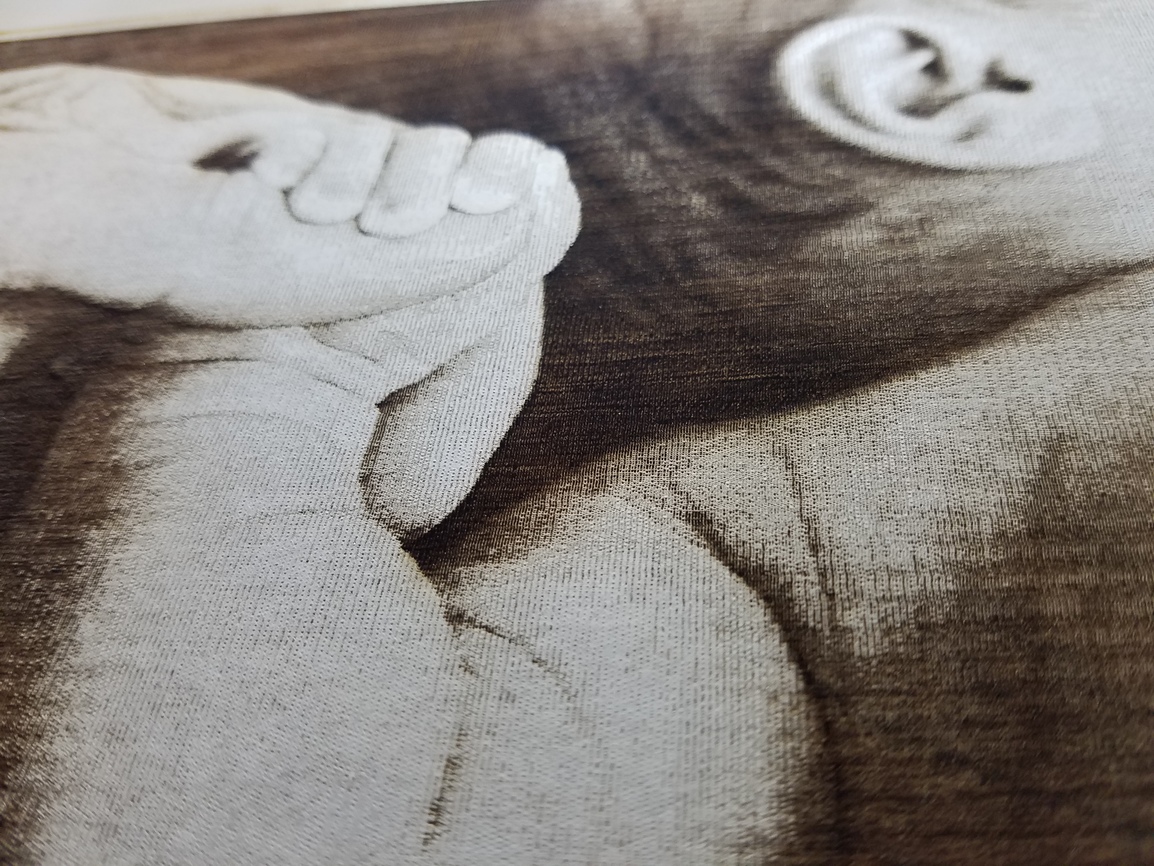
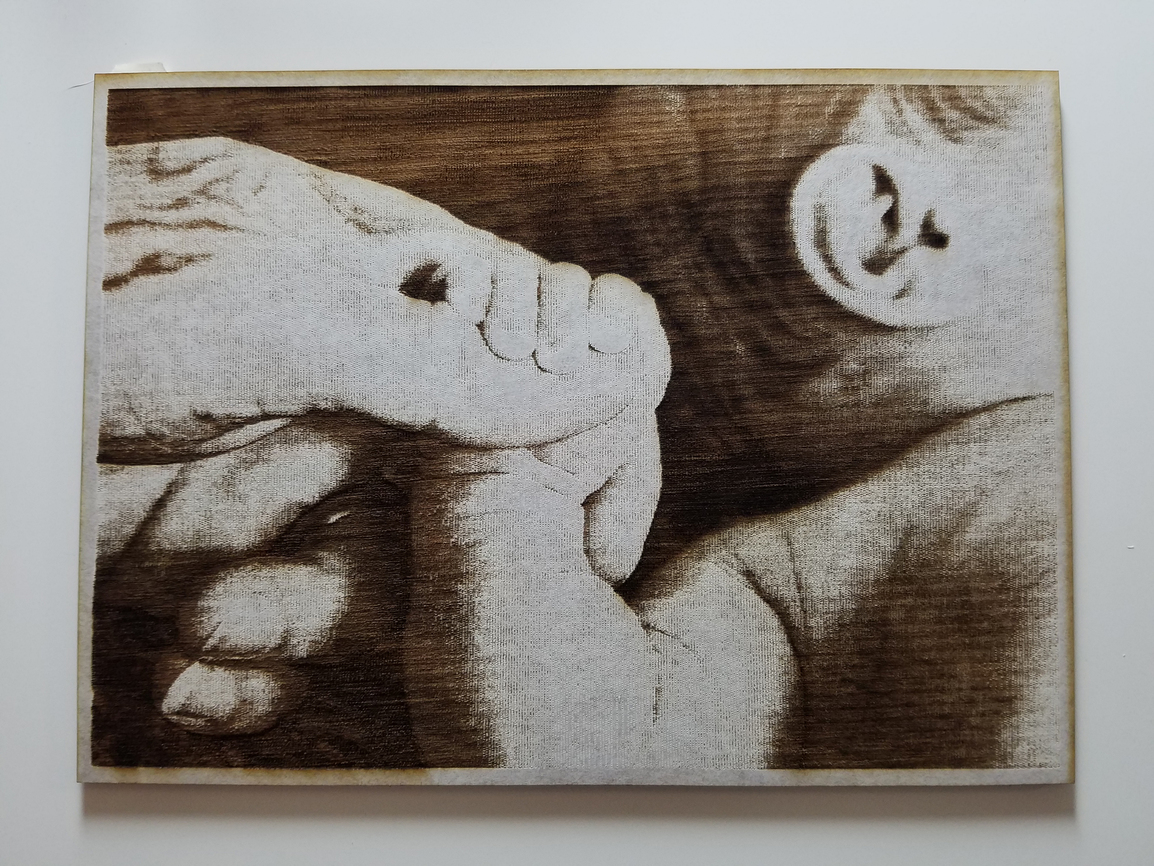
Unmasked…
And a 3rd one… small and quick using low res settings
Have many more to try and other settings to test. It definitely does seem to look best on the lighter hardwood, with the contrast, but I plan on trying slower speed settings and higher lpi resolutions for darker/more contrast engraves on the other wood types to see how I can make them better.
There were others I tried but didn’t post here because I either stopped and cancelled them due to poor image choice (weird contrast issues?), or even using too slow of speed and too much burning of the wood and bad results. But, hey… I’m learning all of this anew and this is what beta testing is for! ![]()
Thanks for checking this project out!
- R
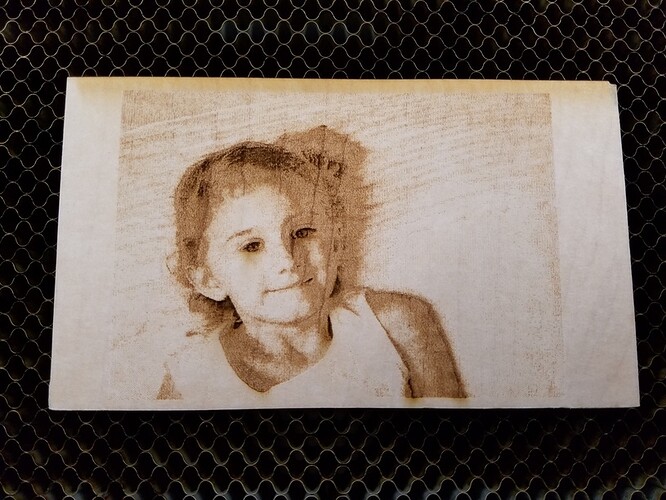

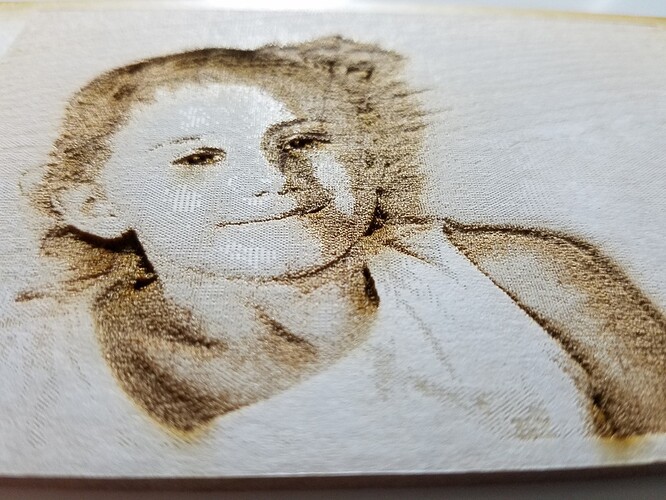










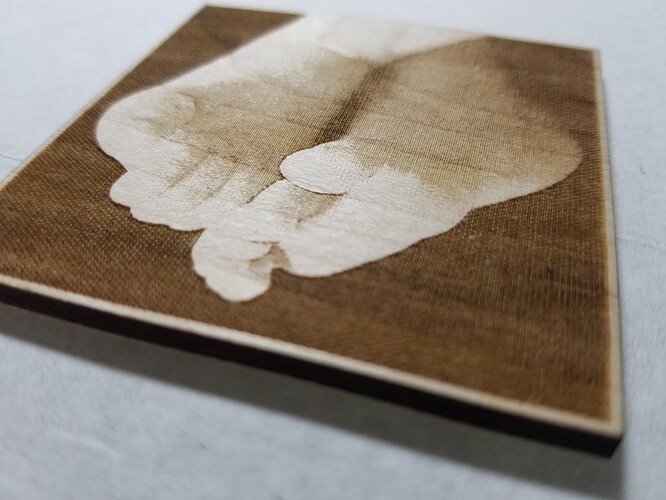
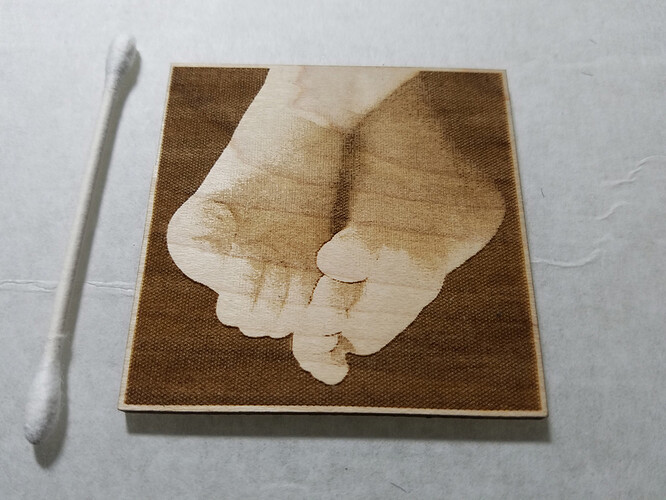
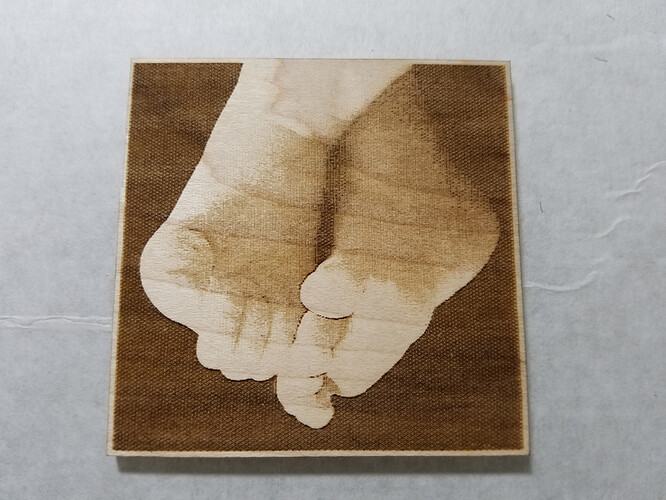

 Can’t wait to be able to do engraving!
Can’t wait to be able to do engraving!