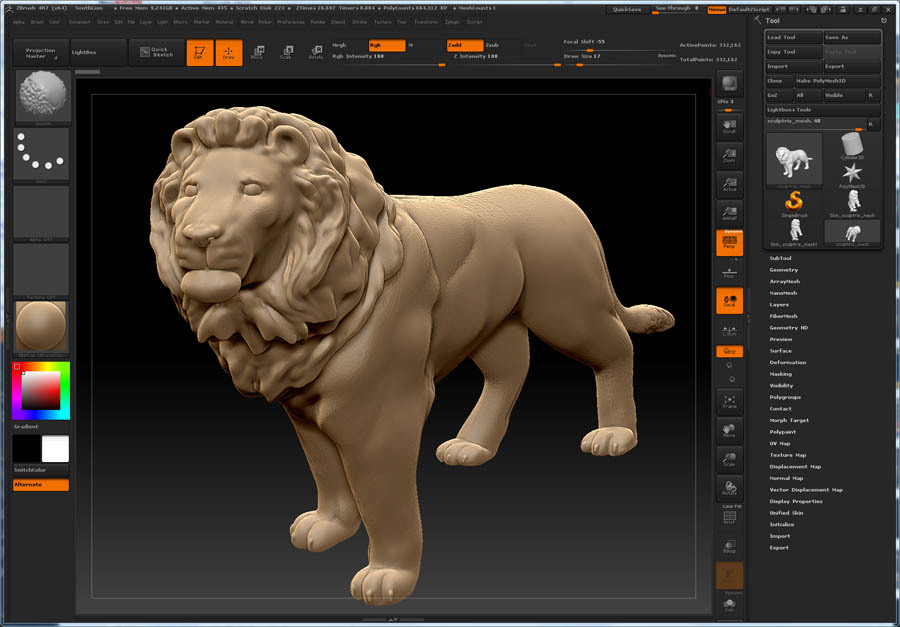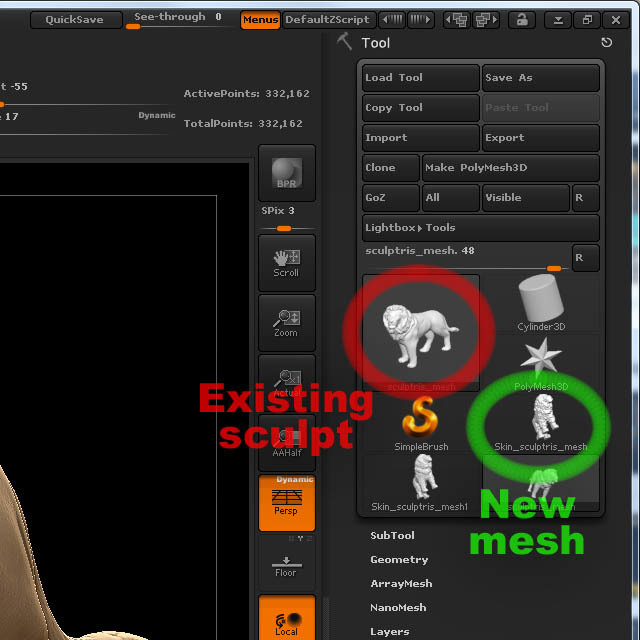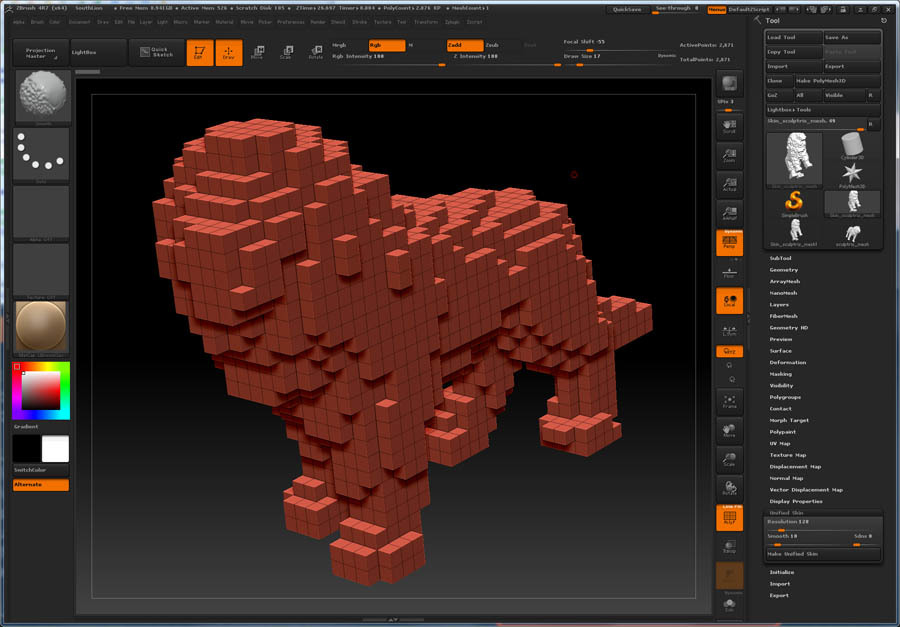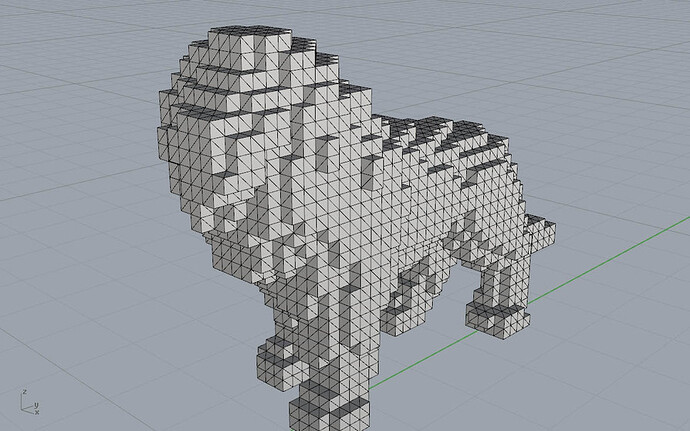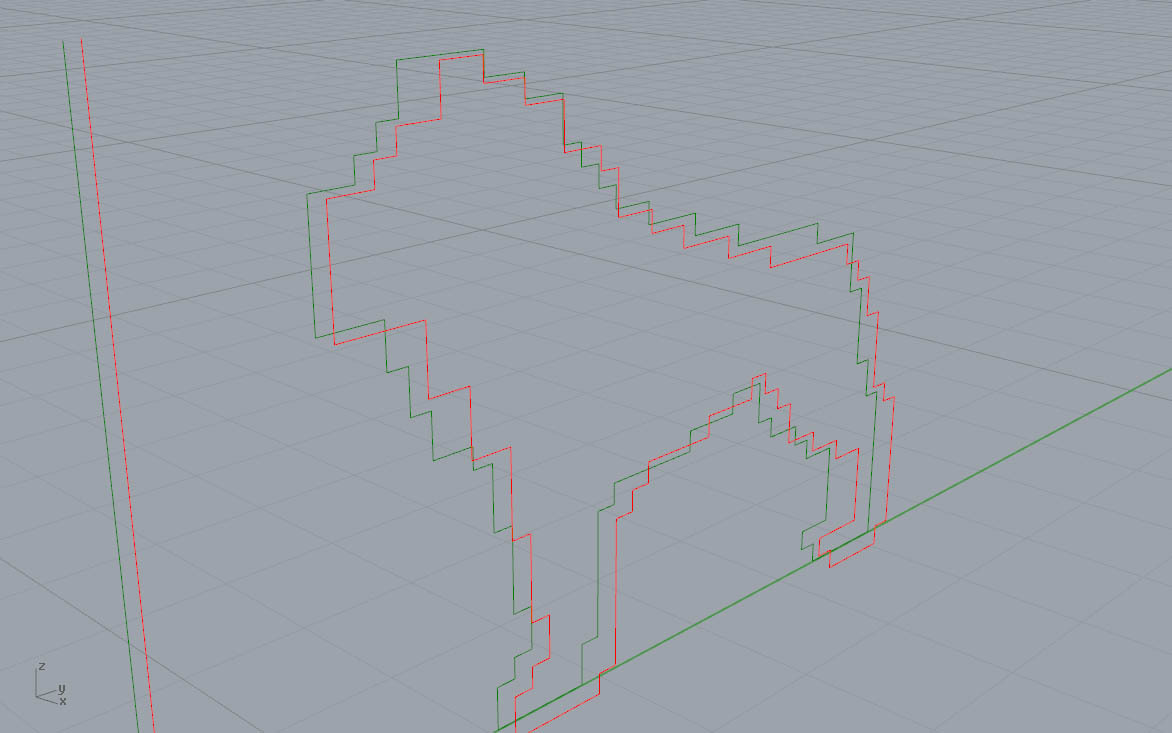Back when I was following the ZBrushWorkshops training, one of the lectures covered the evolution of the adaptive skin function. Among the things shown was a regression of a sculpted model to what this thread refers to as a pixelated (or voxelized) form.
It doesn’t have to start with a sculpt. Any STL or OBJ mesh can be imported into ZBrush. Here, a sculpt previously created in Sculptris is brought into ZBrush 4R7.
The target tool here is the Unify Skin function. The higher the resolution, the finer the pixilation gets. The slider goes down to 16, but here I cranked it to 128 and set Smooth to zero. Hit the Make Unified Skin button…
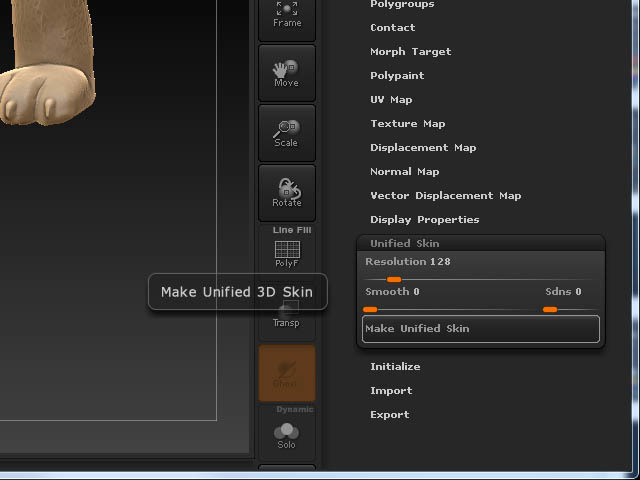
…Aaaaaand nothing happens. The 3D sculpt in the canvas hasn’t changed.
That’s because instead of ZBrush destructively changing the 3D sculpt, it ADDED a new object to the sculpt collection. This area permits working on concurrent sculpts while they stay quarantined.
Just click on the recently added item and it’s instantly loaded into the canvas. Voila, one-click pixelization of any 3D mesh.
ZBrush menu > Zplugin > 3D Print Exporter saves the object as a common OBJ or STL mesh. Bring the pixelated STL mesh into Rhino3D.
Drop a vertical line in front of the mesh and do a Curve > Curve from Objects > Project Curve command. Rhino asks for an object. Facing it head-on, click the lion mesh and the resulting projection has now created a line profile for that layer.
A Rhino3D ninja would probably Transform > Array a series of lines before executing a combined Project Curve command. In one swoop, profile curves for all layers gets created.
Better still, blast a hole through the side of the lion mesh at the start of all this and each layer of the projected curve will now also have an accompanying registration curve.
Export the projected curves accordingly to the Glowforge.