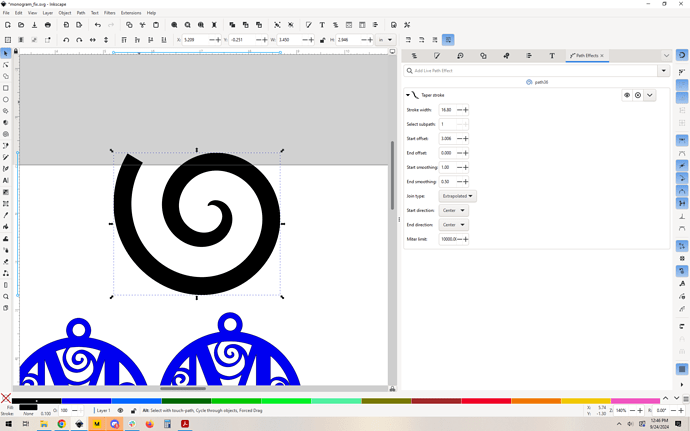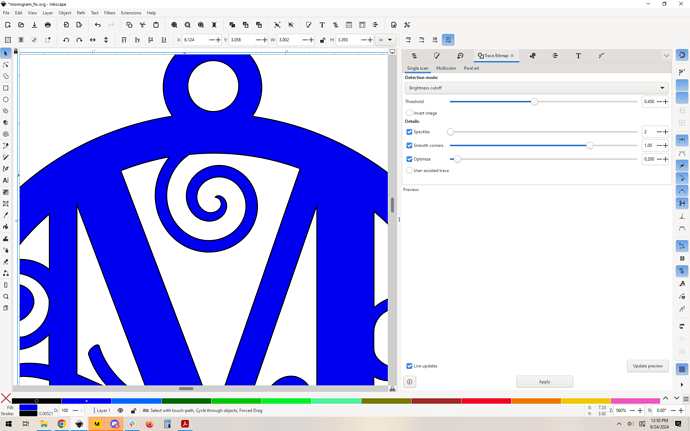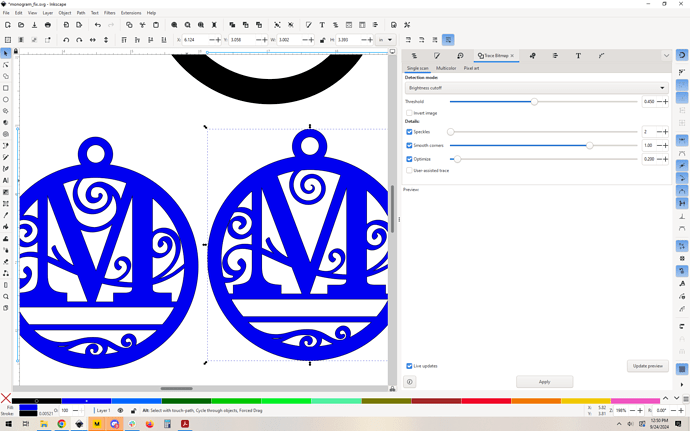I get it, first dive into the laser pool. Advice like this is always appreciated. I will learn what to look for and what a good file vs not so good over time. I have to say, as much as I get frustrated I am enjoying the migration from fulltime job to playing with my tools and adding the laser. ![]() much more enjoyable.
much more enjoyable.
I went back and used the spiral tool, because that is literally what it’s for, then used the path effects to give the stroke a taper, and then used that instead:
Before left, after right. I’ve only reworked one spiral of many, but the process is the same. Build paths, then use tapered stroke, and then convert to a cut path.
It’s a fiddly process, and it’s really much easier to just start from scratch, but you get the idea.
I actually did pad how long it took, because I had to write up the explanation with screenshots. ![]()
The whole process takes a minute maximum with enough practice. I think this is the step list, I’m doing it from memory.
- select all (control -a)
- Combine (control -k)
- Click a fill color to inspect.
- Type text.
- Select text and hole it goes into, click horizontal and vertical alignment to center it
- Convert text to path Path->object to path
- Ungroup 3 times by hitting control-shift-g 3x. This will ensure your text isn’t grouped. (if that was even a problem. I just do it to be sure because it’s just three keystrokes)
- Select all (control -a)
- Union (control-shift-+)
- Remove fill color (click red X in lower left)
OPTIONAL but recommended
11. Break apart (control-shift-K)
12. Shift-click inner color, all of the paths will change to that color (I chose dark green)
13. Select ONLY the outer path and shift-click the outer path color (I chose dark blue)
14. Select all (control-a)
15. Group (control-g)
Save the file and LASER.
Thank you so much sir!!
I cant seem to leave this alone. A more precise technique to get the text properly aligned, changes in bold:
- Type text.
- Select the text and then select the hole the text goes into. Use the alignment tools to center the text in the hole. Be sure the alignment is relative to “last selected” so the text snaps to the hole.
- Select and combine everything but the text (control -k)
- Convert text to path Path->object to path
- Ungroup 3 times by hitting control-shift-g 3x. This will ensure your text isn’t grouped. (if that was even a problem. I just do it to be sure because it’s just three keystrokes)
- Select all (control -a)
- Union (control-shift-+)
- Remove fill color (click red X in lower left)
OPTIONAL but recommended
12. Break apart (control-shift-K)
13. Shift-click inner color, all of the paths will change to that color (I chose dark green)
14. Select ONLY the outer path and shift-click the outer path color (I chose dark blue)
15. Select all (control-a)
16. Group (control-g)
Save the file and LASER.
Dog with a bone remind sound like anyone you know-----maybe??
I am so the same way, we should NOT get to know each other better LOL
![]()
![]()
![]()
If you hang around here you will definitely get to know @evansd2, and it’ll be worth it ![]()
We’d love to see your final when you get it working!
Excellent work!
Thank you!
This topic was automatically closed 32 days after the last reply. New replies are no longer allowed.