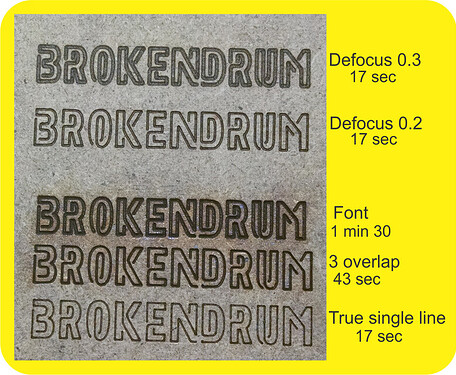LOTS…
You probably cannot take that image and just score it because it would try to do an outline (minus fill) type action. While this double score may work for you, I saw problems with that approach.
I ran into this when I made a True Single Line font out of the Neoneon font. Just telling it to score did not do what I wanted.
It required I redo the entire font as a true single line.
Then the fun started. I did font engrave, then did scoring tests using TrueSingleLine with slight placement shifts to overlap the single line for thickness (time was multiples of a single pass), then did some defocus scoring (board was 0.12).
I would say it slam ducks if you are just looking at time to laser.
Here is the testing I did (all TrueSingleLine scores except for the Neoneon font). Added plus is no engrave char/smoke except around the engraved font.