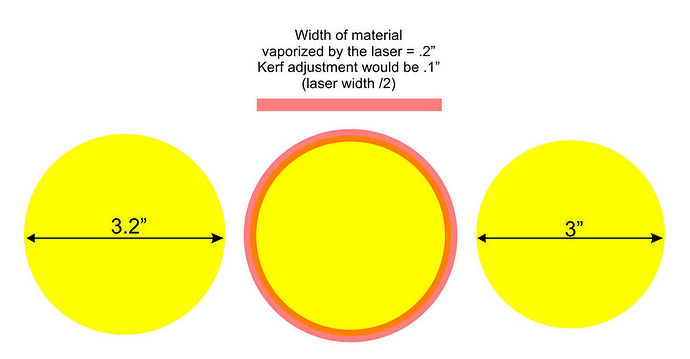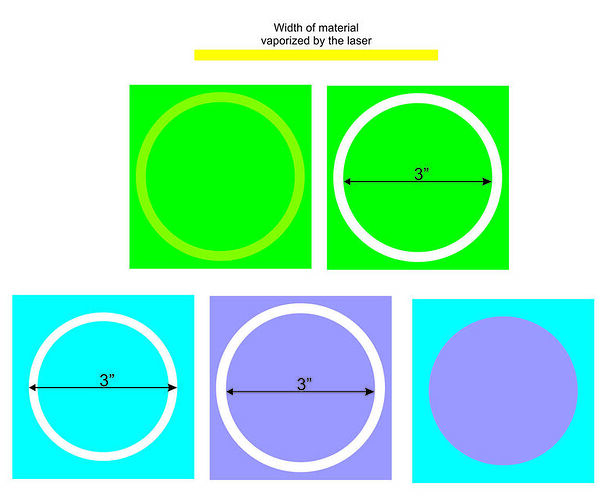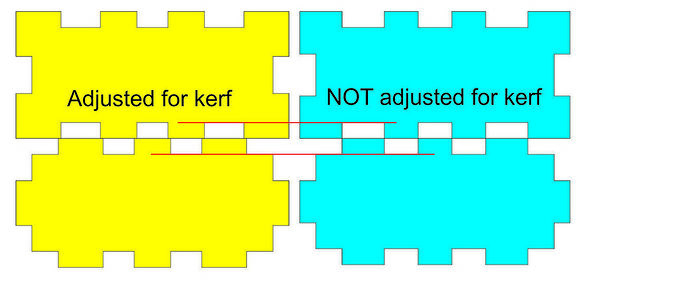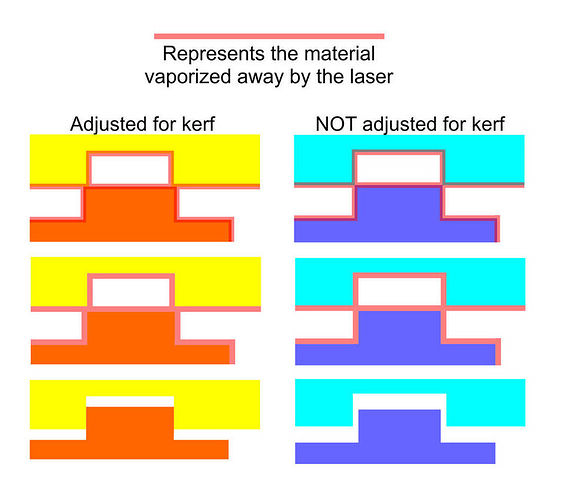Kerf is basically how much material is vaporized by the laser beam.
In the first example below, if you want a 3" circle, then you would adjust the size of your shape larger using the known kerf width to compensate.
(.2" is NOT a normal kerf size but I used here to demonstrate so its easy to see)
This would be an example where auto kerf adjustment in the Glowforge would work.
Example 2 is when you wish to cut a tight fitting puzzle or inlay.
Using one piece of material, represented in the green, shows the gap made by the laser cut.
The procedure below it shows the correct way.
If the kerf was .2", the blue material would have a circle cut line at 2.8" in diameter. And the plum material would have a circle cut line of 3.2".
Here’s an example where auto kerf adjustment would not work.
When cutting slots for a box.
The widths of the slots in the yellow material are adjusted however the depth of both are the same as shown with the red line.
Here is a close up. As the laser cuts away the material of the yellow/orange set, the slots fit nice and snug. However the blue/plum material will not.
I dont see how auto adjust would work in this case since only the vertical lines move. The yellow slots are thinner and the orange tabs are wider.