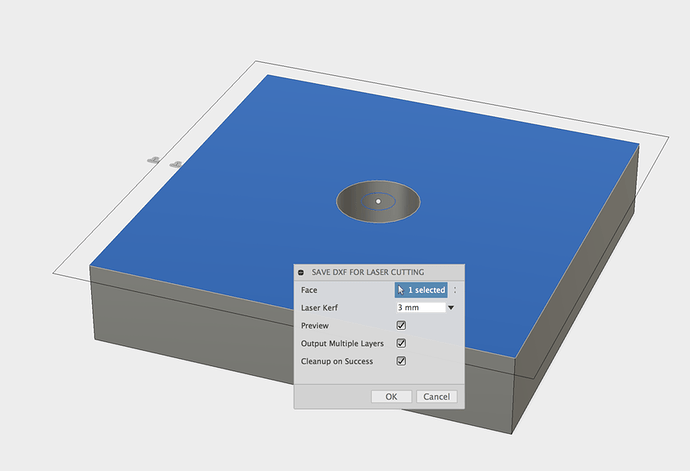Subbed
Did I miss a step? After adding offset and exporting to dxf, my dxf has both the original path and the offset path. How do I suppress the original path?
The sketch for the offset path needs to contain only the offset path.
The DXF export from Fusion360 will include the dashed construction lines as well so converting sketch lines to construction will not circumvent it.
I like your tutorials. Just a quick note that you don’t have to go back into the edit parameters box after noting the model dimension label to change it. Just double click the number and you can edit it to be “half” or whatever you named your user parameter.
Also, I just came across this Fusion add on for DXF export for lasers with kerf adjustment.
This is what it does:
Select a face, it does the offsets for you and exports to DXF. The path outside the box and the small circle inside the hole are the cut paths.
Oh ho, look at this. You can actually export the toolpaths generated by Fusion 360 CAM directly as an SVG. That gets you all the little goodies, like kerf adjusted rounded corners.
Here’s how:
- Go to http://cam.autodesk.com/posts/ and search for glowforge. Download the post processor file and save it as /Users/username/Autodesk/Fusion 360 CAM/Posts/glowforge.cps.
- Change your workspace to CAM.
- Use the Cutting tool.
a. Select tool. Add the one that looks like a laser. Change the type to Laser from Waterjet. Change the kerf width to 0.02 in, or whatever it should be. Change the nozzle clearance diameter to the same, or something small, while we’re here.
b. Select the face or contour you want to export.
c. In the “Passes” tab, set the Compensation Type as “In computer”. Also turn off “Lead In (Entry)” as it will be ignored anyway, and may generate a warning on some geometries. - There should now be a Setup in the browser. Use the Post Process action.
a. Find the Glowforge post processor under Personal Posts. Open up the Properties and have a look around. useColorMapping will use different colors for etching, but I don’t think that’s useful.
b. Hit OK. Files will be saved to /Users/username/Fusion 360 CAM/nc/ by default.
I couldn’t get the CAM export to work to save my life. But the DXF to laser plugin did the trick for my first project. Some day when I have infinite free time, I’ll try again with the CAM method as it should work better.
I was able to get an SVG out of the process, but it leaves a little bit to be desired. The corner kerfs aren’t properly attached to the other paths, so they show up in the UI as separate parts and have to be kept together when moved. It’s not ideal. Plus, the dimensions change almost randomly when going through editing programs. The plugin is indeed much easier.
One note: on Proofgrade materials, don’t perform kerf adjustment(?) I just cut a piece and the dimensions come out almost exactly as the designed dimensions.
Yeah, that’s pretty much the conclusion I’ve come to as well. I tried doing kerf adjusting on some early PG and wound up having to sand it because it was too tight to fit. (That was for the woods and plywoods, the acrylic can use a tiny kerf adjust to make the glueing less messy…tends to run all over the place.)
Yeah, I put in some ridiculous number like .008" just for press fit acrylic tabs. Better probably would have been to measure the thickness accurately.
I’ve been waiting years for this moment: I finally did something that’s not ridiculous.
If cutting centerline, kerf as it applies to fit, would be approximately kerf/2, no?
You should do your own testing for kerf just to verify. The kerf on my machine is consistently smaller than the .008" that’s been mentioned before, and sometimes .004"
Snap fits might take a couple tries to get just right but if you try to adjust out 100% of the kerf, you still need at least a tiny clearance between parts (like .001" or .002") so they actually go together.
Sometimes the angled cut left by the laser is a help, sometimes it’s evil. Depending on the design, the tapered cut can make things easier to snap together. Other times if things are real tight, the angle will allow a snap fit in one direction but not the other so material orientation or even mirroring the artwork can have an impact.
I ran into this for the first time just yesterday. I was trying to snap together two small pieces of plywood and found they would fit together just fine from one side but not the other. Luckily it didn’t matter which side I used.
Kerf is the entire width of the cut line. When adjusting for it with an offset, you should offset by kerf/2. If you are measuring the width of, say, a fully cut out square, the half kerf would have been removed on both edges, so the kerf is the design width minus the measured width. Similarly, when working with designs where you are adjusting the full width (or diameter), adjust by the full kerf value.
Also note that the larger you adjust your kerf offset to, the tighter the fit will be, and the smaller, the looser.
I noticed that the Proofgrade settings put the focus at the top of the material. If you manual cut with focus at half of that, the angle should be symmetric top to bottom, no? I haven’t tried yet.
It seems that way from looking at the beam as an hourglass - moving the focal point into the middle would intuitively indicate that the narrow part moves inward. But no. That’s just where the highest power is concentrated but it still has to burn thru the whole thickness. You can get a decent visual using acrylic and trying to butt two pieces together.
Or at least that’s my experience.
No.
You can’t think of the laser as a saw blade or other tool cutting through material, where the cut takes on the shape of the tool.
The laser power starts attenuating as soon as it reaches material and begins to be absorbed by that material.
The laser beam itself also has higher power concentration at the center of the beam and less near its outer diameter.
These two reasons are why the kerf is angled.
Focusing at the middle of a material will have the most noticeable affect when running scores through 1/4" clear acrylic where you can see the impact of the settings. You actually will get a deeper score by focusing at the middle because the outside diameter of the laser has already vaporized the material in front of the more focused power at the center of the beam. While the middle part of the score will be deeper, it will also be more narrow because the outer part of the beam has already been absorbed by the material.
Adjusting for kerf is easy and straightforward.
For ALL CLOSED SHAPES you offset by 1/2 the kerf.
That’s it. There are no exceptions. This is true for all rigid materials which hold their shape after being cut, from all suppliers, using any cutting tool, of any type, from any manufacturer. Anyone who says differently is wrong.
I’ve seen people say thing like “for tabs you have to do this or that differently”. Wrong. ALL closed shapes get kerf adjustment in the EXAXT SAME WAY as ALL OTHER CLOSED SHAPES.
Above there is something about adjusting for the full width when working with diameters. I suspect that person is right… maybe… but the wording is confusing. You ALWAYS offset by HALF the kerf width for ALL SHAPES. Full circles: half the kerf. Inside of a circle: half the kerf. Outside a circle: half the kerf. Inside a triangle: half the kerf. Outside a rectangle: half the kerf. Cutting out a kitty cat shape from acrylic: half the kerf (Want to keep the inside? Offset by half the kerf to the outside of the shape. Want to have the hole the exact size of your kitty cat? Offset by half the kerf to the inside of the shape.). Cutting Proofgrade: half the kerf. Cutting with a K40: half the kerf. Using a VMC: half the kerf. Using a table saw: half the kerf. Shooting a laser from space: half the kerf.
What is a “closed chape”? ANY shape. Is a line a closed shape? No. A squiggily line? No. What if the line is bent into the shape of the USA, but the two endpoints don’t quite meet? In that case you’d be looking at a line, not a closed shape. What if someone connects the endpoints? NOW you have a closed shape, and if you want to cut it out you will need to offset that line by half the kerf of whatever cutting tool you’re using.
That Fusion add-on looks cool.