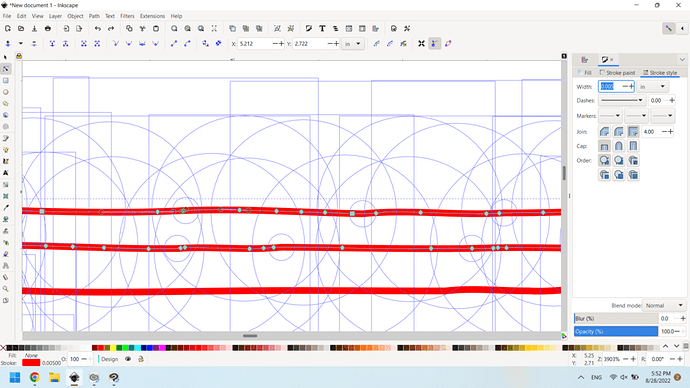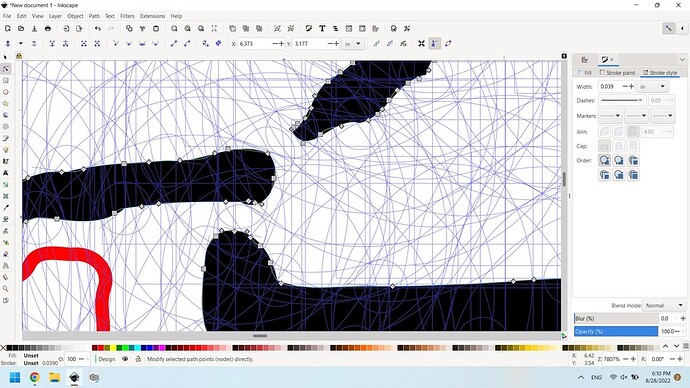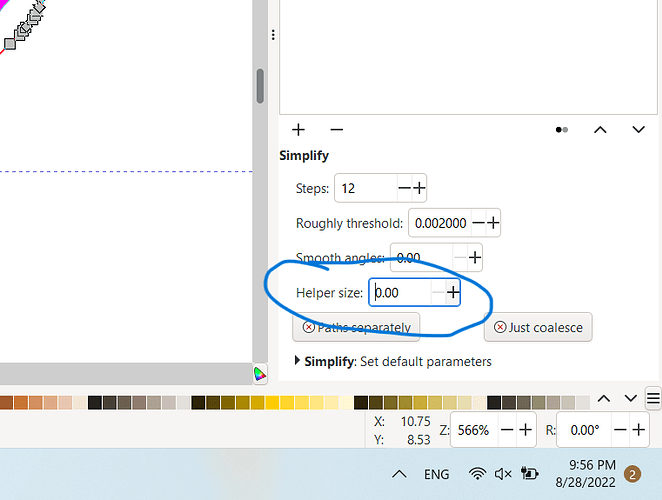I have this nice design with several places where there is a 3" square pattern that is an original plus clones. I would like to replace that pattern with a different pattern and wondering if there is a “use this not that” kind of command I do not know about?
Weird workaround but figgered it out
If it were me I would make a group that contains the pattern you want.
Clone that group and put it in your main design.
Then if you want to change the design later you can paste your new design into the parent group, and remove the other pattern that was in it. The group will update across the rest of your design.
I did not realize a group could be cloned ![]() thankyou.
thankyou.
I sort of did that by cutting the original design down to a few nodes moved out of the way and then did a union of the nodes with the design I wanted and then when all the clones took that up, deleted the leftover nodes. I had not planned ahead and cloned a group, so that worked.
Now the hard part is remembering to group it from the beginning. Many times I’ve gotten pretty far along in a project with lots of clones and realized that I never grouped it from the outset and had to improvise.
Union is tricky but it works. But only if the primary(of clones) is the primary(bottom) of the parts unioned.
Makes sense, since the original path ID is preserved.
I’m going to piggy back off this thread since it’s still open and I have an Inkscape question. I think I hit something, and now I have all these circles around my nodes…I feel like I did this by accident before and could get rid of them…but I can’t figure it out now. I tried to google it, but I’m not getting the right keywords because I’m not pulling up the right results. How do I get rid of these? I have so many nodes that the circles are very distracting.
Can you upload the svg?
My guess is you put a circle into a cloned group, and now the circle got duplicated like crazy.
The way I’d troubleshoot it is to select one of the circles and if it’s a clone then go to the clone menu and select original. You should be able to kill the original and watch them all disappear.
I honestly don’t know what you could have done to cause that but can’t you just “undo”?
Nope. I tried. It’s so annoying. I think it’s more annoying that I don’t know what they are called. I even turn off all guides and they are still there.
I didn’t do anything out of the ordinary, but sometimes I hit the wrong key since I’m not looking at the keyboard…but I didn’t think I did anything like that this time…
I saved, shut it down, and restarted Inkscape. That seems to have fixed my issue.
Sorry, I didn’t see this response. I wasn’t working with any circles or cloning anything. I was breaking apart paths. But shutting it down and restarting seems to have fixed it.
Scratch that. I replicated the issue. I selected the nodes I wanted to get rid of, hit delete on my keyboard, and suddenly all the circles came back.
I opened up another file and performed the same thing, but no circles. Maybe I’ll just scrap this one and start over. It was giving me a headache anyways.
Edit again:
I noticed it was only that object. So I don’t know what was going on with that object, but object to path fixed it. Maybe I hit something on accident and turned it into something else. I think I need a nap. Thanks for the assistance!
Hmm…this time it happened again…and I can hover on the small blue lines that suddenly popped up. It says “handle to path.” So I guess I’ll go from there to figure out how to turn this off. I’m still not fully used to the new Inkscape version.
One thing I have noticed is that there can be some buggy responses in the latest Inkscape with the latest version and Windows 11. There is also a new button in the “Fill and Stroke” menu that always shows up as this, and you need to pick the other one…
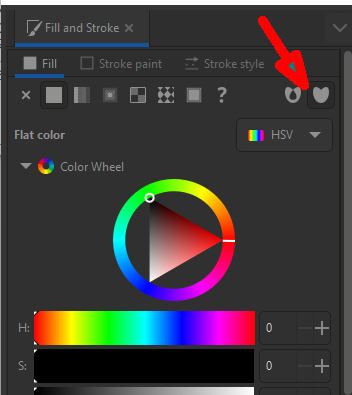
It sometimes doesn’t help, but I have not yet discovered any reason to want to let it make a mess of things.
I didn’t even notice those. I just continue as I normally do and try to google if something weird happens. Still haven’t figured this one out, but I’ll live.
Particularly if you get a weird effect with booleans try clicking on the one on the left, or undo and click on the one on the left before the boolean command. That has been my main place of confrontation with the issue, but I still do not understand what it actually does or why.
I figured it out for sure this time. It took me a while, but it was something simple. So here is the result in case anyone else accidentally touches something they shouldn’t.
I was using Simplify. There is something called helper size and mine was automactically set to 5.00. When I set it to 0.00, all the circles disappeared.
I don’t save until I have a version I am happy with, and sometimes I’ll save it as (filename)1/2/3 etc until I get to where I want, and delete the older ones if I am satisfied. I’ve never seen anything like this - but I am on Mac.
I save frequently since my Inkscape crashes more than I’d like. I have it set to save automactically if it crashed, but I hate digging into my computer to get to the file.
Are you on Windows? I have a file open in Inkscape I’ve been working on for almost two weeks. v1.2 on Mac. I reboot my Mac a couple of times per year, mostly if I travel and leave it behind.