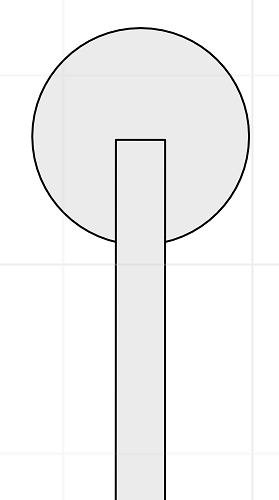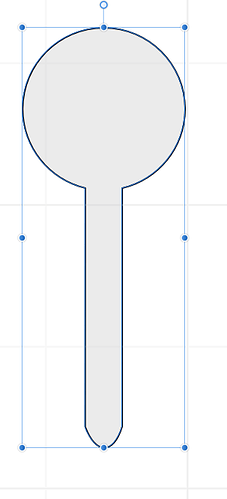Affinity Designer is exhibiting some unusual (and undesired, and super-frustrating) behavior when attempting to Add two shapes. It is rounding off sharp corners automatically and I cannot figure out why or how to stop it.
As a toy example - I want to add the two shapes in this pic:
So, I shift+click both and click ‘Add’…this is what I get:
It rounded off the sharp corner at the end of the rectangular piece…
What have I done so far with no luck:
- Convert circle to curves
- Move the circle both to the front or the back
- Pull out all of my hair. All of it.
Any ideas?
I’m not an affinity person but if I were I’d join those bottom two nodes with a line segment and try it. Then you can remove the segment after.
It’s like it’s joining those nodes, maybe that’s an option… so if you join them first maybe it’ll solve your issue?
I’ve been seeing some weird stuff like this in AD recently. I’ve taken to replicating my shape before doing booleans or expanding strokes, so I have it as a guide for repairing the wonky nodes afterward. (Related: The snap feature is your friend!)
Please post in the official forum too! Squeaky wheel gets the grease.
Oh, @evansd2, you’re such a wild thing!
3 Likes
I deleted the extra node. Same result as before.
This isn’t the first time I’ve dealt with this since the most recent update. On the previous problem I took to trying front/behind, selection order, everything…without taking good notes. So I have no idea what eventually worked
1 Like
I updated AD to the latest (1.8.2, I think) and the odd behavior went away.
2 Likes