Thx! Had a need for something like this and as an Inkscape user wanted to see if it worked the same…
Simple text and base shape:
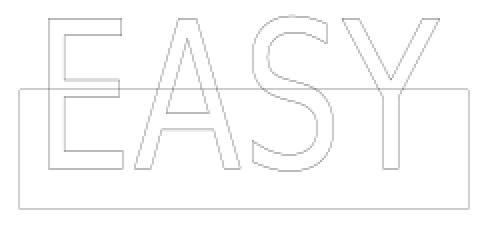
Make a copy, and apply Path/Union to one:
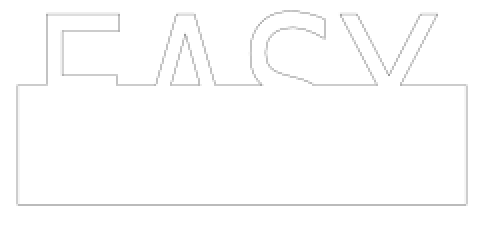
Apply Path/Intersection to the other one:
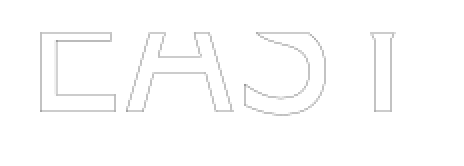
Change fill to a solid color and remove stroke paint, align with previous:
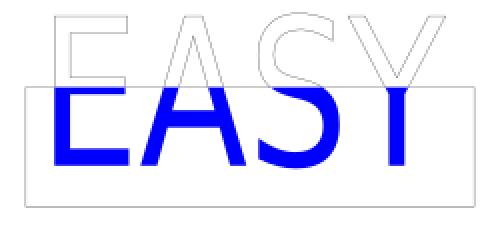
Engrave blue, cut black. Easy! (just like the text says)